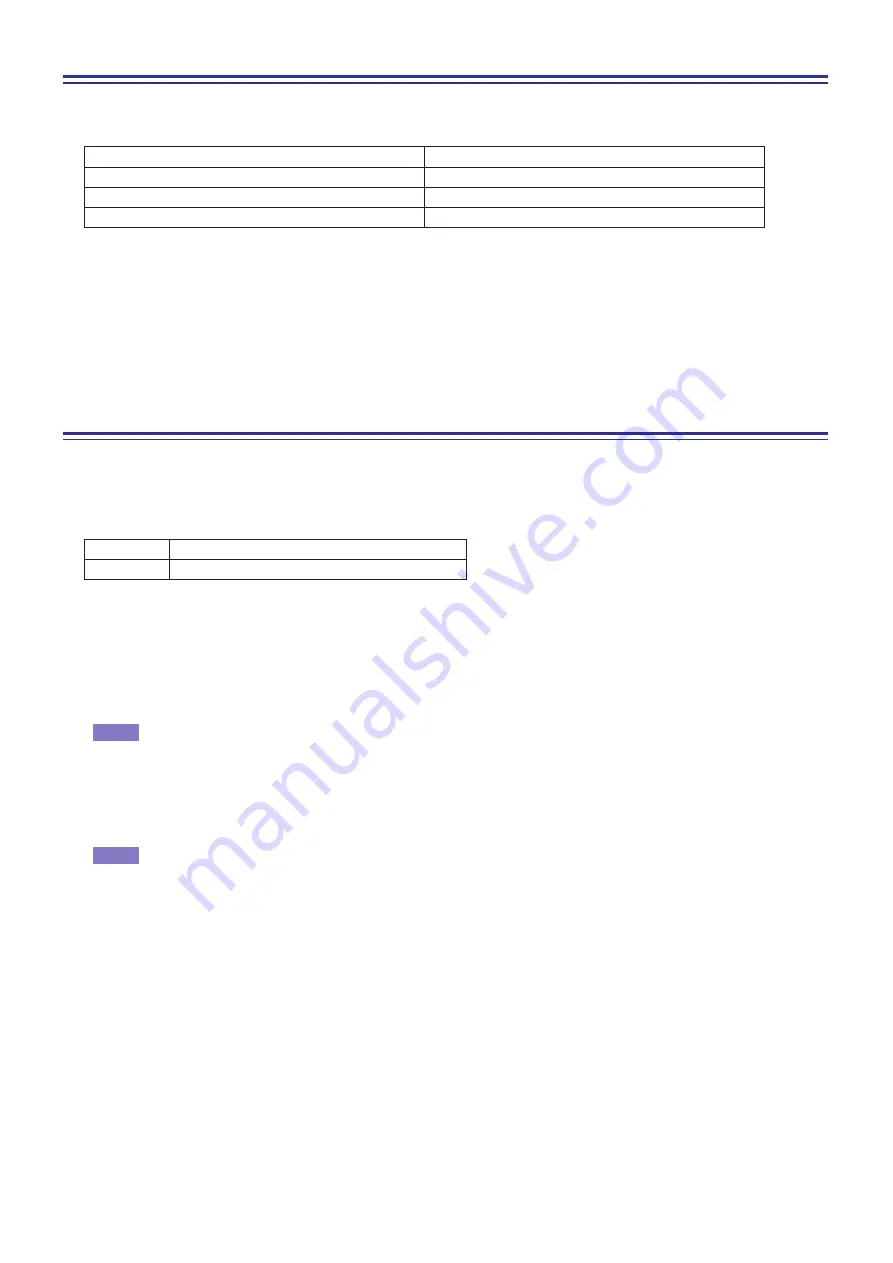
LS9 Editor Owner’s Manual
6
Working with Sessions
All of your console’s mix settings in LS9 Editor, including Scene and library data, are called Sessions.
The following table describes how to handle Sessions.
When you save a session in the window of an editor, the settings of only that editor will be saved in a file. Session files
saved by LS9 Editor have a filename extension of “.YSE”. Files in which only the LS9 console data is saved (filename
extension “.L9A”) can also be handled, allowing you to use a USB storage device to exchange data with the LS9 con-
sole.
If you save a Session in the Studio Manager window, all selected Editor settings are saved in a file with a file extension
of “.YSM.”
Undo/Redo Function
In LS9 Editor, you can cancel the latest operation (Undo) and also cancel the cancellation of the latest operation
(Redo). If you perform an Undo operation twice in a row, you can cancel the two most-recent operations. If you per-
form an Undo operation three times in a row, you can cancel the three most-recent operations. In this way, you can
cancel multiple recent operations. The following table describes how to use the Undo/Redo function.
Please note, however, that after you perform one of the following operations, you cannot successfully undo or redo
any previous operation:
• Operations on the LS9 console
• Quitting Studio Manager
• Synchronizing with the LS9 console
• Session operations
You cannot Undo or Redo the following operations:
• Edits in the Setup window
• Synchronization
• Opening and closing the windows
• Resizing or moving the windows
There are certain other operations that cannot be undone, depending on the function.
For library or scene operations, Undo/Redo applies only to the single most recent operation. You cannot
undo any operations prior to this. Undo/Redo in these windows is available only using the [UNDO] button
within the respective window. Even if you perform a scene recall from the Master window, you cannot use
a shortcut or menu operation to undo the recall.
Creating a new Session
Choose [New Session] from the [File] menu.
Opening a previously saved Session
Choose [Open Session] from the [File] menu.
Saving the current Session
Choose [Save Session] from the [File] menu.
Saving the current Session with a new name
Choose [Save Session As...] from the [File] menu.
Undo
Choose [Undo] from the [Edit] menu.
Redo
Choose [Redo] from the [Edit] menu.
NOTE
NOTE





















