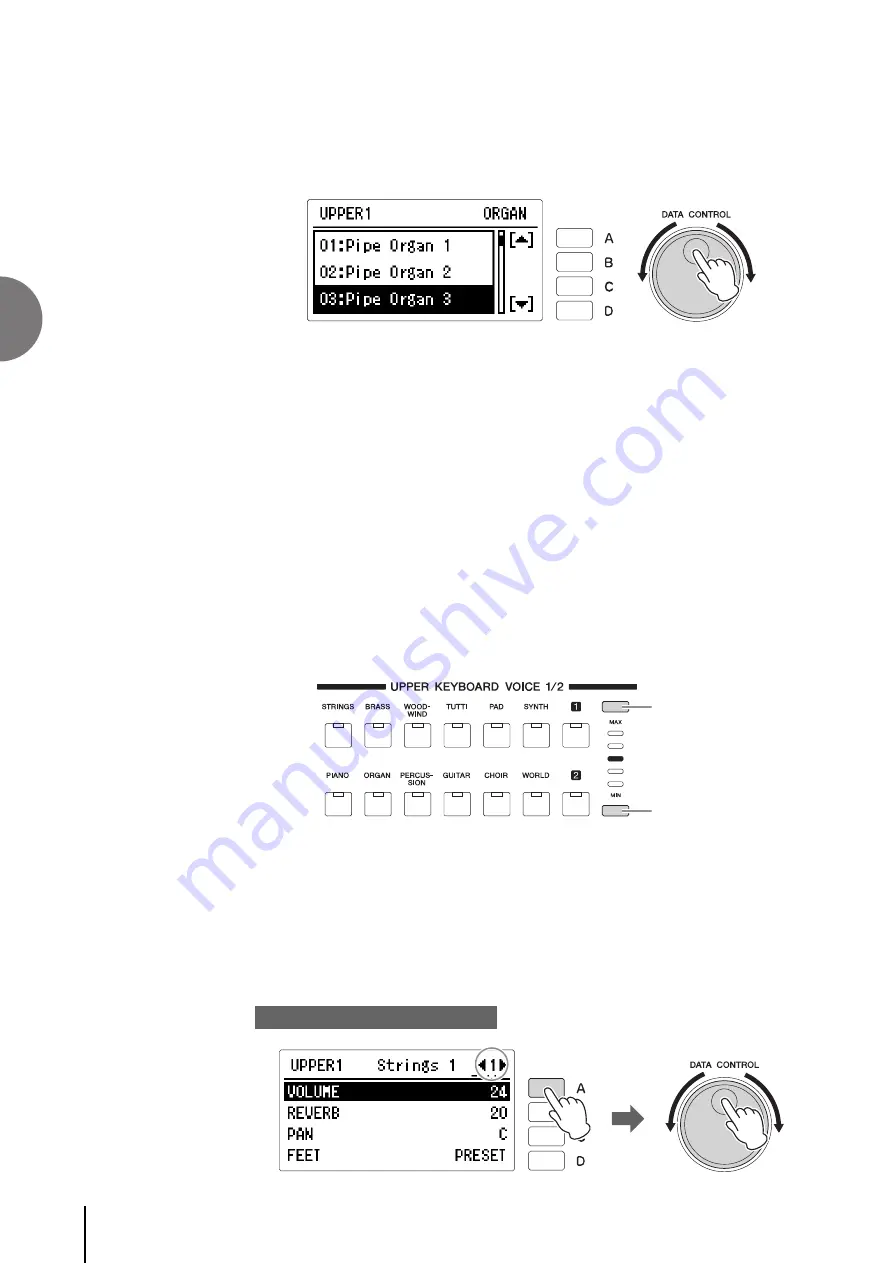
2
34
ELB-02 Owner’s Manual
Voi
c
es
3
Select the Voice in the Voice menu display by rotating the DATA
CONTROL dial.
You can also select by pressing the [A]/[D] buttons.
Now go on to select voices for the Lower keyboard and Pedalboard as you did for the
Upper keyboard above.
Adjusting the Voice volume
There are two ways to set the Voice volume: using the Volume buttons on the panel
and setting the volume in the display. The Volume buttons let you make coarse
adjustments to the volume while the setting in the display gives you fine control.
Using the VOLUME buttons on the panel (coarse)
Press one of the Volume buttons of each Voice section on the panel to set the desired
level for each Voice. The controls have five volume settings, from a minimum of 0, or
no sound, to a maximum of full volume.
Setting the Volume in the display (fine)
Pressing the same Voice button on the panel again after selecting the Voice calls up
the Voice Condition display.
The Volume is displayed in the top of the Voice Condition display Page 1. Press the
[A] button to select the “VOLUME” item, then adjust the volume by using the DATA
CONTROL dial. The range of the Fine volume control is 0 – 24.
Increasing the volume
Decreasing the volume
NOTE
Depending on the volume
value (set in the Voice
Condition display), two
adjacent Volume button
lamps may be lit at the same
time, indicating an
intermediate position.
NOTE
Although setting the on/off
status of the Voice section to
off in the Voice Display
results in a Volume value of 0
in the Voice Condition
display, it will change to on
when you increase the
Volume value in the Voice
Condition display or by
using the panel Volume
buttons, even if you have set
it to off.
Voice Condition Display [Page 1]
Содержание Electone STAGEA ELB-02
Страница 2: ...2 ELB 02 Owner s Manual ...
Страница 3: ...3 ELB 02 Owner s Manual ...
















































