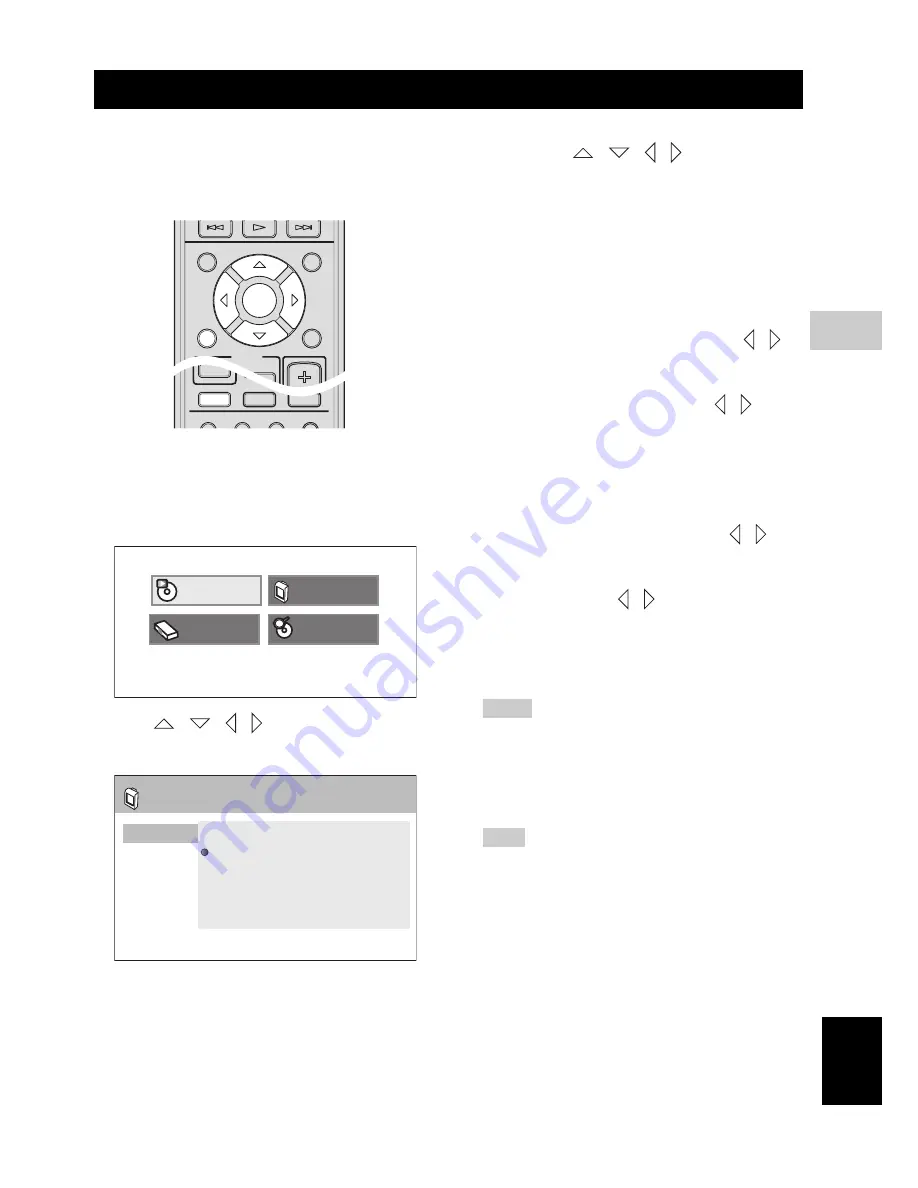
37
En
DVD SETUP MENU
5
Eng
lish
This setup is carried out via the TV,
enabling you to customize the DVD
controller to suit your particular
requirements
1
Press
DVD/USB
repeatedly to switch the input source
to DVD.
2
Press
SETUP
on the remote control.
DVD setup menu appears.
3
Press
/
/
/
to highlight [Video Adjust],
then press
ENTER
.
4
Select the item that you want to adjust, press
ENTER
,
and then press
/
/
/
to adjust the image
quality.
You can adjust the following items in Video Adjust
menu.
[Sharpness]
Select this to adjust the sharpness. Choose from Fine/
Standard/Soft.
[Brightness]
Increase or decrease the value to adjust the brightness.
You can adjust the value from -20 to +20 using
/
.
[Contrast]
Increase or decrease the value to adjust the sharpness. You
can adjust the value from -16 to +16 using
/
.
[Gamma]
Select this to adjust the darkness. Choose from High/
Medium/Low/Off.
[Hue]
Select this to adjust the balance of green and red. You can
adjust the value from Green 9 to Red 9 using
/
.
[Chroma Level]
Select this to adjust the color density. You can adjust the
value from –9 to +9 using
/
.
5
Press
ENTER
to confirm.
Repeat steps 3 and 4 if necessary.
6
Press
SETUP
to close the menu.
Hints
– Once you confirm the values, you can select other
items in Video Adjust menu.
– If the settings you have selected are not
appropriate, you can reset DVD settings to the
initial factory settings (Page 57).
Note
]
The sharpness setting does not affect the HDMI
signal.
VIDEO ADJUST MENU
INFO.
A-E
A-E
MENU
TOP MENU
SETUP
RETURN
CODE SET
PRESET
ENTER
TV
/
STB
TUNER
MUTE
TV INPUT
DVD
/
USB
INPUT 1-4
POSITION
AREA
SOUND
TEST
DOCK
Play Mode
Initial Setting
Disc Navigator
Video Adjust
Sharpness
Brightness
Contrast
Gamma
Hue
Chroma Level
Fine
Standard
Soft
Video Adjust
















































