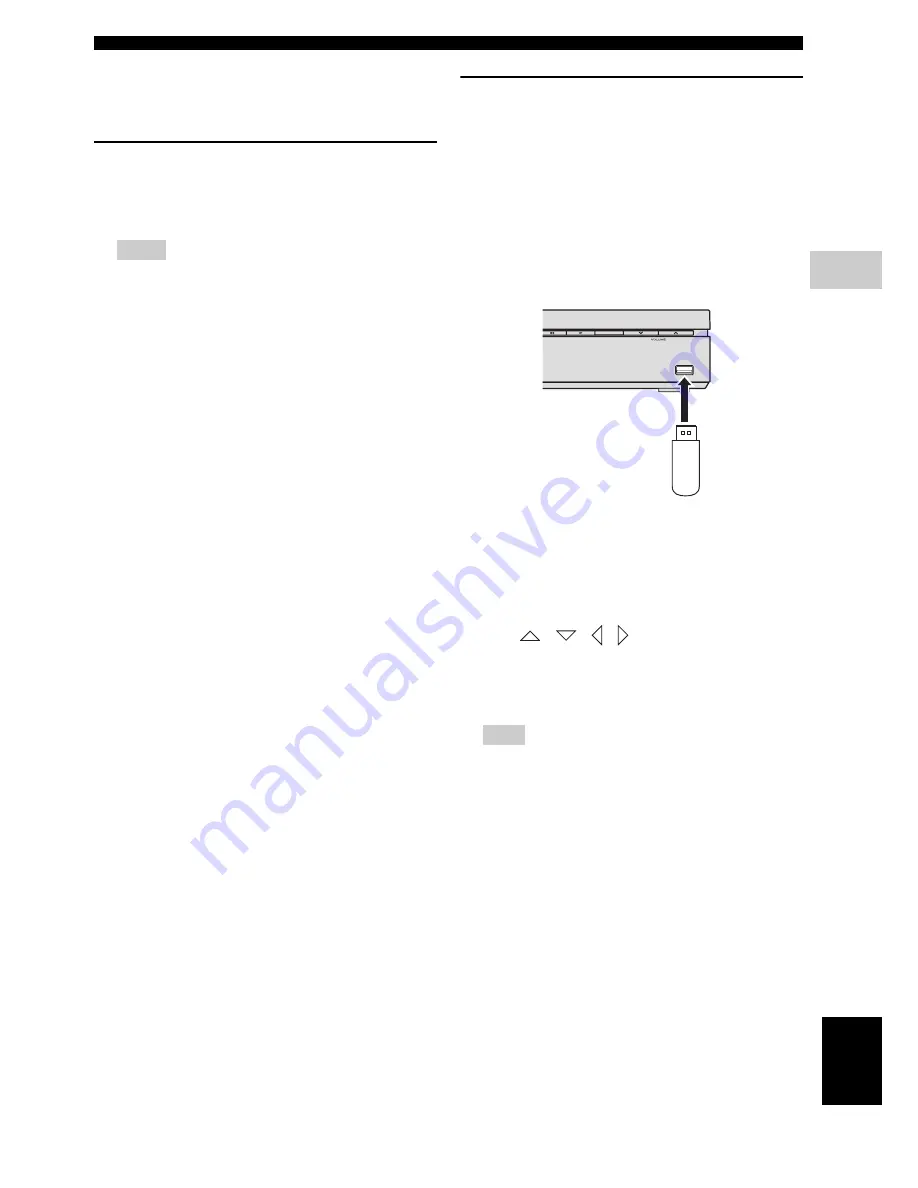
PLAYING OTHER DISCS
35
En
BASIC OPERATIONS
4
Eng
lish
■
Using a USB device
You can play back audio files, and picture files saved on
your USB devices.
Supported USB devices
The DVD controller supports USB mass storage class
devices (e.g., flash memories, card readers, portable audio
players) using FAT16 or FAT32 format.
Notes
– Some devices may not work properly even if they
meet the requirements.
– If “USB ERROR” or “NO USB” appears in the
front panel display, see the following methods.
– Set the system to the standby mode, and then
turn it on again.
– Disconnect the device when the DVD controller
is in the standby mode, then connect it again and
turn on the DVD controller.
– Set the input source to USB, then remove and
insert the USB device.
– Select the input source other than USB, then Set
it back to USB again.
– Connect the AC adapter if the adapter is supplied
with the device.
– If the electrical power consumption of the USB
device is high, the USB device may not be used
correctly.
– Do not connect devices other than USB mass
storage class devices: USB chargers, USB hubs,
PCs, etc.
Playing data files
Yamaha and suppliers accepts no liability for the loss of
data saved on the USB devices connected to the DVD
controller. As a precaution, it is recommended that the
files are tested after they have been saved on.
1
Press
DVD/USB
repeatedly until “USB” appears in
the front panel display.
2
Connect your USB device to the USB terminal of the
DVD controller.
3
Start playback in either of the following ways.
When playing back all files in a USB device
Press
h
to start playback.
When playing back the selected files
Press
MENU
to open Disc Navigator.
Press
/
/
/
to select files, then press
h
.
Refer to page 34 for how to select files.
4
Press
s
to stop playback. Before you remove the
USB device, select an input source other than USB.
Note
When the input source is USB, you cannot open the
DVD setup menu.
USB
INPUT
USB
device
















































