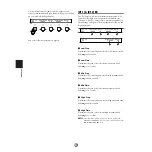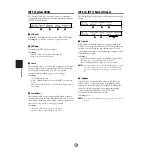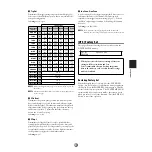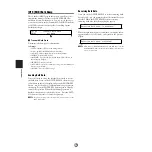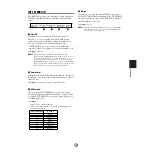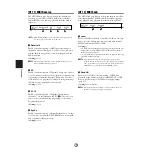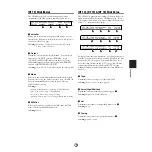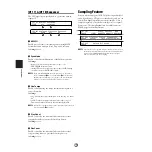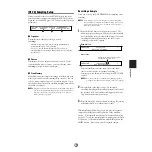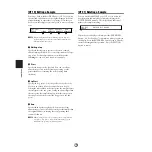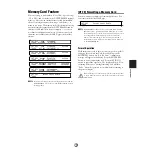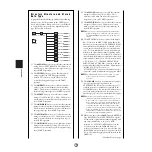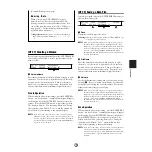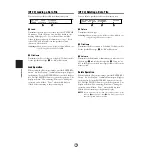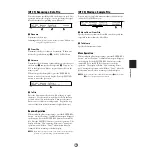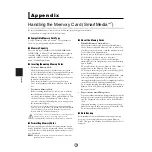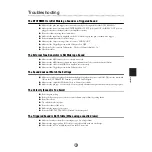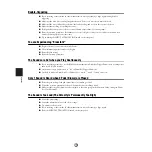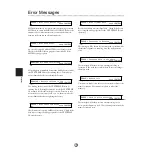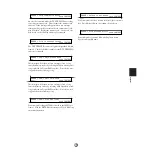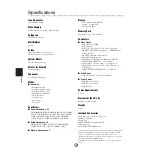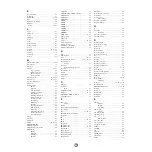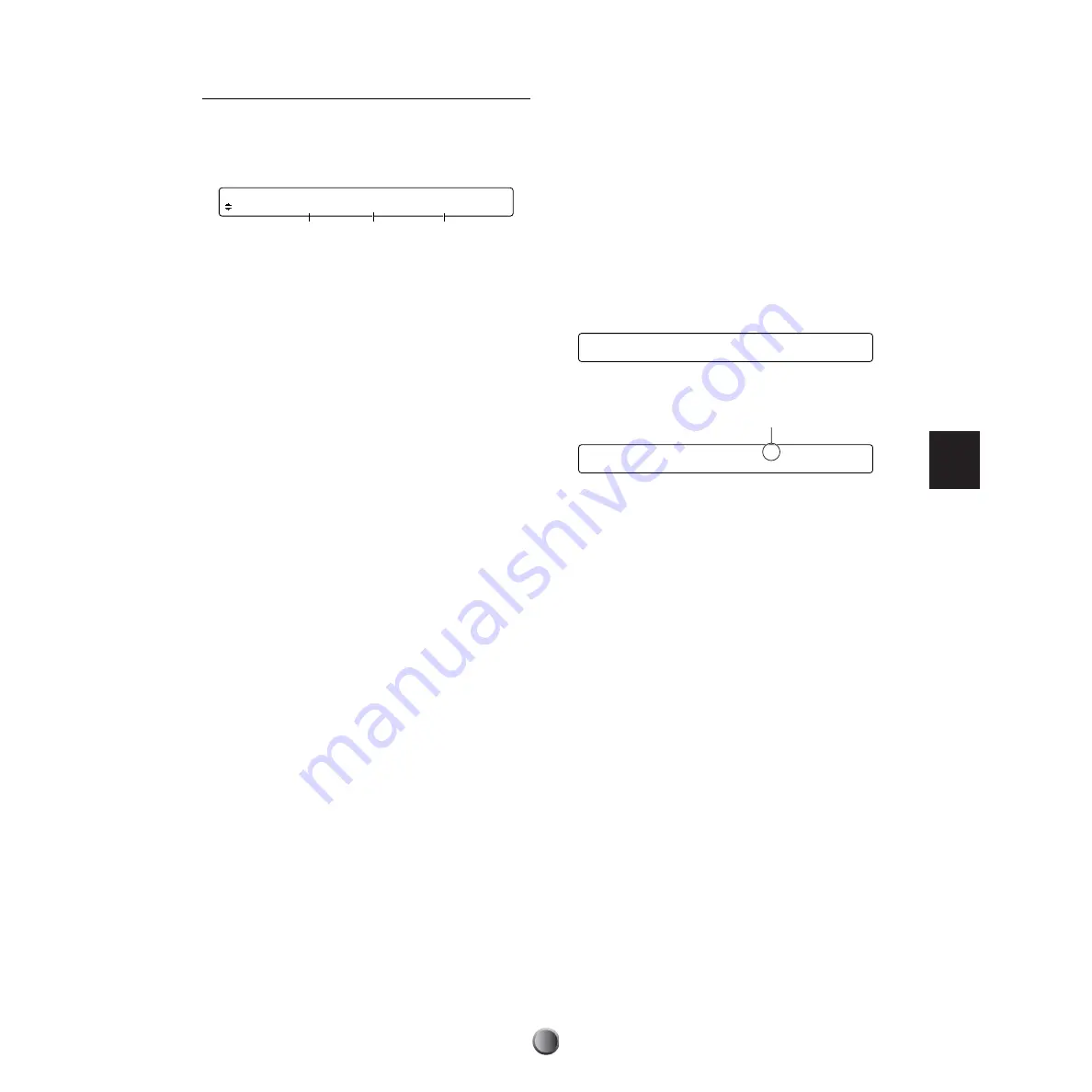
Utility Features
83
[UT 20] Sampling Setup
Connect an audio source to the AUX IN jack on the front
panel, and adjust the input level using the AUX VOL control.
Open the second WAVE page ([UT 20]) and set the following
parameters.
1
TrgLevel
Determines how sample recording is started.
❏
Settings:
• manual: Select this if you start recording manually while
monitoring the audio source (default).
• 1%~99%: Set the threshold input level if you want to
automatically start recording when the input level exceeds the
specified level.
2
Source
Determines the audio channel you want to record. If the
connected audio source is mono, you can select any value.
❏
Settings:
left, right, L/Rmix (Left+Right)
3
FreeMemory
Available memory for sample recording will be shown in both
memory size (in bytes) and time length (in seconds). You can
record a mono sample of up to 95 seconds in length. If you
already loaded waveform data, available sampling time will be
shortened accordingly.
n
Sample data and waveform data, which is loaded from the memory
card, share the same internal memory space. If the waveform data
loaded for a User kit is occupying memory space, you’ll need to
delete it beforehand (page 84).
Recording a Sample
Once you’ve set up the DTXTREME IIs for sampling, start
recording.
n
If you attempt a series of recording, the second recording will be
done by erasing the sample from the first recording. If you use the
sample for waveform data, save it to the memory card (page 87)
before the second recording.
1.
Press the Record button in the transport control. The
following display will appear. When you set the threshold
level, the display shows the threshold setting as a bar, and
recording automatically starts when the audio source
(reaching to that level) is played.
Manual start:
Auto start:
You can visually monitor the input level of the audio
source in either display. For manual recording, if
necessary, you can adjust the level using the AUX IN VOL
control.
n
You can start sample recording from any WAVE page when
pressing the Record button to call up one of the above displays.
2.
Start playback of the audio source. In automatic
recording, sampling will start when the input level exceeds
the specified level. In manual recording, press the Start/
Stop button in the transport control.
3.
Press the Start/Stop button to finish recording. Recording
will automatically stop if the memory is full.
When displaying a WAVE page, you can play the captured
sample by pressing the Start/Stop button or the Audition
button. (The captured sample can also be played by hitting
any pad.) To stop the sample playback, simply press the Start/
Stop button, or the Audition button while holding down the
SHIFT button. If necessary, edit the captured sample.
[UT 20] TrigLevel Source FreeMemory
WAVE manual left 4193792(95.0s)
1
2
3
SAMPLING |======== |
waiting trigger
SAMPLING |======== | |
Now Recording ...
Recording starts when the input level
exceeds the specified level.