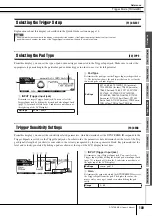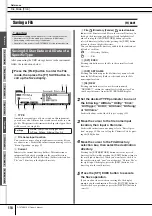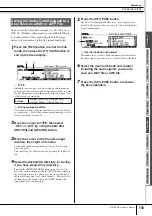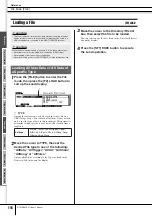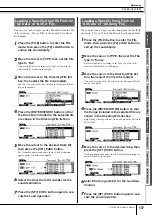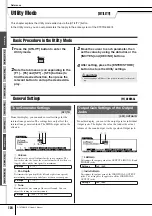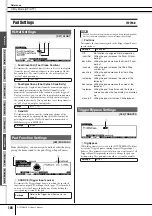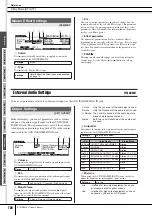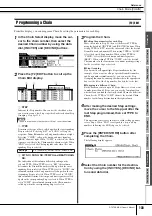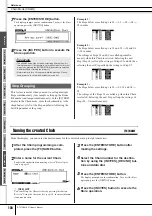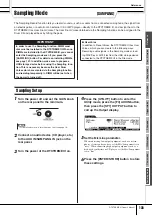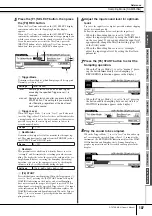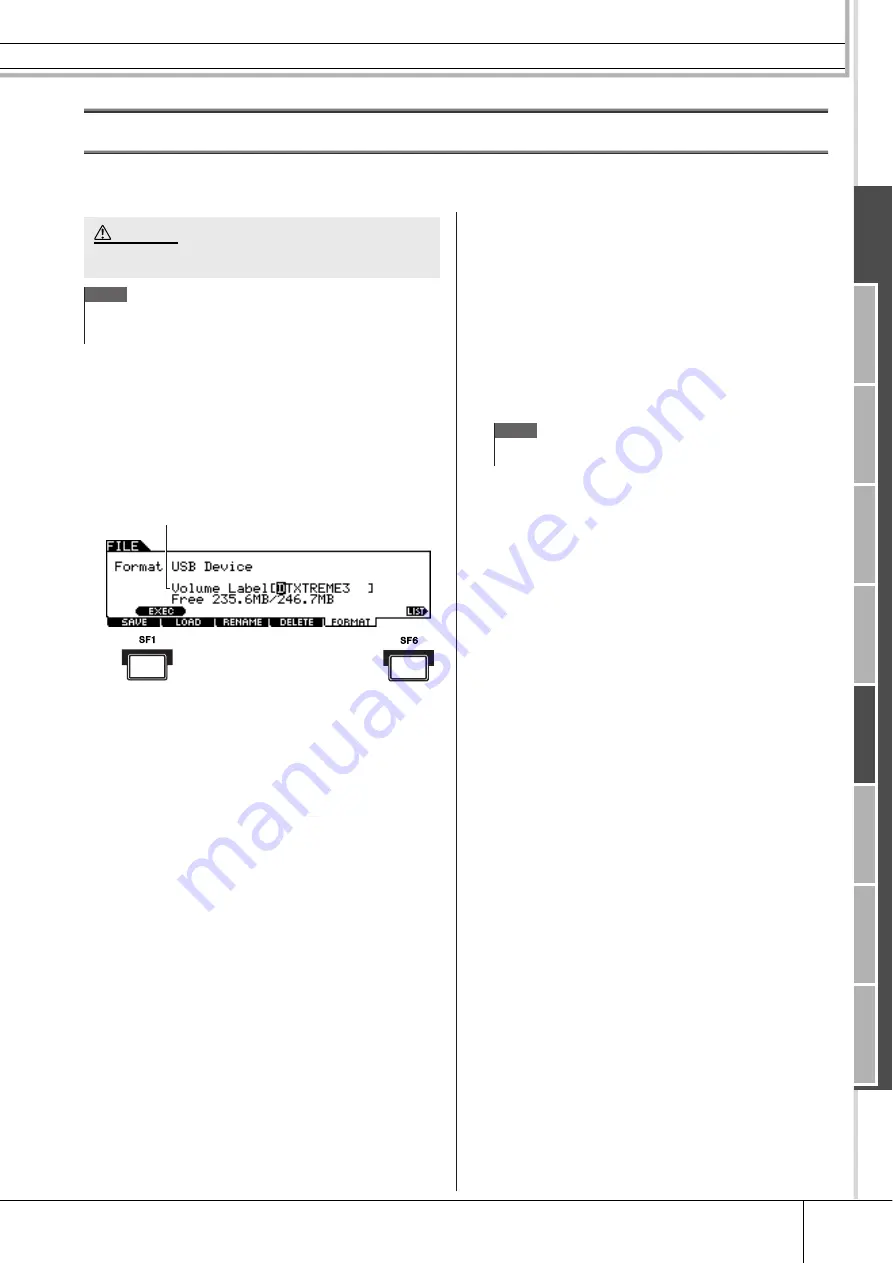
File Mode [FILE]
Reference
DTXTREME III Owner’s Manual
123
Dr
um Kit mode
Ref
erence
Song mode
Clic
k mode
Tr
igger mode
File mode
Utility mode
Chain mode
Sampling mode
Formatting USB Storage Media
[F5] FORMAT
Before you can use a new USB storage device with this instrument, you will need to format it. Follow the instructions below.
1
Connect a USB storage device to the USB
TO DEVICE terminal.
2
Press the [FILE] button to enter the File
mode, then press the [F5] FORMAT button
to call up the Format display.
1
Volume Label
Determines the name of the Volume Label. The Volume Label
is the name assigned to the USB storage device. The Volume
Label can contain up to 11 characters. For detailed instruc-
tions on naming, refer to “Basic Operation” on page 15.
B
[SF1] EXEC
Pressing this button executes the Format operation.
C
[SF6] LIST
You can call up the Character List by pressing this button.
Refer to “Using the character list,” page 15, for more informa-
tion on name entry.
3
Enter the name of the Volume Label as
desired.
4
Press the [SF1] EXEC button. (The display
prompts you for confirmation.)
Press the [DEC/NO] button to cancel the Format.
5
Press the [INC/YES] button to execute the
Format.
• Make sure there is no important data in the USB storage device before
formatting; otherwise all data will be deleted.
NOTE
• You can also format the USB storage device on the computer; however, for
best results and to avoid load/save errors, always use USB storage
devices that have been formatted on the DTXTREME III.
CAUTION
1
3
2
NOTE
• The format operation erases all data from the target memory device
and automatically creates an “AUTOLOAD” directory, see page 125.
Содержание DTXTREME III
Страница 1: ...EN OWNER S MANUAL ...