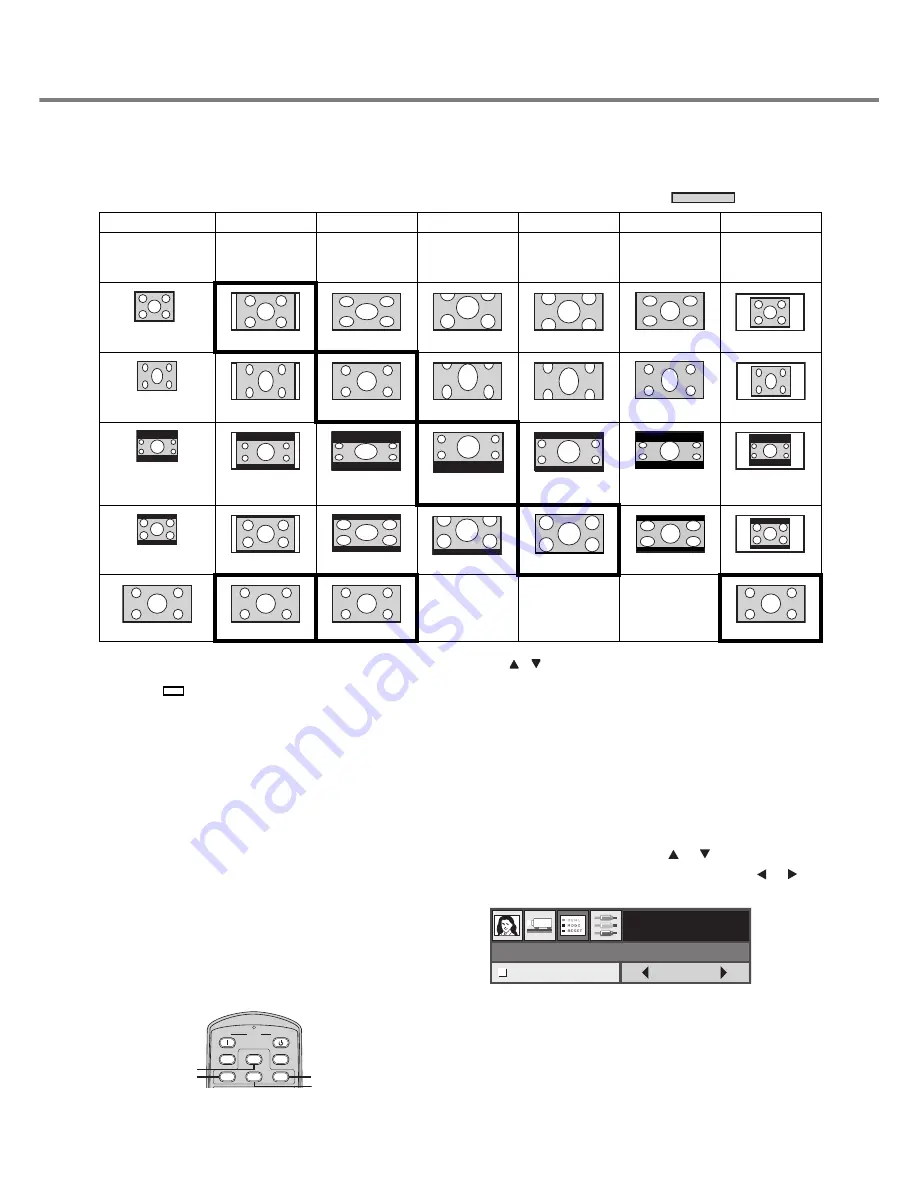
18
Examples of the aspect ratio
You can change the aspect ratio of the input video signal (or the ratio of width to height of the image). Display pattern changes according to the
setting of SCREEN ASPECT in the INITIAL menu. The following table is in the case of 16:9 screen. Change the setting according to the type
of the input video signal.
*1:
Available only when the input signal is 480p or 576p.
*1:
When ASPECT is set to SUBTITLE ZOOM or ZOOM, display position can be changed with the or button on the remote control.
*2: OVER SCAN and BLACK MASK in the SIGNAL menu are not available in the SMART ZOOM mode.
• Bold frames
are recommended modes.
• This projector is equipped with a function to change the aspect ratio. If you select an aspect ratio that is inconsistent with that of the input signal, images around the screen edges
may be hidden or deformed. When viewing original video works reflecting the authors’ intentions, you are recommended to keep their aspect ratios unchanged.
• It may be an infringement of the rights protected by the copyright law to project images compressed or enlarged by changing the aspect ratio in public areas, such as inside and
outside shops and hotels, for commercial or public viewing purposes.
Setting the aspect ratio
With the remote control:
1. ASPECT button
• Every time you press the ASPECT button, the aspect mode
changes from DEFAULT to NORMAL, SQUEEZE,
SUBTITLE ZOOM, ZOOM, SMART ZOOM, THROUGH
and back to DEFAULT. DEFAULT is automatically set to either
NORMAL or SQUEEZE depending on the input signal.
* The available aspect mode differs depending on the input signals.
2. NORMAL, SQUEEZ, S.ZOOM button
• NORMAL, SQUEEZ, S.ZOOM (SMART ZOOM) buttons on
the remote control enable you to select the aspect mode
directly.
* Depending on the input signals, these buttons may not function.
With the INITIAL menu:
(See page 22 for how to set the menus.)
1. Display the INITIAL menu.
2. Select ASPECT by pressing the
or
button.
3. Select your desired aspect ratio by pressing the
or
button.
To exit from the menu:
4. Press the MENU button several times.
: Image area
NORMAL
SQUEEZE
SUBTITLE ZOOM
*1
ZOOM
*1
SMART ZOOM
*2
THROUGH
Original image size
Displays the image
while keeping the
input aspect ratio.
Squeezed image is
expanded to 16:9.
Cinema scope image
is enlarged and
displayed together
with subtitles.
Vista image is
enlarged and
displayed together
with subtitles.
Image is enlarged to
16:9 while the center
aspect ratio remains
unchanged.
Input signal is
displayed in its
original size.
4:3 image (480i, 576i,
480p, 576p, and PC)
4:3 Squeezed
(480i, 576i, 480p, 576p)
4:3 LetterBox
(CinemaScope with subtitles)
(480i, 576i, 480p, 576p)
4:3 LetterBox (Vista image)
(480i, 576i, 480p, 576p)
16:9 image (720p, 1080i)
Not available.
Not available.
Not available.
Sub Title
Sub Title
Sub Title
Sub Title
Sub Title
Sub Title
Sub Title
POWER
STANDBY
ON
ASPECT
HIDE
AUTO
SQUEEZ
S. ZOOM
NORMAL
ASPECT
SQUEEZ button
S.ZOOM button
NORMAL button
ASPECT button
INITIAL
DEFAULT
ASPECT
TV60
















































