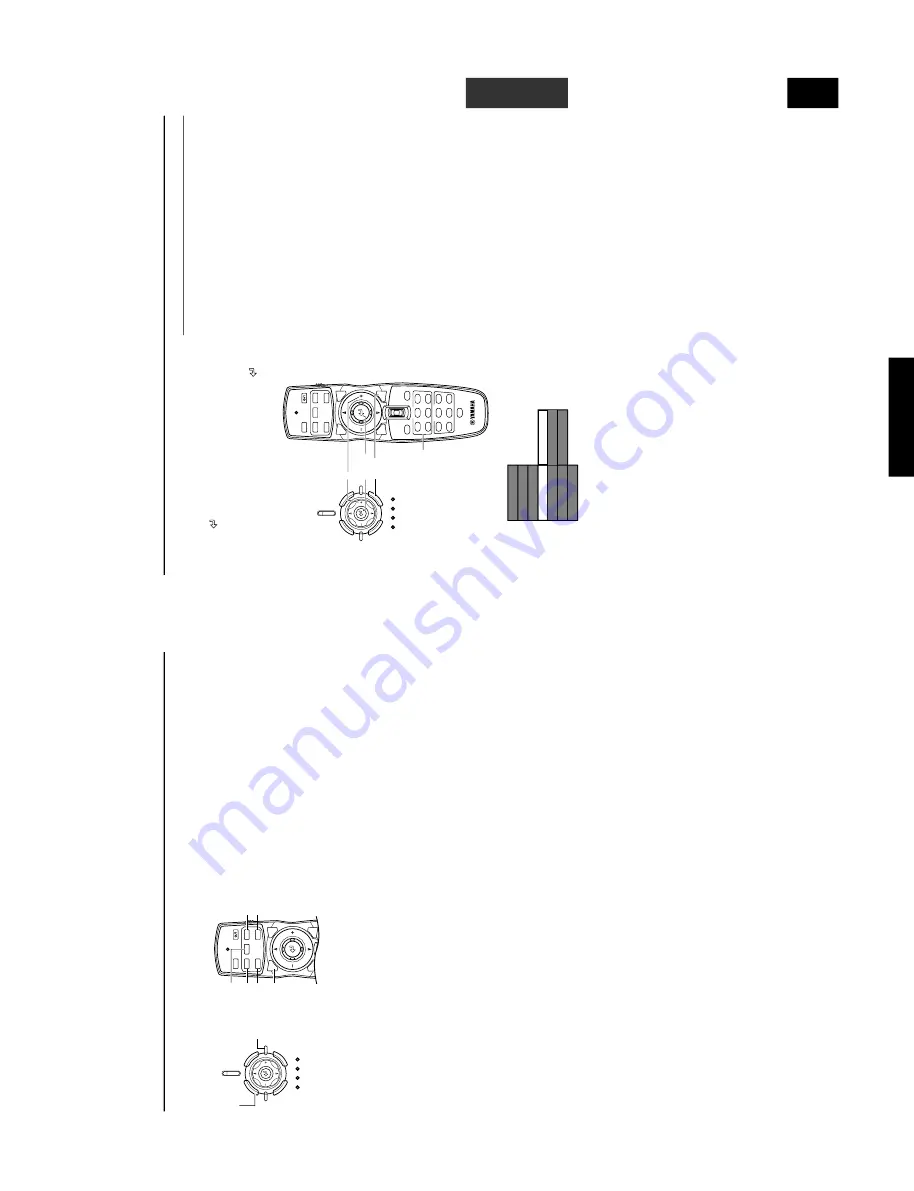
131
DPX-1000
DPX-1000
E-
12
Basic Operations
■
Preparations f
or pr
ojection
Carry out the adjustments necessary to the projection image to
obtain the optimum setting for projection.
<Adjusting the ver
tical position with
V
. POS>
The initial setting on this unit is for projection of the image in a
line dir
ectly from the center of the lens.
Wher
e the center of the
scr
een is abo
v
e or belo
w the center of this line, use the
V
. POS
function to adjust the v
ertical position of the ima
g
e up or do
wn.
V
. POS can adjust the ima
g
e up to half the height of the scr
een.
1.
Press the
V
. POS b
utton on the remote contr
ol or the
SETTING b
utton on the main unit repeatedl
y to place
the unit in ver
tical position adjustment (Lens shift)
mode
.
2.
Adjust the ima
g
e
to a suitab
le position b
y
pressing
either the
h
or
g
b
uttons.
3.
Press the
V
. POS b
utton a
gain or the ESCAPE b
utton
to e
xit fr
om the ver
tical position adjustment mode
.
<Adjusting ima
g
e
size with ZOOM>
Enlar
g
e or reduce the siz
e of the ima
g
e to f
it the size of the screen.
The maximum e
xtent of this z
oom is 1:1.6.
1.
Press the ZOOM b
utton on the remote contr
ol or the
SETTING b
utton on the main unit repeatedl
y to place
the unit in zoom adjustment (Zoom) mode
.
2.
Adjust the ima
g
e
to a suitab
le siz
e b
y
pressing either
the
h
or
g
b
uttons.
3.
Press the ZOOM b
utton a
gain or the ESCAPE b
utton
to e
xit fr
om the adjustment mode.
<Adjusting f
ocus with FOCUS>
Adjust the focus of the projected image.
1.
Press the P
A
TT b
utton on the remote contr
ol or the
P
A
TTERN b
utton on the main unit to displa
y a test
pattern f
or adjustment.
2.
Press the FOCUS b
utton on the remote contr
ol or the
SETTING b
utton on the main unit repeatedl
y to place
the unit in f
ocus adjustment mode
.
3.
Adjust the unit to an optimal f
ocus setting b
y
pressing either the
h
or
g
b
uttons.
4.
Press the FOCUS b
utton again or the ESCAPE b
utton
to e
xit fr
om the f
ocus adjustment (Focus) mode
.
<Adjusting the iris diaphra
gm with IRIS>
This unit is equipped with an IRIS function to switch between the
high le
v
els of b
lac
k and high contr
ast ima
g
es important in a home
theatre and the bright imag
es needed for a lar
g
e scr
een. Use this
function as best suits your needs.
1.
Press the IRIS b
utton on the remote contr
ol or the
SETTING b
utton on the main unit repeatedl
y to place
the unit in iris diaphra
gm adjustment (Iris) mode
.
2.
Adjust the unit to an optimal iris setting b
y
pressing
either the + or – b
uttons.
3.
Press the IRIS b
utton a
gain or the ESCAPE b
utton to
e
xit fr
om the iris adjustment mode
.
<Using the test pattern to perf
orm adjustments>
This unit is equipped with three test patterns: a crosshatch pattern
useful for focus adjustment, and gray scale and color bar patterns
for image adjustment. Use them as best suits your needs.
1.
Press the P
A
TT b
utton on the remote contr
ol or the
P
A
TTERN b
utton on the main unit to displa
y a test
pattern f
or adjustment.
2.
Select a suitab
le test pattern b
y
pressing either the +
or – b
uttons.
3.
Press the P
A
TT b
utton a
gain or the P
A
TTERN b
utton
on the main unit to e
xit fr
om the adjustment mode
.
INPUT
MENU
AUTO
SETTING
ASPECT
ESCAPE
PA
T
T
IRIS
ZOOM
FOCUS
V
. POS
PA
T
T
IRIS
FOCUS
V
. POS
ZOOM
ESCAPE
ST
ANDBY
/
ON
SETTING
LAMP
COVER
T
EMP
F
AN
P
A
TTERN
ESCAPE
MENU
INPUT
ASPECT
SETTING
ESCAPE
E-
13
BASIC OPERATION
English
■
Select an input
Press the
INPUT
b
utton to display the input selection men
u on the
screen. Use the
h
and
g
to select a name from those on display and
then pr
ess the
to conf
irm your choice
.
The signal settings f
or INPUT
A, INPUT B and D
VI will not
change
.
T
o
c
hange them,
pr
ess the
+
b
utton to open the submenu,
use the cursor b
uttons to select a suita
b
le source from Component/
RGB PC/RGB
TV
, and conf
irm the selection by pr
essing the
b
utton.
Y
ou can select the terminal name dir
ectl
y from the input
area on the remote control.
Basic Operations
Input sour
ce
The ima
ge signal to pr
oject
VIDEO
Composite video signals input fr
om an
A/V component to
the VIDEO
jac
k
S-VIDEO
S video signals input fr
om an
A/V component to the S
VIDEO jack
INPUT A
<COMPONENT>
Component signals input to INPUT
A (BNC jac
k
)
<RGB PC>
RGB signals input from a computer to INPUT
A (BNC
jack)
<RGB
TV>
RGB signals input from an
A/V component to INPUT
A
(BNC jack)
INPUT B <COMPONENT>
Component signals input to the D-sub 15-pin connector
on INPUT B
<RGB PC>
RGB signals input from a computer to the D-sub 15-pin
connector on INPUT B
<RGB
TV>
RGB signals input from a component to the D-sub 15-pin
connector on INPUT B
D
V
I
<COMPONENT>
Digital component signals input from an
A/V component
to the D
V
I connector
<RGB PC>
Digital RGB signals input from a computer to the D
V
I
connector
<RGB
TV>
Digital RGB signals input fr
om an
A/V component to the
D
VI connector
D4
VIDEO
Component signals input from an
A/V component to the
D4 video connector
INPUT area
45
RESET
6
123
VIDEO
STILL
HIDE
INPUT
MENU
PA
T
T
IRIS
AUTO
SETTING
ASPECT
ZOOM
FOCUS
V
. POS
ESCAPE
LIGHT
BD
4
S VIDEO
A
INPUT
MEMORY
DVI
ST
ANDBY
/
ON
SETTING
LAMP
COVER
TEMP
F
A
N
P
A
TTERN
ESCAPE
MENU
INPUT
ASPECT
INPUT
+
Input signal
VIDEO
S VIDEO
INPUT A
INPUT B
DVI
D4
Component
RGB PC
RGB TV
Enter
◆
Note
◆
•
Setting a laptop or notebook PC to displa
y
sim
ultaneousl
y
on its b
uilt in displa
y
and on an e
xternal monitor can cause
the ima
g
e to be incorrectl
y display
ed on the e
xternal
monitor
.
In this case,
set the PC to displa
y
on the external
monitor onl
y
. Ref
er to the computer
’s
operating instructions
for fur
ther details.
Содержание DPX-1000
Страница 40: ...DPX 1000 DPX 1000 40 MEMO ...












































