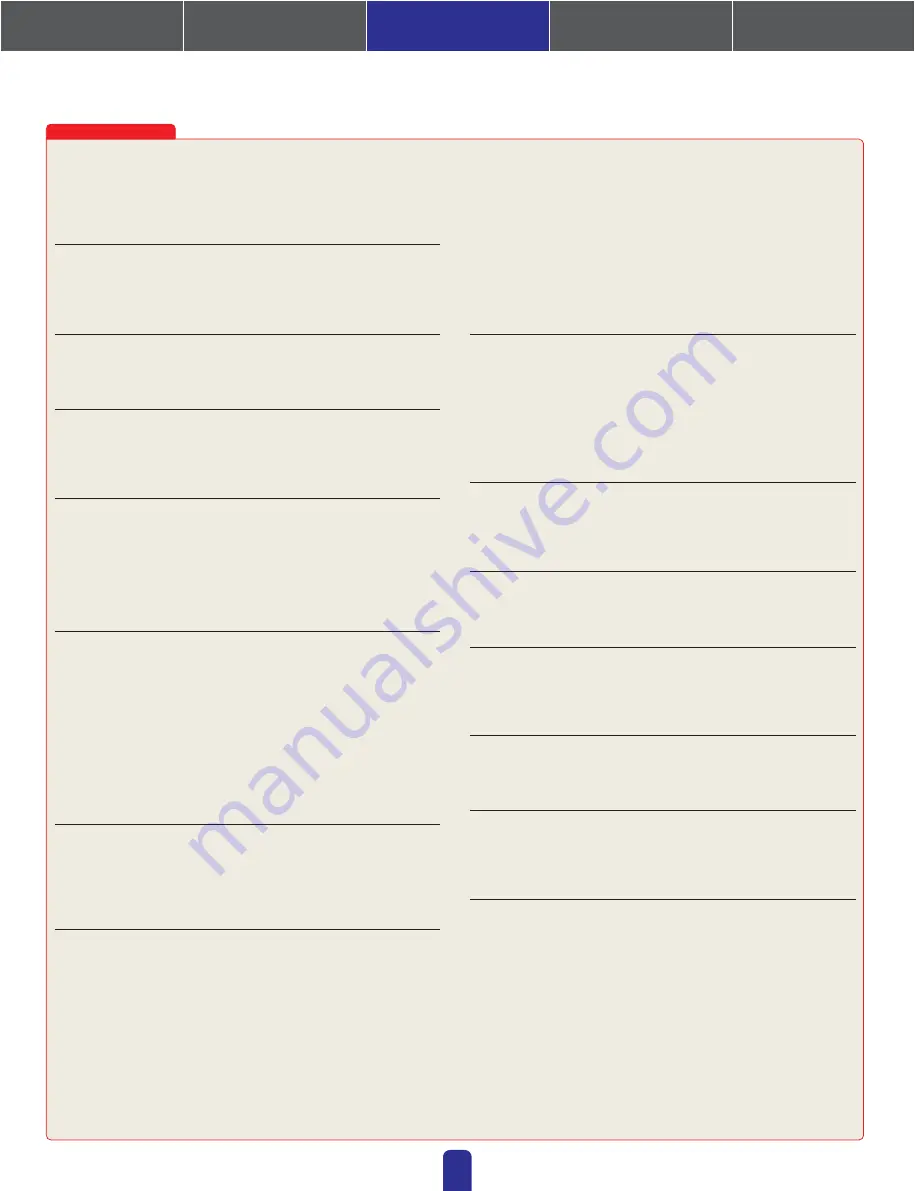
12
Troubleshooting & Tips
Over-the-counter security software
If antivirus, anti-spyware, or any other type of Internet security application is
installed on your computer, its firewall may block the DME-N Network Driver,
making connection and remote operation of the DME unit impossible. Care
should also be taken with regard to compatibility with peer-to-peer applications
and other communication software remaining constantly on in the background.
PC power-saving options
With laptops, certain power saving options can result in network communi-
cation being automatically turned off, which would lead to disconnection of
the DME unit if online at the time. Should you become aware of this type of
behavior, please check your power saving options.
Cables for computer connection (one-to-one)
The DME64N and DME24N can be connected using a crossover cable or a
switch. DME Satellite units can be connected using a straight-through
cable, a crossover cable, or a switch.
Wireless network
Over-the-counter wireless network access points can be used to establish
connections with laptops featuring wireless functionality. A good
understanding of network will be required in order to do so, and the access
point's user manual should be referenced for setting-related details.
Word-clock settings
When a new file is created using DME Designer, the word clock is set to
"INT48k" by default. In systems where the DME unit operates as a word-clock
slave, it will be necessary to change this word-clock setting before going online.
If the DME unit were to be brought online with the default setting unchanged, it
would not be word-clock locked with the other units in the system, resulting in
audible clicking and possibly damage to the other units. Whenever possible, it
is recommended that clock settings be made using DME Designer.
DME initialization
In certain cases, DME initialization can prove effective in resolving problems. In
particular, this approach is useful if a DME device freezes upon scene recall
(either during startup or when connected online).
*: Take care to avoid selecting option 02 (Delete All Data), as this will result
in the DME device's firmware also being deleted. It will not then be possible
to use the device until the firmware is reinstalled.
For details regarding initialization, please refer to the Owner's Manualthat
came with your DME device(s). Specifically, this information can be found
in the section "Initializing the DME64N/DME24N" of the DME64N/DME24N
manual, or in the section "Initializing the DME Satellite" of manuals for DME
satellites.
Using the Analyze function
After a configuration has been created using DME Designer, we recommend
that the Analyze function be used to check it. Please note that this function is the
only way to fully determine the viability of a design – that is to say, operation
cannot be guaranteed using the Resource Meter alone. It is important, therefore,
that the Analyze function always be used to perform a final check.
Automatic backup function and going online
If the [Store Project File into DME after synchronization] option at the bottom
left of the Synchronization window is not cleared when going online and
synchronizing with DME Designer version 3 or later, DME Designer will
create a backup of the computer's current data (.daf) within the DME unit's
memory after going online. Please note that if Wave files are being used,
synchronization can take at least twice as long as usual.
Furthermore, if your original project file is accidentally deleted or lost,
synchronization with DME devices will no longer be possible. For safety's
sake, therefore, it is advisable that a backup be made and that the [Store
Project File into DME after synchronization] item from the Synchronization
window or the DME File Storage item from the [File] menu be used to store
a copy of this file also on the DME device(s).
Problem:
A compile error occurs during synchronization.
Possible cause #1 and corrective action:
DSP total resource consump-
tion has exceeded the upper limit. Delete unneeded components. In
addition, it may be possible to ensure that compilation will be completed
normally even when total DSP resource consumption increases by replac-
ing some components with others using fewer resources or by dividing the
processing load between such components.
Possible cause #2 and corrective action:
Wiring between components is
connected from multiple output terminals to a single input. Change the
wiring configuration so that each output is connected to a single input
terminal. If necessary, a matrix mixer or similar component can be used to
combine multiple outputs into one signal.
Problem:
A component or wiring cannot be added.
Possible cause #1 and corrective action:
DME Designer is online. Go
offline by clicking [Go Off-line] in the Synchronization window.
Possible cause #2 and corrective action:
The Designer Window is not in
Edit Mode. Place a checkmark next to [Edit] on the [Tool] menu.
Possible cause #3 and corrective action:
The current user is restricted
from editing. Logoff and then logon again as a new user or as the Adminis-
trator. (If edit restrictions must be applied to a user, set the option [Edit] in
the Security window.)
Problem:
A user module is no longer displayed on the list.
Possible cause and corrective action:
The contents folder ([File] menu
→
[Preference]
→
[ContentsFolder]) has been changed, or the “User Module”
folder has been moved. Ensure that the user module files (.umf) are in the
"ContentsFolder" and "User Module" folders.
Problem:
Configurations cannot be switched in the Navigator window.
Possible cause and corrective action:
While online, it is not possible to
switch to a configuration that does not match the current scene. Switch to a
scene corresponding to the required configuration.
Problem:
A User Module window does not open when the user module is
double-clicked.
Possible cause and corrective action:
The user module in question has
been saved with [Open User Module Design Window] selected. Open the save
dialog, select [Open User Module Editor], and resave the user module.
Problem:
An editor is not displayed when a slot-in component is
right-clicked and [Open] is selected from its context menu.
Possible cause and corrective action:
The slot-in component in question
does not have an editor. No corrective action is required.
Problem:
The message “Reset Config…” is displayed for a long time in the
message area of the Synchronization window.
Possible cause and corrective action:
Processing may take time when
many scenes have been setup, and therefore, this display is not indicative
of a problem. Allow processing to finish normally.
Problem:
The monitor output cannot be set. (Applies to the DME64N and
DME24N only.)
Possible cause and corrective action:
Channels connected by wiring
cannot be used for monitor output. Select a channel not connected in this way.
1. Installing the Software
4. In-depth information
on DME Units
3. Advanced Setup
(via Ethernet cables)
2. Basic Setup
(via USB cable)
Appendix: Detailed
DME-N Network Driver Settings


































