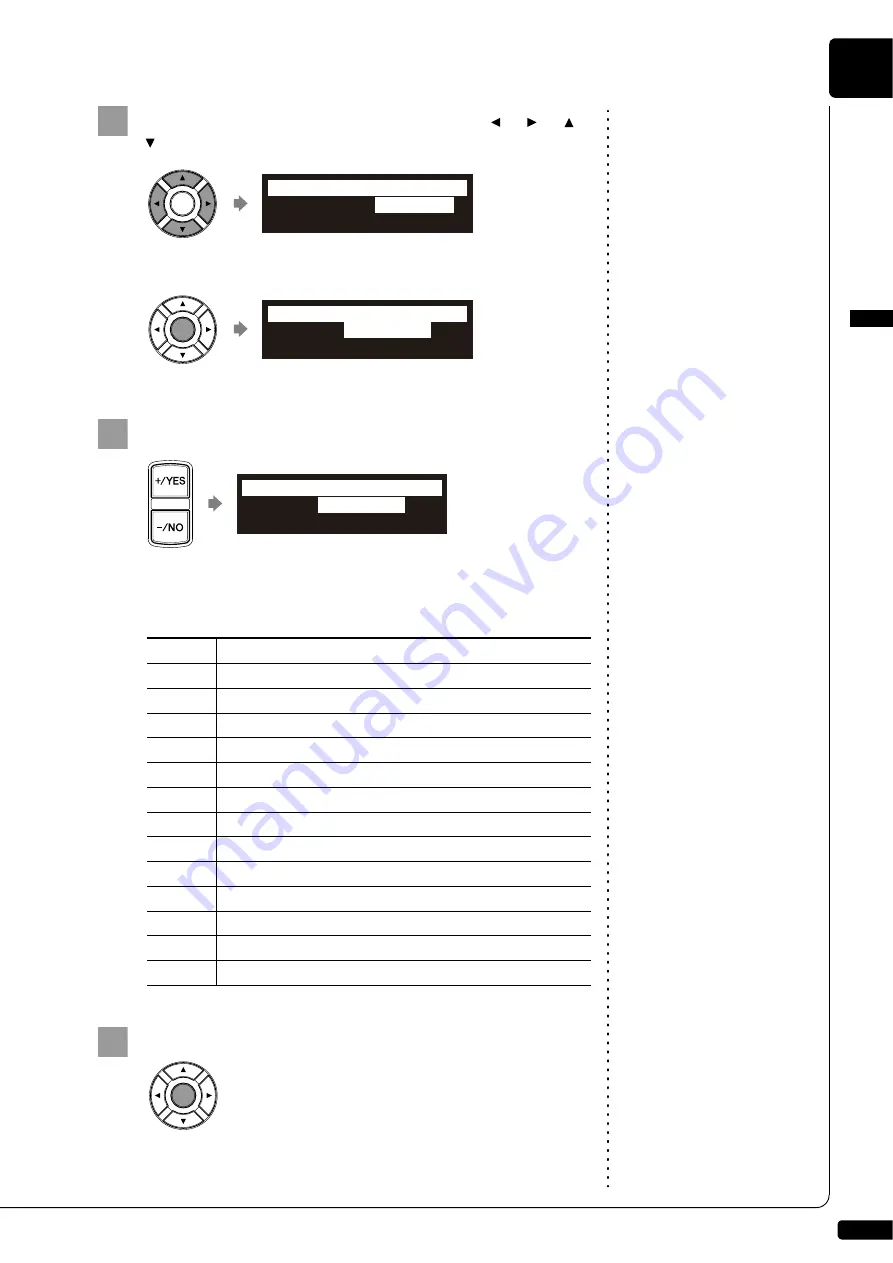
Getting Started
English
2
Chapter
13
Select “TimeZone” with the cursor buttons ([
] [
] [
]
[
]), then press [ENTER].
The time zone setup screen appears.
Press [+/YES] and [–/NO] to change the time zone.
Note:
The time zone listed here should be
used only as a guide. For more
details, contact your local
observatories.
Examples of Time Zone
The chart below shows the correspondence between the time zone
setting on the Disklavier and actual time zone used in each area.
Press [ENTER].
The time zone is set, and the display returns to the system menu.
Proceed to the calendar setting.
2
!"#$%{
3
Setting
Actual Time Zone
GMT-6
Mexico (Mexico City)
GMT-5
Panama, Peru
GMT-4
Chile
GMT-3
Argentina, Brazil (Rio de Janeiro)
GMT+0
U.K.
GMT+1
Central Europe (Paris, Berlin)
GMT+2
Eastern Europe (Athens)
GMT+3
Russia (Moscow)
GMT+4
U.A.E.
GMT+7
Indonesia (Jakarta), Thailand (Bangkok)
GMT+8
China (Beijing, Shanghai, Hong Kong), Singapore
GMT+9
South Korea (Seoul)
GMT+10
Australia (Canberra, Sydney)
4
Содержание Disklavier E3
Страница 1: ......
Страница 7: ......
Страница 14: ...English Operation manual ...
Страница 164: ...Appendix Appendix ...
Страница 207: ......






























