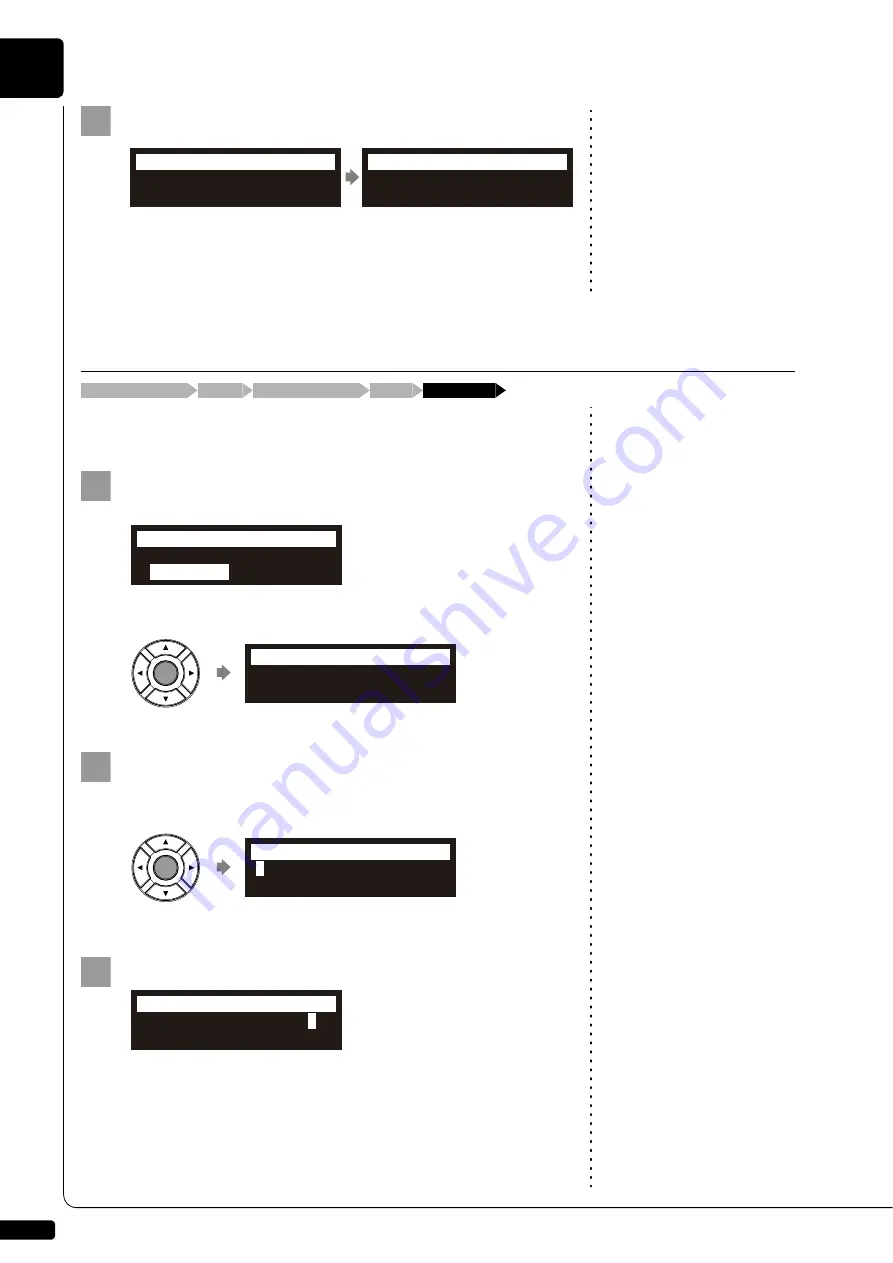
Media Management
9
Chapter
88
Note:
The new playlist created in this
procedure can be selected from
“Playlist” in the media selection
screen.
Press [+/YES] to create a new playlist, [–/NO] to cancel.
After a while, the completion message appears.
Press any button to return to the album selection screen for the
playlist.
You can rename a playlist which already registered.
Select “RenameList” in the album function menu for the
playlist, then press [ENTER].
The RenameList screen appears.
Press [ENTER].
The playlist title editing screen appears.
Enter a new title to the selected playlist.
You can enter up to 64 characters.
Follow the instructions in “Entering Characters” on page 55.
5
Executing...
=NewList=
Completed.
Press any button.
=NewList=
ANY
Renaming a Playlist
[FUNC.]
Album selection screen
“RenameList”
Media selection screen
“Playlist”
1
*DeleteList
*
RenameList
*NewList
=ALBUM MENU=
(1/1)
My Best Collection
=RenameList=
ENT
2
3
Содержание Disklavier E3
Страница 1: ......
Страница 7: ......
Страница 14: ...English Operation manual ...
Страница 164: ...Appendix Appendix ...
Страница 207: ......






























