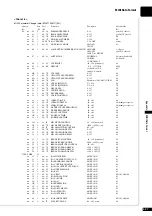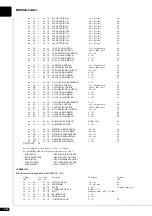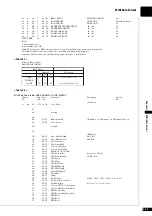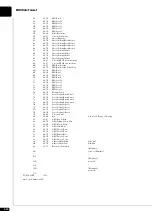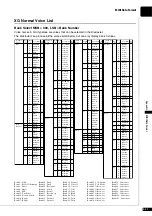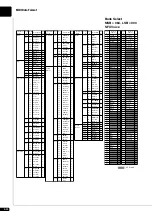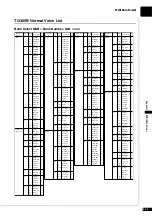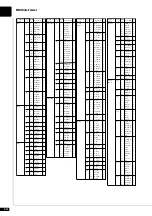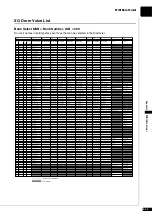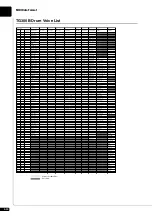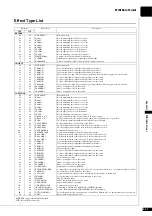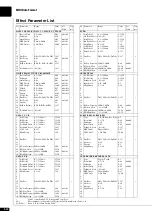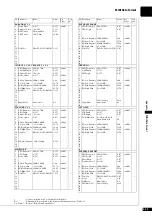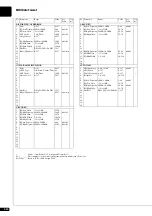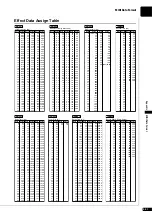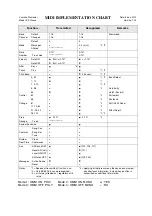A-41
App
end
ix
MIDI Data Form
Effect Data Assign Table
Data Value
LFO Frequency (Hz)
Table#1
Data Value Data Value
0
0.00
1
0.04
2
0.08
3
0.13
4
0.17
5
0.21
6
0.25
7
0.29
8
0.34
9
0.38
10
0.42
11
0.46
12
0.51
13
0.55
14
0.59
15
0.63
16
0.67
17
0.72
18
0.76
19
0.80
20
0.84
21
0.88
22
0.93
23
0.97
24
1.01
25
1.05
26
1.09
27
1.14
28
1.18
29
1.22
30
1.26
31
1.30
32
1.35
33
1.39
34
1.43
35
1.47
36
1.51
37
1.56
38
1.60
39
1.64
40
1.68
41
1.72
42
1.77
43
1.81
44
1.85
45
1.89
46
1.94
47
1.98
48
2.02
49
2.06
50
2.10
51
2.15
52
2.19
53
2.23
54
2.27
55
2.31
56
2.36
57
2.40
58
2.44
59
2.48
60
2.52
61
2.57
62
2.61
63
2.65
64
2.69
65
2.78
66
2.86
67
2.94
68
3.03
69
3.11
70
3.20
71
3.28
72
3.37
73
3.45
74
3.53
75
3.62
76
3.70
77
3.87
78
4.04
79
4.21
80
4.37
81
4.54
82
4.71
83
4.88
84
5.05
85
5.22
86
5.38
87
5.55
88
5.72
89
6.06
90
6.39
91
6.73
92
7.07
93
7.40
94
7.74
95
8.08
96
8.41
97
8.75
98
9.08
99
9.42
100
9.76
101
10.10
102
10.80
103
11.40
104
12.10
105
12.80
106
13.50
107
14.10
108
14.80
109
15.50
110
16.20
111
16.80
112
17.50
113
18.20
114
19.50
115
20.90
116
22.20
117
23.60
118
24.90
119
26.20
120
27.60
121
28.90
122
30.30
123
31.60
124
33.00
125
34.30
126
37.00
127
39.70
Table#2
Data Value
Modulation Delay Offset (ms)
Data Value Data Value
0
0.0
1
0.1
2
0.2
3
0.3
4
0.4
5
0.5
6
0.6
7
0.7
8
0.8
9
0.9
10
1.0
11
1.1
12
1.2
13
1.3
14
1.4
15
1.5
16
1.6
17
1.7
18
1.8
19
1.9
20
2.0
21
2.1
22
2.2
23
2.3
24
2.4
25
2.5
26
2.6
27
2.7
28
2.8
29
2.9
30
3.0
31
3.1
32
3.2
33
3.3
34
3.4
35
3.5
36
3.6
37
3.7
38
3.8
39
3.9
40
4.0
41
4.1
42
4.2
43
4.3
44
4.4
45
4.5
46
4.6
47
4.7
48
4.8
49
4.9
50
5.0
51
5.1
52
5.2
53
5.3
54
5.4
55
5.5
56
5.6
57
5.7
58
5.8
59
5.9
60
6.0
61
6.1
62
6.2
63
6.3
64
6.4
65
6.5
66
6.6
67
6.7
68
6.8
69
6.9
70
7.0
71
7.1
72
7.2
73
7.3
74
7.4
75
7.5
76
7.6
77
7.7
78
7.8
79
7.9
80
8.0
81
8.1
82
8.2
83
8.3
84
8.4
85
8.5
86
8.6
87
8.7
88
8.8
89
8.9
90
9.0
91
9.1
92
9.2
93
9.3
94
9.4
95
9.5
96
9.6
97
9.7
98
9.8
99
9.9
100
10.0
101
11.1
102
12.2
103
13.3
104
14.4
105
15.5
106
17.1
107
18.6
108
20.2
109
21.8
110
23.3
111
24.9
112
26.5
113
28.0
114
29.6
115
31.2
116
32.8
117
34.3
118
35.9
119
37.5
120
39.0
121
40.6
122
42.2
123
43.7
124
45.3
125
46.9
126
48.4
127
50.0
Table#3
Data Value
EQ Frequency (Hz)
Data Value
0
THRU(20)
1
22
2
25
3
28
4
32
5
36
6
40
7
45
8
50
9
56
10
63
11
70
12
80
13
90
14
100
15
110
16
125
17
140
18
160
19
180
20
200
21
225
22
250
23
280
24
315
25
355
26
400
27
450
28
500
29
560
30
630
31
700
32
800
33
900
34
1.0k
35
1.1k
36
1.2k
37
1.4k
38
1.6k
39
1.8k
40
2.0k
41
2.2k
42
2.5k
43
2.8k
44
3.2k
45
3.6k
46
4.0k
47
4.5k
48
5.0k
49
5.6k
50
6.3k
51
7.0k
52
8.0k
53
9.0k
54
10.0k
55
11.0k
56
12.0k
57
14.0k
58
16.0k
59
18.0k
60 THRU(20.0k)
Table#4
Data Value
Reverb Time (ms)
Data Value
0
0.3
1
0.4
2
0.5
3
0.6
4
0.7
5
0.8
6
0.9
7
1.0
8
1.1
9
1.2
10
1.3
11
1.4
12
1.5
13
1.6
14
1.7
15
1.8
16
1.9
17
2.0
18
2.1
19
2.2
20
2.3
21
2.4
22
2.5
23
2.6
24
2.7
25
2.8
26
2.9
27
3.0
28
3.1
29
3.2
30
3.3
31
3.4
32
3.5
33
3.6
34
3.7
35
3.8
36
3.9
37
4.0
38
4.1
39
4.2
40
4.3
41
4.4
42
4.5
43
4.6
44
4.7
45
4.8
46
4.9
47
5.0
48
5.5
49
6.0
50
6.5
51
7.0
52
7.5
53
8.0
54
8.5
55
9.0
56
9.5
57
10.0
58
11.0
59
12.0
60
13.0
61
14.0
62
15.0
63
16.0
64
17.0
65
18.0
66
19.0
67
20.0
68
25.0
69
30.0
Table#5
Data Value
Delay Time (ms)
Data Value Data Value
0
0.1
1
1.7
2
3.2
3
4.8
4
6.4
5
8.0
6
9.5
7
11.1
8
12.7
9
14.3
10
15.8
11
17.4
12
19.0
13
20.6
14
22.1
15
23.7
16
25.3
17
26.9
18
28.4
19
30.0
20
31.6
21
33.2
22
34.7
23
36.3
24
37.9
25
39.5
26
41.0
27
42.6
28
44.2
29
45.7
30
47.3
31
48.9
32
50.5
33
52.0
34
53.6
35
55.2
36
56.8
37
58.3
38
59.9
39
61.5
40
63.1
41
64.6
42
66.2
43
67.8
44
69.4
45
70.9
46
72.5
47
74.1
48
75.7
49
77.2
50
78.8
51
80.4
52
81.9
53
83.5
54
85.1
55
86.7
56
88.2
57
89.8
58
91.4
59
93.0
60
94.5
61
96.1
62
97.7
63
99.3
64
100.8
65
102.4
66
104.0
67
105.6
68
107.1
69
108.7
70
110.3
71
111.9
72
113.4
73
115.0
74
116.6
75
118.2
76
119.7
77
121.3
78
122.9
79
124.4
80
126.0
81
127.6
82
129.2
83
130.7
84
132.3
85
133.9
86
135.5
87
137.0
88
138.6
89
140.2
90
141.8
91
143.3
92
144.9
93
146.5
94
148.1
95
149.6
96
151.2
97
152.8
98
154.4
99
155.9
100
157.5
101
159.1
102
160.6
103
162.2
104
163.8
105
165.4
106
166.9
107
168.5
108
170.1
109
171.7
110
173.2
111
174.8
112
176.4
113
178.0
114
179.5
115
181.1
116
182.7
117
184.3
118
185.8
119
187.4
120
189.0
121
190.6
122
192.1
123
193.7
124
195.3
125
196.9
126
198.4
127
200.0
Table#6
Data Value
Room Size (m)
Data Value
0
0.1
1
0.3
2
0.4
3
0.6
4
0.7
5
0.9
6
1.0
7
1.2
8
1.4
9
1.5
10
1.7
11
1.8
12
2.0
13
2.1
14
2.3
15
2.5
16
2.6
17
2.8
18
2.9
19
3.1
20
3.2
21
3.4
22
3.5
23
3.7
24
3.9
25
4.0
26
4.2
27
4.3
28
4.5
29
4.6
30
4.8
31
5.0
32
5.1
33
5.3
34
5.4
35
5.6
36
5.7
37
5.9
38
6.1
39
6.2
40
6.4
41
6.5
42
6.7
43
6.8
44
7.0
Table#7
Data Value
Delay Time (ms)
Data Value Data Value
0
0.1
1
3.2
2
6.4
3
9.5
4
12.7
5
15.8
6
19.0
7
22.1
8
25.3
9
28.4
10
31.6
11
34.7
12
37.9
13
41.0
14
44.2
15
47.3
16
50.5
17
53.6
18
56.8
19
59.9
20
63.1
21
66.2
22
69.4
23
72.5
24
75.7
25
78.8
26
82.0
27
85.1
28
88.3
29
91.4
30
94.6
31
97.7
32
100.9
33
104.0
34
107.2
35
110.3
36
113.5
37
116.6
38
119.8
39
122.9
40
126.1
41
129.2
42
132.4
43
135.5
44
138.6
45
141.8
46
144.9
47
148.1
48
151.2
49
154.4
50
157.5
51
160.7
52
163.8
53
167.0
54
170.1
55
173.3
56
176.4
57
179.6
58
182.7
59
185.9
60
189.0
61
192.2
62
195.3
63
198.5
64
201.6
65
204.8
66
207.9
67
211.1
68
214.2
69
217.4
70
220.5
71
223.7
72
226.8
73
230.0
74
233.1
75
236.3
76
239.4
77
242.6
78
245.7
79
248.9
80
252.0
81
255.2
82
258.3
83
261.5
84
264.6
85
267.7
86
270.9
87
274.0
88
277.2
89
280.3
90
283.5
91
286.6
92
289.8
93
292.9
94
296.1
95
299.2
96
302.4
97
305.5
98
308.7
99
311.8
100
315.0
101
318.1
102
321.3
103
324.4
104
327.6
105
330.7
106
333.9
107
337.0
108
340.2
109
343.3
110
346.5
111
349.6
112
352.8
113
355.9
114
359.1
115
362.2
116
365.4
117
368.5
118
371.7
119
374.8
120
378.0
121
381.1
122
384.3
123
387.4
124
390.6
125
393.7
126
396.9
127
400.0
Table#8
Data Value
Reverb Width; Depth; Height
Data Value Data Value
0
0.5
1
0.8
2
1.0
3
1.3
4
1.5
5
1.8
6
2.0
7
2.3
8
2.6
9
2.8
10
3.1
11
3.3
12
3.6
13
3.9
14
4.1
15
4.4
16
4.6
17
4.9
18
5.2
19
5.4
20
5.7
21
5.9
22
6.2
23
6.5
24
6.7
25
7.0
26
7.2
27
7.5
28
7.8
29
8.0
30
8.3
31
8.6
32
8.8
33
9.1
34
9.4
35
9.6
36
9.9
37
10.2
38
10.4
39
10.7
40
11.0
41
11.2
42
11.5
43
11.8
44
12.1
45
12.3
46
12.6
47
12.9
48
13.1
49
13.4
50
13.7
51
14.0
52
14.2
53
14.5
54
14.8
55
15.1
56
15.4
57
15.6
58
15.9
59
16.2
60
16.5
61
16.8
62
17.1
63
17.3
64
17.6
65
17.9
66
18.2
67
18.5
68
18.8
69
19.1
70
19.4
71
19.7
72
20.0
73
20.2
74
20.5
75
20.8
76
21.1
77
21.4
78
21.7
79
22.0
80
22.4
81
22.7
82
23.0
83
23.3
84
23.6
85
23.9
86
24.2
87
24.5
88
24.9
89
25.2
90
25.5
91
25.8
92
26.1
93
26.5
94
26.8
95
27.1
96
27.5
97
27.8
98
28.1
99
28.5
100
28.8
101
29.2
102
29.5
103
29.9
104
30.2
Содержание DISKLAVIER E3 CLASSIC
Страница 1: ......
Страница 11: ...English Classic Operation manual ...
Страница 157: ...Appendix Classic Appendix ...