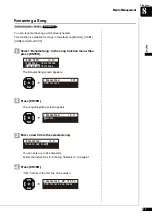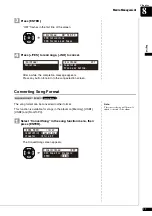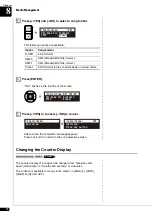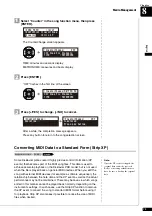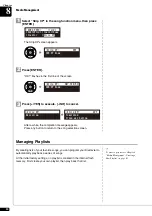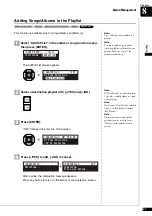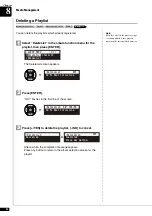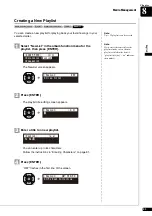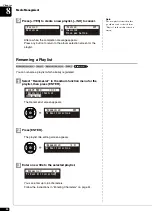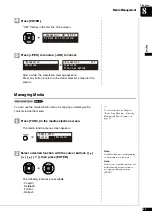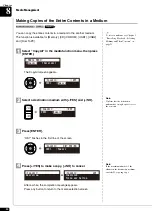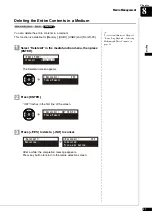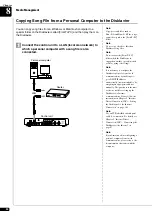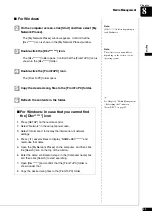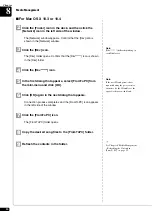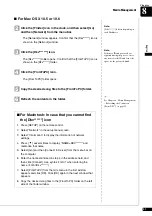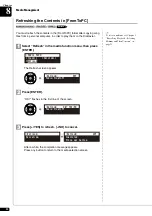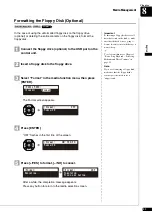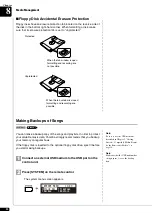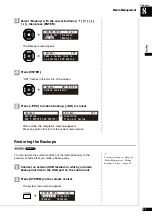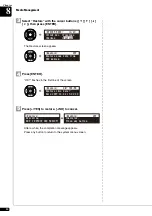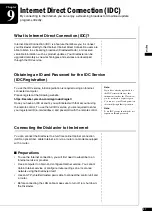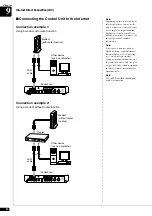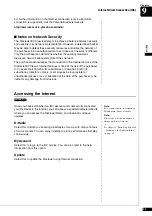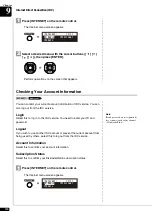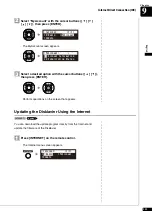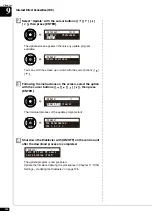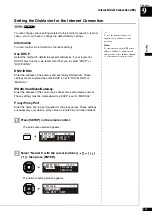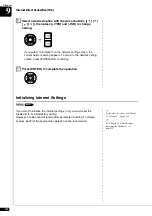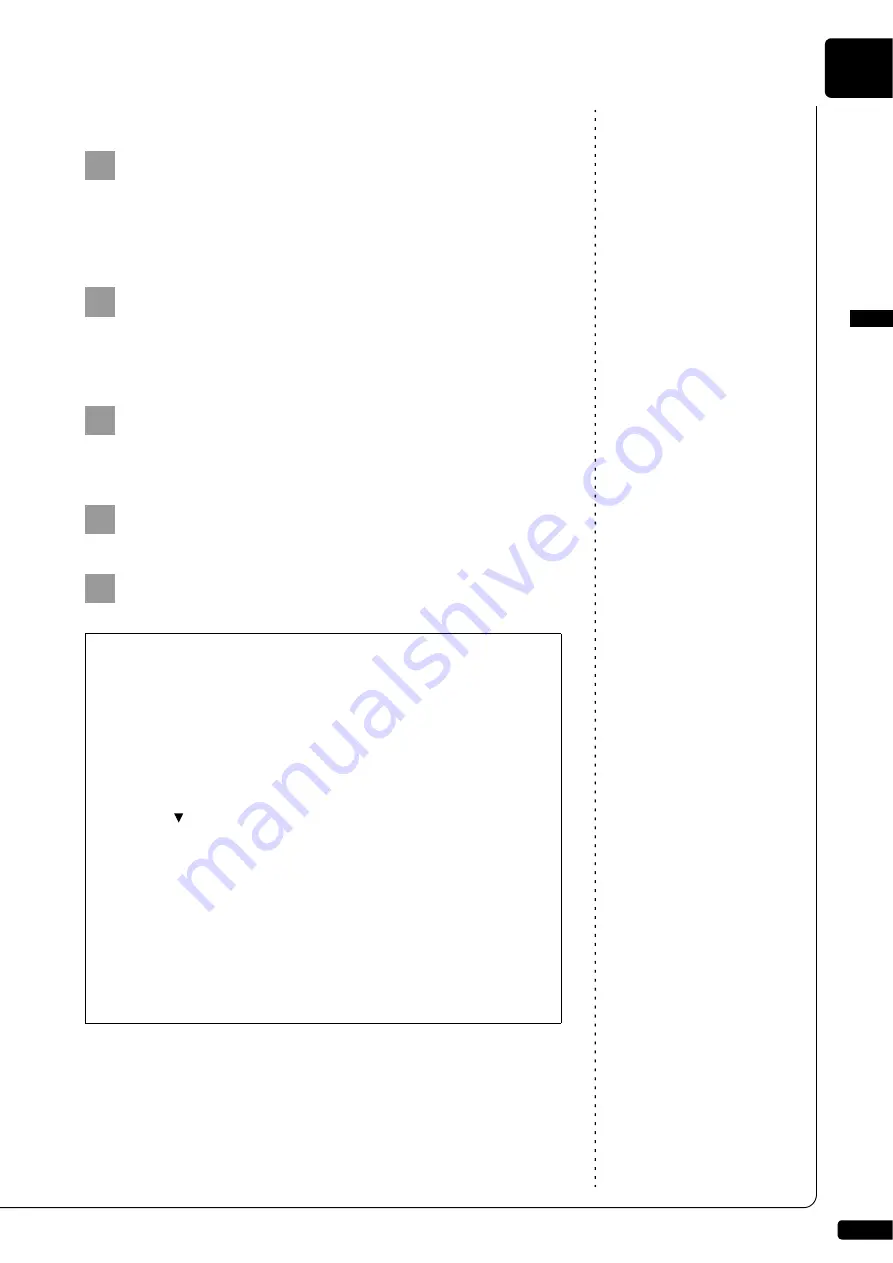
Media Management
English
8
Chapter
89
■
For Windows
Note:
[Dkv******] differs depending on
each Disklavier.
On the computer screen, click [Start] and then select [My
Network Places].
The [My Network Places] window appears. Confirm that the
[Dkv******] icon is shown in the [My Network Places] window.
Note:
The folder or icon name differs
depending on the version of your
operating system.
Double-click the [Dkv*******] icon.
The [Dkv*******] folder opens. Confirm that the [FromToPC] icon is
shown in the [Dkv******] folder.
Double-click the [FromToPC] icon.
The [FromToPC] folder opens.
Copy the desired song files to the [FromToPC] folder.
See Chapter 8 “Media Management
– Refreshing the Contents in
[FromToPC]” on page 92.
Refresh the contents in the folder.
2
3
4
5
■
For Windows: In case that you cannot find
the [Dkv******] icon
1. Press [SETUP] on the remote control.
2. Select “Network” in the setup menu screen.
3. Select “Information” to display the information of network
settings.
4. Press [
] several times to display “NAME=DKV******” and
memorize that name.
5. Open the [My Network Places] on the computer, and then click
the [Search] icon on the top of the window.
6. Enter the name confirmed in step 4 in the [Computer name] box,
and then click [Search] to start searching.
7. Open [Dkv******] and confirm that the [FromToPC] folder is
shown under that.
8. Copy the desired song files to the [FromToPC] folder.
6
Содержание DISKLAVIER E3 CLASSIC
Страница 1: ......
Страница 11: ...English Classic Operation manual ...
Страница 157: ...Appendix Classic Appendix ...