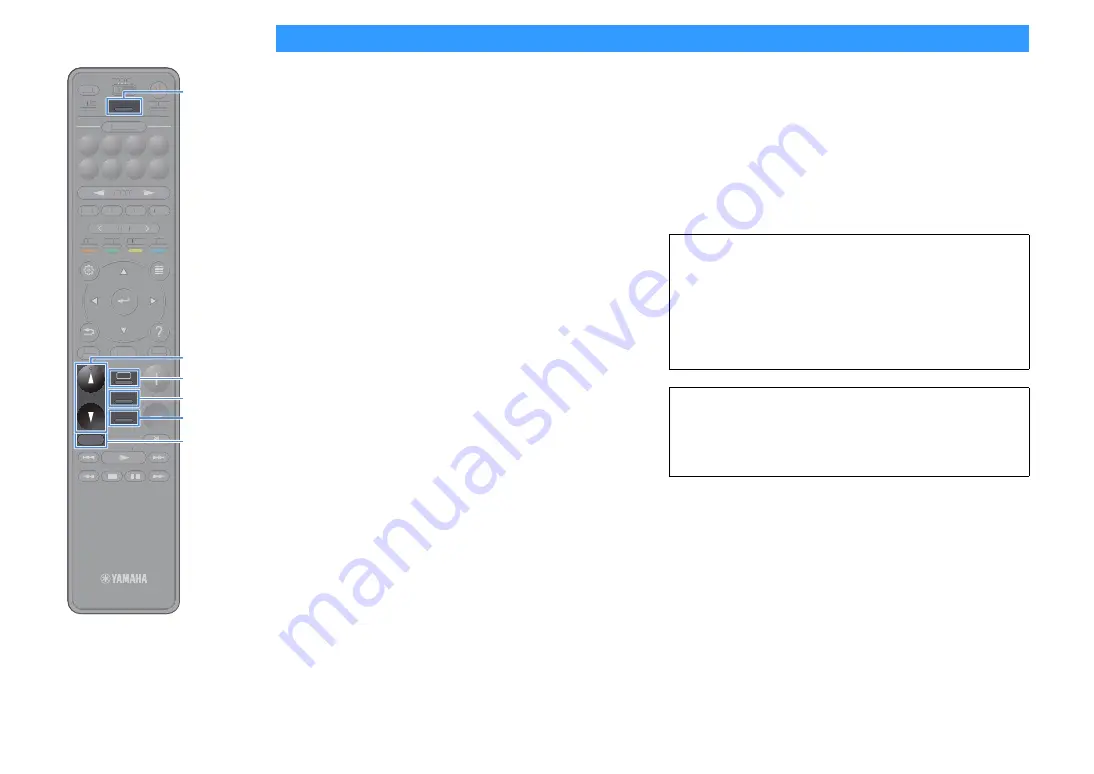
En
65
Selecting the sound mode
The unit is equipped with a variety of sound programs and surround
decoders that allow you to enjoy playback sources with your favorite
sound mode (such as sound field effect or stereo playback).
Enabling SURROUND:AI.
• Press AI.
This mode lets you enjoy the optimum surround effect according to AI
analysis as well as a compelling sense of realism (p.66).
Selecting a sound program suitable for movies and music
• Press PROGRAM repeatedly.
This mode lets you enjoy sound field effects optimized for viewing
video sources, such as movies and games, as well as for listening to
music sources or for stereo playback.
Selecting a surround decoder
• Press SUR. DECODE repeatedly.
This mode lets you enjoy unprocessed multichannel playback from
2-channel sources (p.70).
Switching to the straight decode mode
• Press STRAIGHT.
This mode lets you enjoy unprocessed sounds in original channels
(p.70).
Enabling Pure Direct
• Press PURE DIRECT.
This mode lets you enjoy pure high fidelity sound by reducing the
electrical noise from other circuitry (p.71).
Enabling Compressed Music Enhancer
• Press ENHANCER.
This mode lets you enjoy compressed music with additional depth and
X
• You can change the settings of the surround programs and surround decoders in the
“Sound” menu (p.125).
• The sound mode can be applied separately to each input source.
• You can check which channels are currently outputting sound by looking at the
Channel indicators on the unit’s front panel (p.15) or at the “Information” screen in
the “Sound” menu (p.125).
• A sound program or surround decoder cannot be used with the signal from an analog
multichannel input.
Precaution for enjoying Dolby Atmos®
• Dolby Atmos contents are decoded as Dolby TrueHD or Dolby Digital Plus in
the following situations. (Dolby Atmos PCM format is always decoded as
Dolby Atmos.)
– Neither surround back nor presence speakers are used.
– Headphones are used (2-channel playback).
• When the Dolby Atmos decoder is working, virtual surround processing (such
as Virtual CINEMA FRONT) (p.69) does not work.
Precaution for enjoying DTS:X™
• When DTS:X contents are played back, you can adjust the volume of dialogue
sounds in “DTS Dialogue Control” (p.111) in the “Option” menu.
• When the DTS:X decoder is working, virtual surround processing (such as
Virtual CINEMA FRONT) (p.69) does not work.
TUNING
BAND
TUNING
MEMORY
STRAIGHT
VOLUME
ENHANCER
SUR. DECODE
AI
PROGRAM
POP-UP
/MENU
HOME
TOP
MENU
BLUE
YELLOW
GREEN
RED
PRESET
BLUETOOTH
NET
USB
TUNER
INPUT
8
7
6
5
4
3
2
1
SCENE
HDMI OUT
PURE DIRECT
PARTY
MAIN 2 3 4
ZONE
SLEEP
TUNING
BAND
TUNING
MEMORY
VOLUME
POP-UP
/
/MENU
HOME
TOP
MENU
BLUE
YELLOW
GREEN
RED
PRESET
BLUETOOTH
NET
USB
TUNER
INPUT
8
7
6
5
4
3
2
1
SCENE
HDMI OUT
PARTY
TT
MAIN 2 3 4
ZONE
SLEEP
STRAIGHT
ENHANCER
SUR. DECODE
AI
PROGRAM
PURE DIRECT






























