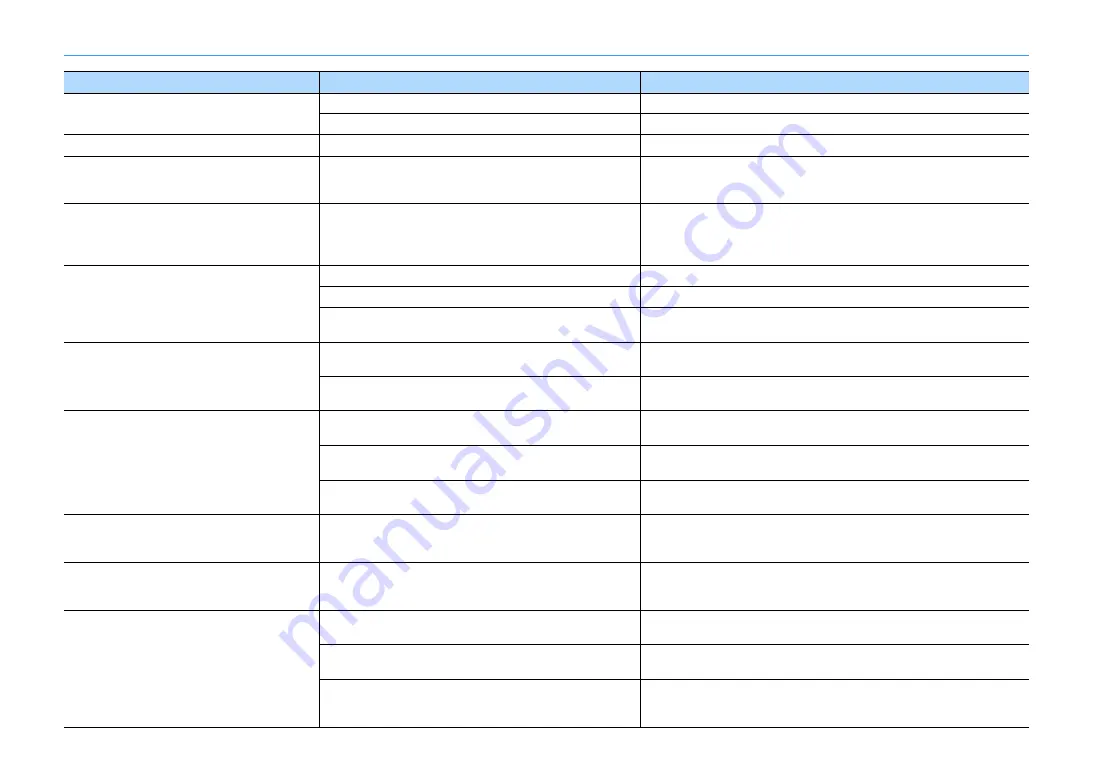
En
163
USB and network
Problem
Cause
Remedy
The unit does not detect the USB device.
The USB device is not connected to the USB jack securely.
Turn off the unit, reconnect your USB device, and turn the unit on again.
The file system of the USB device is not FAT16 or FAT32.
Use a USB device with FAT16 or FAT32 format.
Folders and files in the USB device cannot be viewed.
The data in the USB device is protected by the encryption.
Use a USB device without an encryption function.
The files in the USB device cannot be played back
continuously.
Files not supported by the unit exist in the selected folder.
If the unit detects a series of unsupported files (such as images and hidden files) during
playback, playback stops automatically. Do not store the unsupported files in the
playback folder.
The network feature does not function.
The network parameters (IP address) have not been obtained properly.
Enable the DHCP server function on your router and set “DHCP” in the “Setup” menu to
“On” on the unit (p.136). If you want to configure the network parameters manually,
check that you are using an IP address which is not used by other network devices in your
network (p.136).
The unit cannot connect to the Internet via a wireless
router (access point).
The wireless router (access point) is turned off.
Turn on the wireless router.
The unit and the wireless router (access point) are too far apart.
Place the unit and the wireless router (access point) closer to each other.
There is an obstacle between the unit and the wireless router (access
point).
Move the unit and the wireless router (access point) in a location where there are no
obstacles between them.
Wireless network is not found.
Microwave ovens or other wireless devices in your neighborhood might
disturb the wireless communication.
Turn off these devices.
Access to the network is restricted by the firewall settings of the wireless
router (access point).
Check the firewall setting of the wireless router (access point).
The unit does not detect the PC.
The media sharing setting is not correct.
Configure the sharing setting and select the unit as a device to which music contents are
shared (p.90).
Some security software installed on your PC is blocking the access of the
unit to your PC.
Check the settings of security software installed on your PC.
The unit and PC are not in the same network.
Check the network connections and your router settings, and then connect the unit and
the PC to the same network.
The files in the PC cannot be viewed or played back.
The files are not supported by the unit or the media server.
Use the file format supported by both the unit and the media server. For information
about the file formats supported by the unit, see “Playing back music stored on media
servers (PCs/NAS)” (p.90).
The files in the PC cannot be played back
continuously.
Files not supported by the unit exist in the selected folder.
If the unit detects a series of unsupported files (such as images and hidden files) during
playback, playback stops automatically. Do not store the unsupported files in the
playback folder.
The Internet radio cannot be played.
The selected Internet radio station is currently not available.
There may be a network problem at the radio station, or the service may have been
stopped. Try the station later or select another station.
The selected Internet radio station is currently broadcasting silence.
Some Internet radio stations broadcast silence at certain of times of the day. Try the
station later or select another station.
Access to the network is restricted by the firewall settings of your
network devices (such as the router).
Check the firewall settings of your network devices. The Internet radio can be played
only when it passes through the port designated by each radio station. The port number
varies depending on the radio station.
















































