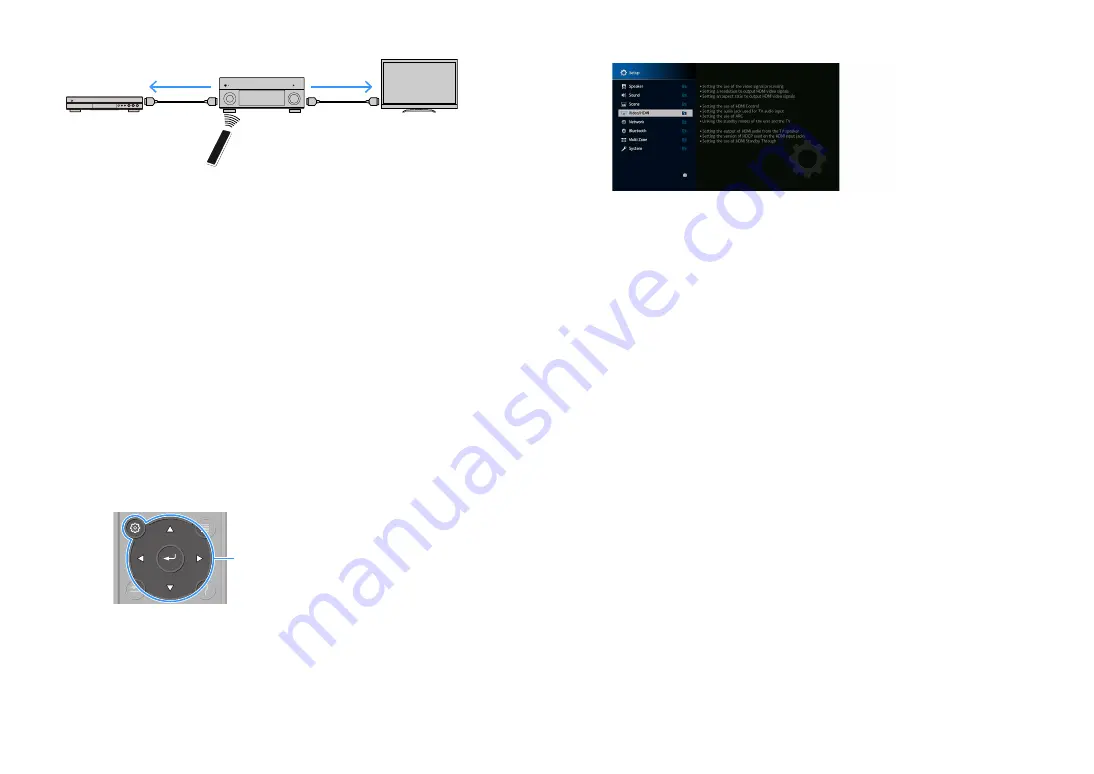
En
173
(Example)
Y
HDMI Control might not work properly. For related functions and settings, refer to the following.
– For linking with the selected scene, see “Selecting the input source and favorite settings with one touch
– For setting the jack for TV audio input, see “TV Audio Input” (p.134).
– For setting the functions of the color keys, see “Color Key” (p.144).
To use HDMI Control, you need to perform the following HDMI Control link setup after
connecting the TV and playback devices.
For details on settings and operating your TV, refer to the instruction manual for the TV.
Y
This setup is required every time you add a new HDMI Control-compatible device to your system.
1
Turn on the unit, TV, and playback devices.
2
Configure the settings of the unit.
1
Switch the TV input to display video from the unit.
2
Press SETUP.
3
Use the cursor keys to select “Video/HDMI”.
4
Use the cursor keys to select “HDMI Control” and press ENTER.
5
Use the cursor keys to select “On”.
6
Press SETUP.
3
Enable HDMI Control on the TV and playback devices (such as HDMI
Control-compatible BD/DVD players).
4
Turn off the main power of the TV and then turn off the unit and playback
devices.
5
Turn on the unit and playback devices and then turn on the TV.
6
Check the followings.
On the unit: The input to which the playback device is connected is selected. If not, select
the input source manually.
On the TV: The video from the playback device is displayed.
7
Switch the TV input to display the video from the unit.
HDMI Control
Press SCENE 1
Turns on and displays
video from the playback
device
HDMI Control
Playback starts
SETUP
Cursor keys
ENTER





















