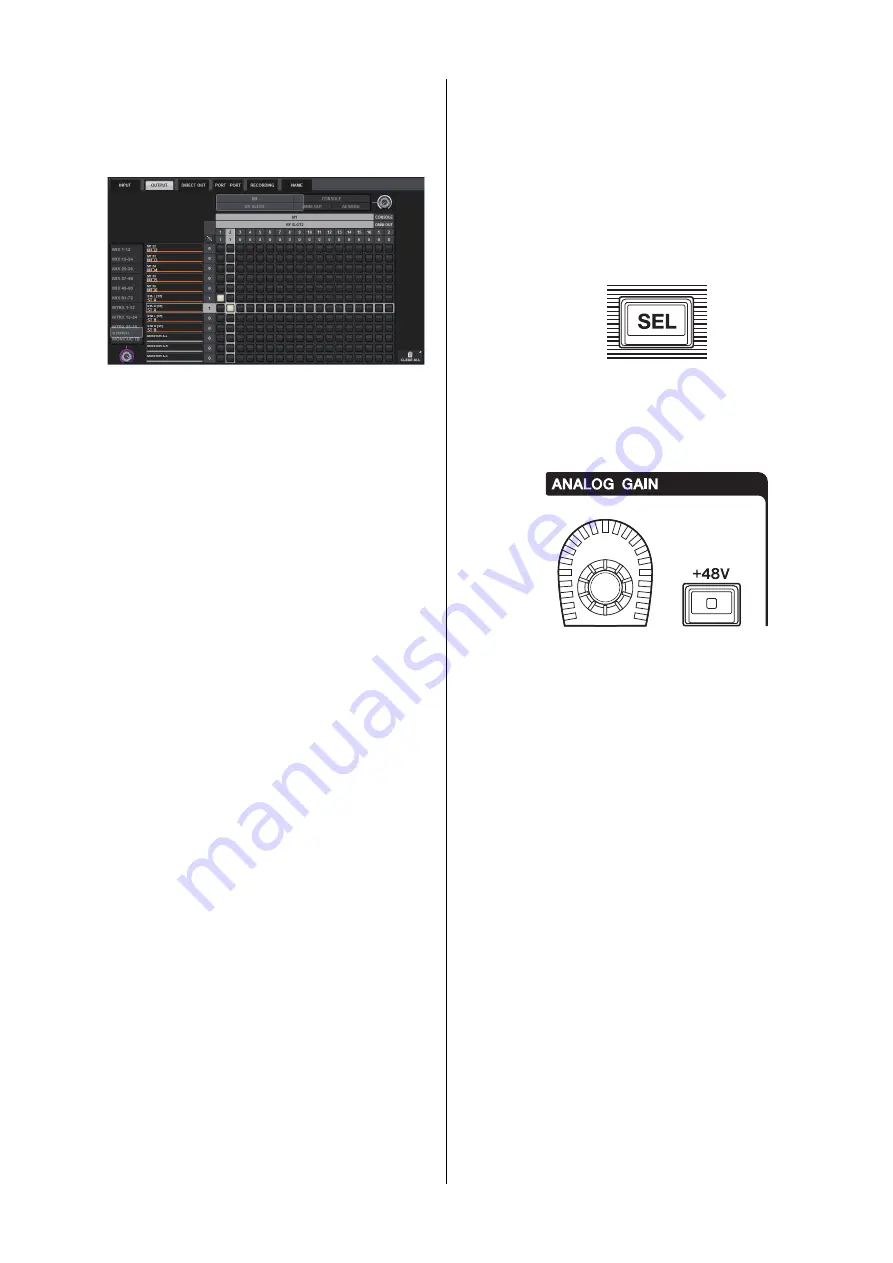
RIVAGE PM10 System Setup Guide
40
5.
Press the desired grid cell to patch a desired
channel.
For this example, press the grid cells on which the
output jacks (M1/RY SLOT2/1,2) intersect with
output channels (ST A L, R).
Setting the analog gain for
HA (Head Amp)
This section explains how to set the analog gain for the HA
(Head Amp) that was patched to the input channel in the
“Patching input ports” section.
1.
In the top panel’s Channel Strip section, press
the [SEL] key of the channel that was patched
to the input jack (to which the microphone is
connected).
2.
While playing/singing into the microphone,
adjust the head amp gain by rotating the
[ANALOG GAIN] knob in the Selected
Channel section.
At this time, you can view the level on the METER
screen.
3.
If your microphone requires phantom power,
press the corresponding [+48V] key to turn
phantom power on.
NOTICE
<About phantom power>
The phantom power master switch on the I/O rack must be
turned on first. Make sure that the [+48V] key is turned off unless
it is needed.
If you plan to turn phantom power on, follow the rules described
below to prevent the system or external devices from
malfunctioning, or to avoid noise:
• Turn phantom power off before you connect a device that does
not support phantom power.
• Do not connect or disconnect cables while phantom power is
on.
• Be sure to set the output level controls to minimum when you
turn phantom power on or off.
Содержание CS-R10
Страница 1: ...CONTROL SURFACE CS R10 CS R10 S System Setup Guide EN ...
Страница 54: ......






























