Отзывы:
Нет отзывов
Похожие инструкции для CRW6416S Series

ACS320 series
Бренд: ABB Страницы: 16

ACS310
Бренд: ABB Страницы: 4

ACS880-11
Бренд: ABB Страницы: 52

TS-H542A
Бренд: Samsung Страницы: 24

Super-writemaster SH-S203N
Бренд: Samsung Страницы: 2

SH-W162L
Бренд: Samsung Страницы: 32

SH-M522C - CD-RW / DVD-ROM Combo Drive
Бренд: Samsung Страницы: 27

SE-S084B - DVD RW / DVD-RAM Drive
Бренд: Samsung Страницы: 2

SD-816B
Бренд: Samsung Страницы: 19

SD-616Q
Бренд: Samsung Страницы: 2

ZA 35-K-BSY+
Бренд: D+H Страницы: 8

E7B T Series
Бренд: YASKAWA Страницы: 50

3G3JV Series
Бренд: Omron Страницы: 8

MFORCE MICRO DRIVE Plus MICROSTEPPING
Бренд: IMS Страницы: 64

FR-A5NP
Бренд: Mitsubishi Electric Страницы: 59

FR-A 500
Бренд: Mitsubishi Electric Страницы: 66
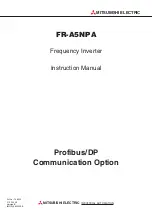
FR-A5NPA
Бренд: Mitsubishi Electric Страницы: 73

FR-A500 Series
Бренд: Mitsubishi Electric Страницы: 303






























