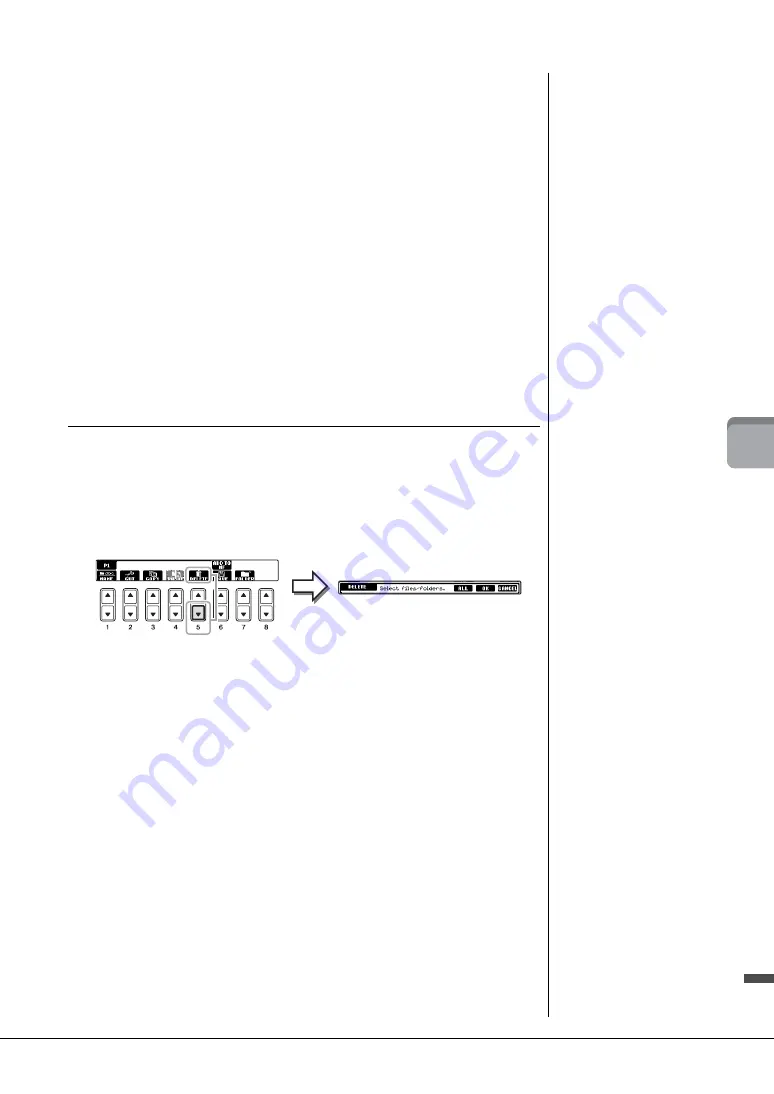
CVP-601 Owner’s Manual
71
5
So
n
g Reco
rd
in
g
vi
a
M
ID
I – Reco
rd
in
g
Y
our P
er
fo
rma
nce v
ia M
IDI
–
3
Press one of the [A] – [J] buttons corresponding to the desired file/
folder.
To cancel the selection, press the same [A] – [J] button again.
Press the [6
] (ALL) button to select all files/folders indicated on the current
display including the other pages. To cancel the selection, press the [6
] (ALL
OFF) button again.
4
Press the [7
] (OK) button to confirm the file/folder selection.
5
Select the destination tab (USER or USB) to paste the file/folder, by
using the TAB [
L
][
R
] buttons.
If necessary, select the destination folder by using the [A] – [J] buttons.
6
Press the [4
] (PASTE) button to paste the file/folder selected in
step 3.
The pasted file/folder appears on the display at the appropriate position among the
files in alphabetical order.
Deleting Files/Folders
This operation lets you delete a file/folder.
1
Call up the display containing the file/folder you want to delete.
2
Press the [5
] (DELETE) button.
The pop-up window for the Delete operation appears at the bottom of the display.
3
Press one of the [A] – [J] buttons corresponding to the desired file/
folder.
To cancel the selection, press the same [A] – [J] button again.
Press the [6
] (ALL) button to select all files/folders indicated on the current
display including the other pages. To cancel the selection, press the [6
] (ALL
OFF) button again.
4
Press the [7
] (OK) button to confirm the file/folder selection.
5
Follow the on-display instructions.
•
YES
................. Delete the file/folder
•
YES ALL
........ Delete all selected files/folders
•
NO
.................. Leave the file/folder as is without deleting
•
CANCEL
........ Cancel the Delete operation
NOTE
To cancel the Copy operation,
press the [8
] (CANCEL) button.
NOTE
Files in the PRESET tab cannot be
deleted.
NOTE
To cancel the Delete operation,
press the [8
] (CANCEL) button.
Содержание Clavinova CVP-601
Страница 113: ...CVP 601 Owner s Manual 113 ...






























