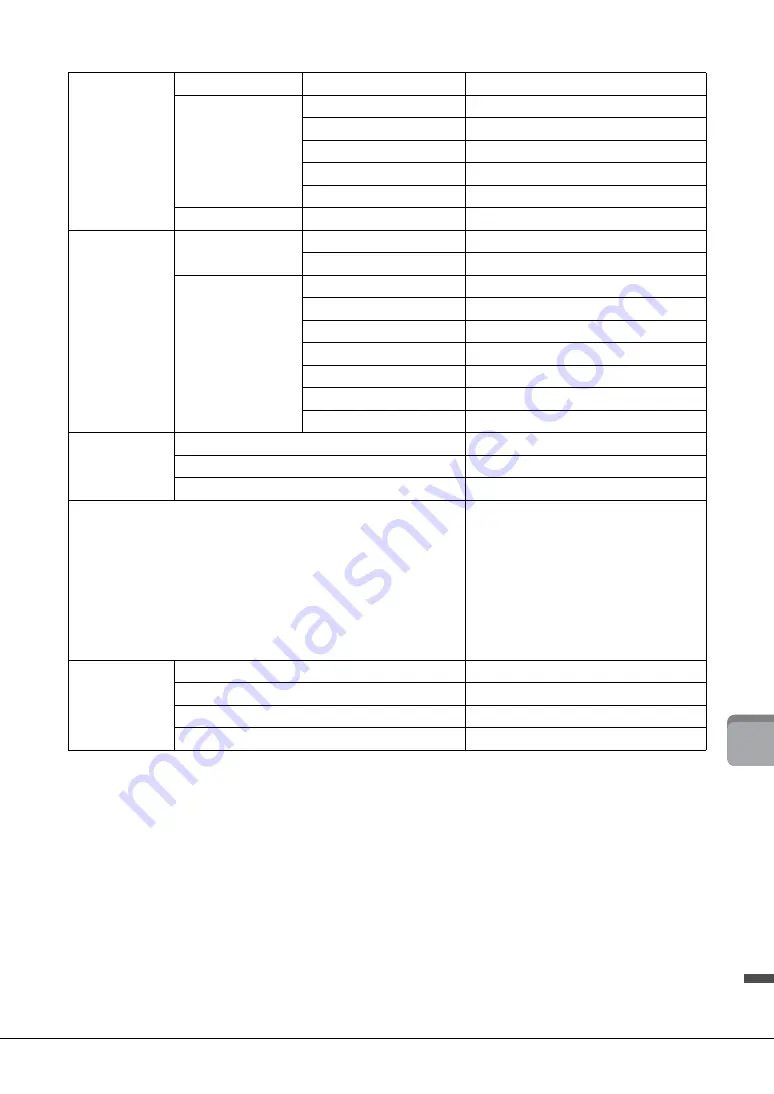
CVP-601 Owner’s Manual
109
Sp
ec
if
ica
tio
ns
* Specifications and descriptions in this owner’s manual are for information purposes only. Yamaha Corp. reserves the right to change or modify
products or specifications at any time without prior notice. Since specifications, equipment or options may not be the same in every locale, please
check with your Yamaha dealer.
Functions
Demo
Demo
Yes
Overall Controls
Metronome
Bell on/off, Human Voices (5 Languages)
Tempo Range
5 – 500, Tap Tempo
Transpose
-12 – 0 – +12
Tuning
414.8 – 440 – 466.8 Hz
Scale Type
9
Miscellaneous
PIANO ROOM
Yes
Storage and
Connectivity
Storage
Internal Memory
about 2.8 MB
External Drives (Optional)
USB Flash Memory
Connectivity
Headphones
x 2
MIDI
In/Out/Thru
AUX IN
Stereo mini
AUX OUT
L/L+R, R
AUX Pedal
Yes
USB TO DEVICE
x 1
USB TO HOST
Yes
Sound system
Amplifiers
25W x 2
Speakers
16cm x 2
Acoustic Optimizer
Yes
Accessories
•
Owner’s Manual
•
Data List
•
Music Book “50 greats for the Piano”
•
Online Member Product Registration*
•
AC Power cord
•
Bench**
•
Holder Set
* The PRODUCT ID on the sheet will be needed
when you fill out the User Registration form.
** May be included or optional, depending on your
locale.
Optional
Accessories
Headphones
HPE-160
Footswitches
FC4/FC5
Foot controller
FC7
MIDI Interface
i-MX1
Содержание Clavinova CVP-601
Страница 113: ...CVP 601 Owner s Manual 113 ...























