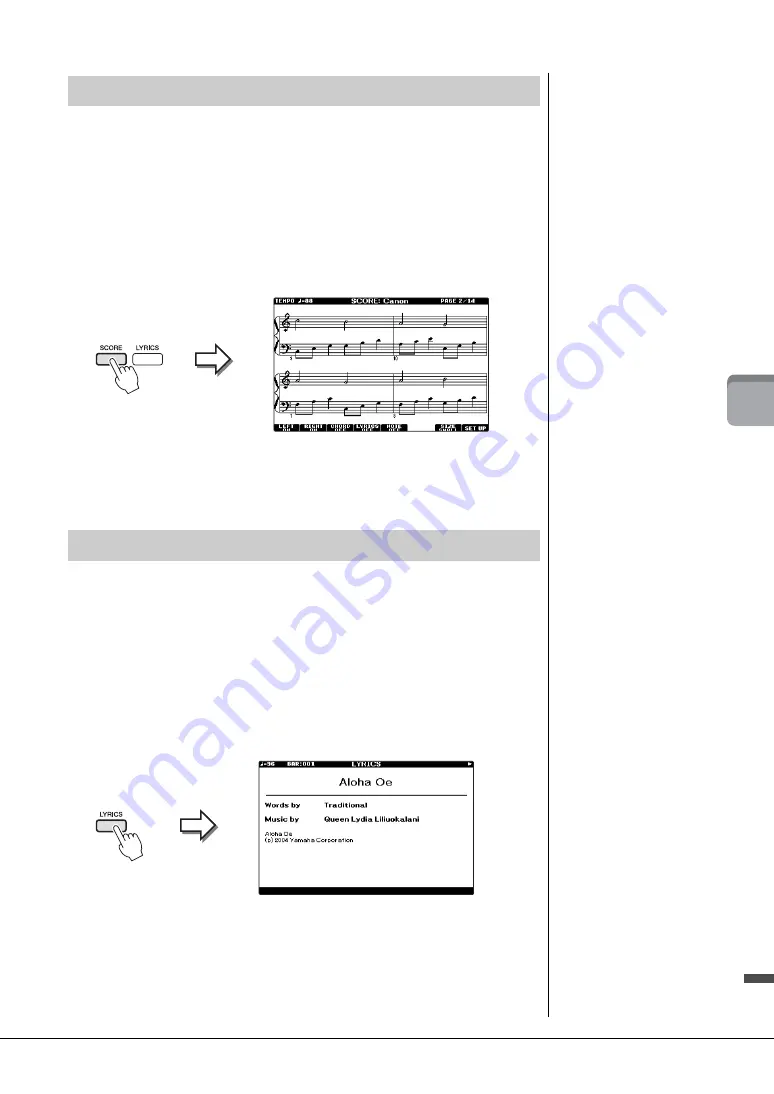
CVP-601 Owner’s Manual
61
4
So
n
g Pla
yback – Pla
yi
n
g a
n
d
P
rac
ti
ce
S
on
gs
–
You can view the music notation (score) of the selected Song. We suggest that you read
through the music notation before starting to practice. You can also convert your
recorded Songs to notation with this operation.
1
Select a Song (steps 1 – 4 on page 58).
2
Press the [SCORE] button to call up the Score display.
You can look through the entire notation by using the TAB [
L
][
R
] buttons when the
Song playback is stopped. As soon as playback starts, the “ball” bounces along
through the score, indicating the current position.
You can change the displayed notation style by using the [1
] – [8
] buttons. For
details, refer to the Reference manual on the website.
When the selected Song contains lyric data, you can view it on the instrument’s display
during playback.
1
Select a Song (steps 1 – 4 on page 58).
2
Press the [LYRICS] button to call up the Lyrics display.
When the Song data contains lyrics data, the lyrics are shown on the display. You
can look through the entire lyrics by using the TAB [
L
][
R
] buttons when the
Song playback is stopped. As Song playback starts, the color of the lyrics changes,
indicating the current position.
Displaying Music Notation (Score)
NOTE
The instrument can display the
music notation of commercially-
available music data or your
recorded Songs.
NOTE
The displayed notation is
generated by the instrument
based on the Song data. As a
result, it may not be exactly the
same as commercially available
sheet music of the same song —
especially when displaying
notation of complicated
passages or many short notes.
Displaying Lyrics (Text)
Содержание Clavinova CVP-601
Страница 113: ...CVP 601 Owner s Manual 113 ...






























