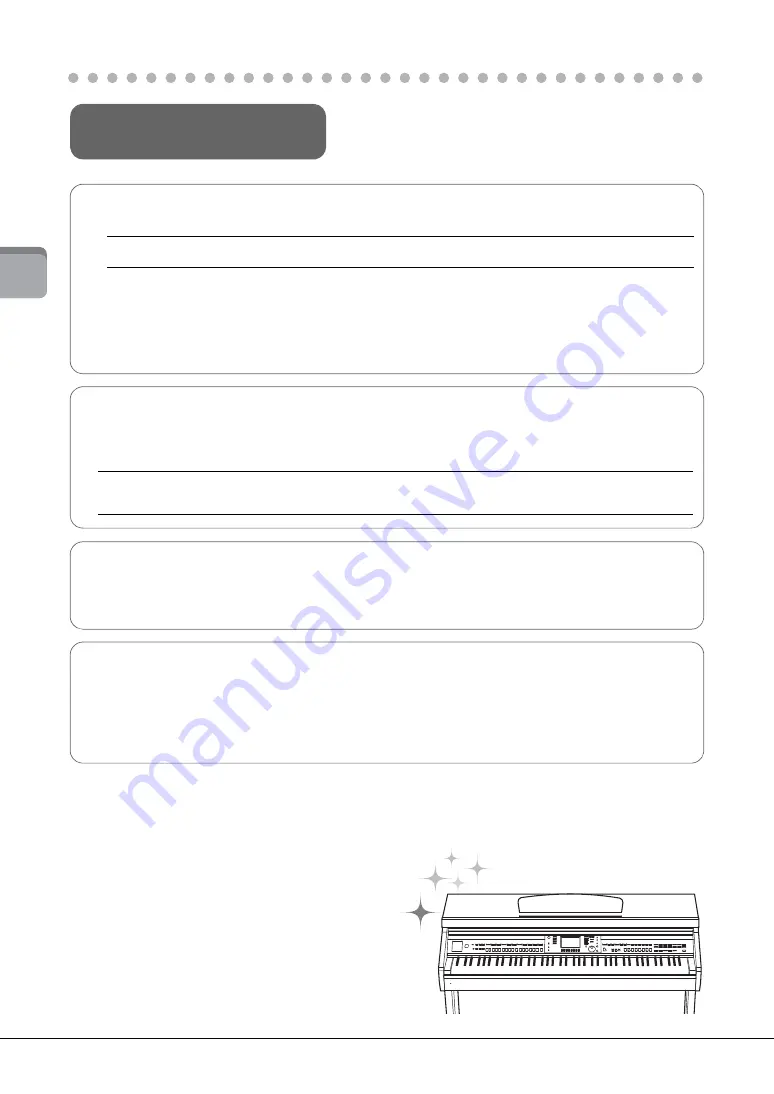
CVP-601 Owner’s Manual
36
1
P
er
fo
rm
ing
P
ian
o S
ong
s on
t
h
e C
lav
inov
a
To keep your Clavinova in optimum condition, we recommend that
you periodically follow the maintenance points below.
Instrument and Bench Maintenance
•
When cleaning the instrument, use a soft, dry or slightly damp cloth.
If you are using a model with a polished finish, gently remove dust and dirt with a soft cloth. Do not wipe too
hard since small particles of dirt can scratch the instrument’s finish. To keep the surface polished, apply
commercially available piano polisher to a soft cloth and wipe the instrument’s surface with it. Then, polish it
with a separate cloth. Before using any piano polisher, make sure to read the instructions for proper usage.
•
Tighten the screws of the instrument and bench periodically.
NOTICE
Do not use paint thinners, solvents, cleaning fluids, or chemical-impregnated wiping cloths.
Pedal Cleaning
As with an acoustic piano, pedals may become tarnished across the ages. When this occurs, polish the pedal
with a compound designed for piano pedals. Before using the compound, make sure to read the instructions for
proper usage.
NOTICE
Do not use paint thinners, solvents, cleaning fluids, or chemical-impregnated wiping cloths. Otherwise, the pedal may become
discolored or degraded.
Tuning
Unlike an acoustic piano, this instrument does not need to be tuned by an expert (although the pitch can be
user-adjusted to match other instruments). This is because the pitch of digital instruments is always maintained
perfectly.
Transporting
If you move to another location, you can transport the instrument along with other belongings. You can move
the unit as it is (assembled) or you can disassemble the unit down to the condition it was in when you first took
it out of the box. Transport the keyboard horizontally. Do not lean it up against a wall or stand it up on its side.
Do not subject the instrument to excessive vibration or shock. When transporting the assembled instrument,
make sure all screws are properly tightened and have not been loosened by moving the instrument.
Maintenance
Содержание Clavinova CVP-601
Страница 113: ...CVP 601 Owner s Manual 113 ...
















































