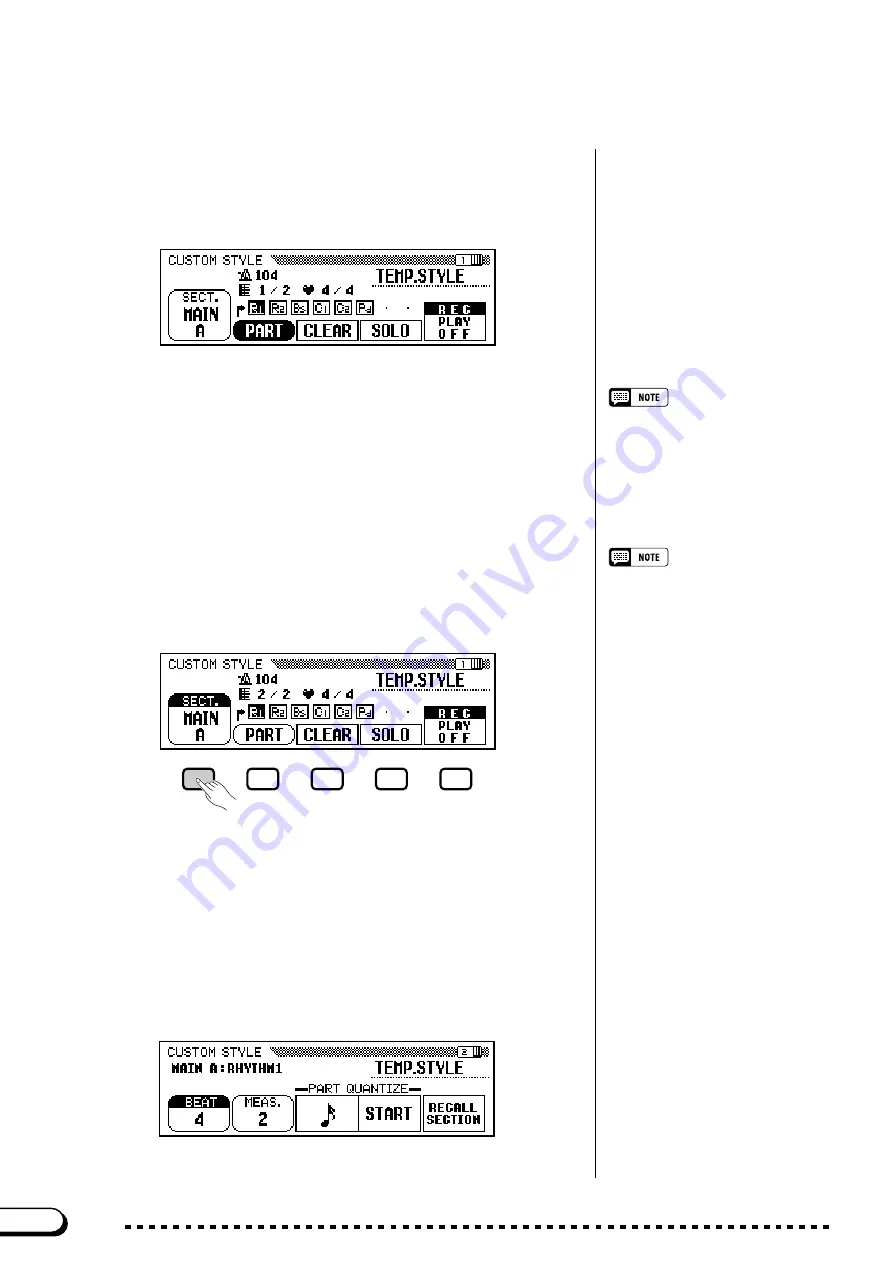
74
CVP-202
○ ○ ○ ○ ○ ○ ○ ○ ○ ○ ○ ○ ○ ○ ○ ○ ○ ○ ○ ○ ○ ○ ○ ○ ○ ○ ○ ○ ○ ○ ○ ○ ○ ○ ○ ○ ○ ○ ○
Creating Your Own Styles
C
Select a source style.
...................................................................................
Select a preset style that is close to the style you want to create. Preset
style selection is carried out in the normal way (page 49).
You can also use the style already selected in the DISK/CUSTOM
STYLE display as the basis for your new style, or select a different
DISK/CUSTOM style just as you would a preset style.
B
Change the beat and section length.
..........................................
If you want to create a style with a different time signature than the
selected style, or change the number of measures in the selected section,
press the PAGE
[
>
]
button.
V
Select the section you want to record.
.....................................
• In the CUSTOM STYLE display, the
variations and patterns that make up a
style are referred to as “sections.”
• A custom style includes only one intro
section, one fill-in section, and one
ending section.
• The custom style’s intro, fill-in, and
ending sections are based on the
corresponding patterns for the style
variation (MAIN A, MAIN B, MAIN C, or
MAIN D) that was selected when the
CUSTOM STYLE button was pressed
(page 73).
In page 1 of the CUSTOM STYLE display, press the
SECT.
button as
many times as necessary to display the section you want to record:
MAIN A, MAIN B, MAIN C, MAIN D, INTRO, FILL IN, or ENDING.
➔
The
SECT.
function is highlighted, and each section is displayed in
turn. The Clavinova plays the currently displayed section repeatedly.
➔
Page 2 of the CUSTOM STYLE display appears.
72
➔
The “
Select a source style
” message is displayed for a few
seconds, then replaced by page 1 of the CUSTOM STYLE display.
The style that was selected in the DISK/CUSTOM STYLE display
begins playing.
• PIANIST styles cannot be used to
create a custom style.
















































