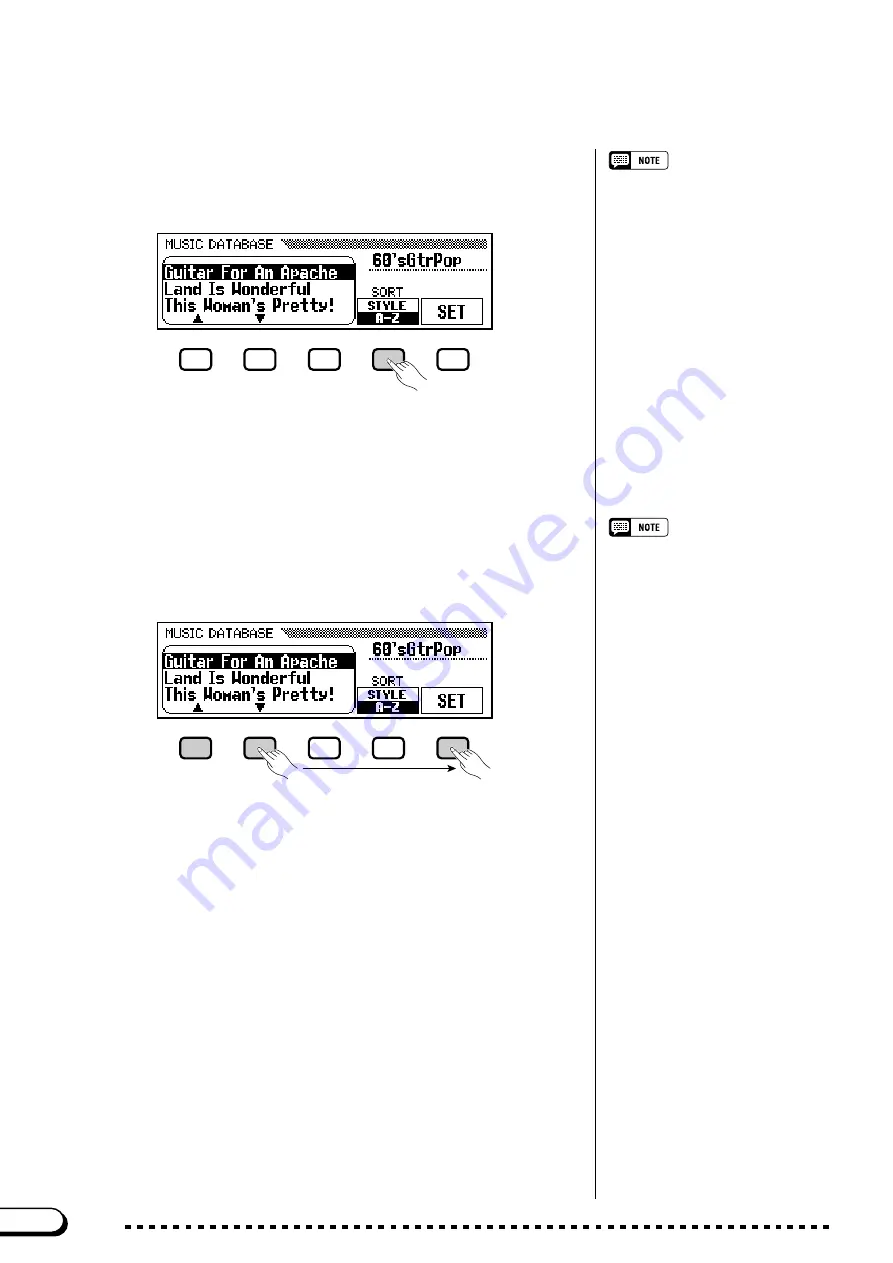
68
CVP-202
○ ○ ○ ○ ○ ○ ○ ○ ○ ○ ○ ○ ○ ○ ○ ○ ○ ○ ○ ○ ○ ○ ○ ○ ○ ○ ○ ○ ○ ○ ○
Other Auto Accompaniment Functions
X
Sort the list, if necessary.
........................................................................
To display the panel setups for a specific
style group, simply press the correspond-
ing STYLE button. The menu is automati-
cally sorted by style, and a panel setup
that uses the currently selected style in
the chosen group is highlighted.
Press the
SORT
button to switch the highlighted setting between
STYLE
and
A–Z
.
C
Select and recall a panel setup.
........................................................
The Harmony function will not be turned
on if the Full Keyboard mode is selected,
even if the selected Music Database
setup includes “Harmony On.”
Use the data dial or the
[–]
and
[+]
buttons to highlight the desired
panel setup in the Music Database list, then press the
SET
button to recall
the highlighted setup.
➔
The style, voice, and effect settings change automatically.
Once you have selected a panel setup from the Music Database, you
can change the style, voice and effect settings to suit your preferences.
You can also use the Registration function (page 89) to save the panel
setup in the Clavinova’s memory.
V
Return to the main display.
....................................................................
Press
[EXIT]
to exit the Music Database menu display.
➔
The previous display appears.
➔
When
STYLE
is highlighted, the menu list is sorted by style, and a
panel setup that uses the currently selected style is highlighted.
➔
When
A–Z
is highlighted, the menu is sorted alphabetically.
B
Turn off the Music Database.
...............................................................
When you’re done using the Music Database setup, press the
[MU-
SIC DATABASE]
button again.
➔
The [MUSIC DATABASE] lamp turns off, and the panel settings
you were using before you accessed the Music Database are re-
stored.
66
















































