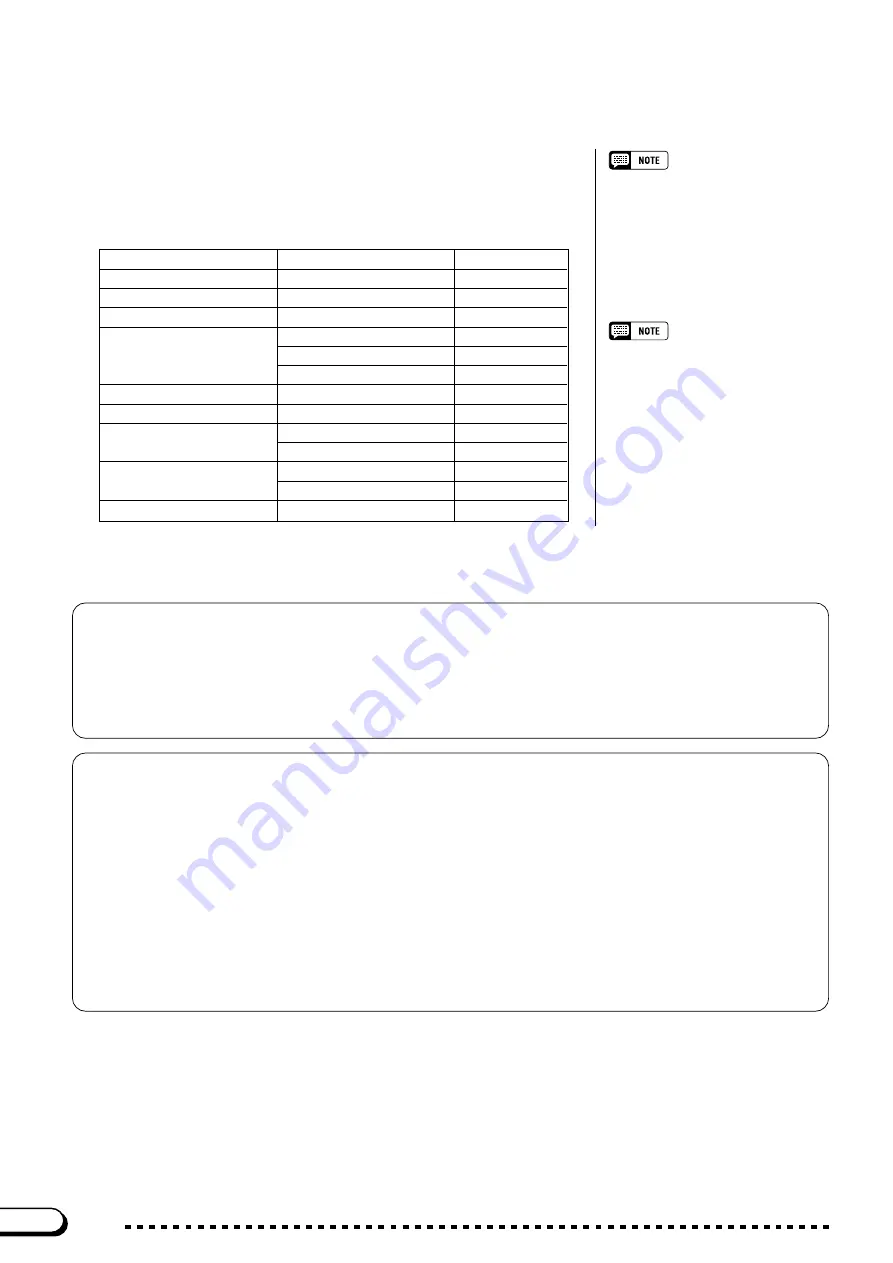
22
CVP-202
This message will remain onscreen for about three seconds. Press the
button corresponding to the settings you want to display before the mes-
sage disappears.
Here is a list of pages you can access with Direct Access:
You can also press an appropriate button
while holding down the [DIRECT AC-
CESS] button.
●
A Word about Messages
For ease of operation, the Clavinova displays various messages (like the message displayed by the Direct
Access function as described above) that either prompt you to the next operation, ask for confirmation, or in-
form you that the last operation is not effective, valid, or appropriate. When such messages appear, follow the
instructions as shown. For details about each message, please refer to the “Messages” section on page 165.
[DIRECT ACCESS] plus:
Displays:
See page:
[HARMONY]
HARMONY
69
[ACMP ON]
ACCOMPANIMENT MODE
59
[METRONOME]
METRONOME
26
KEYBOARD [RIGHT1]
(1)
31
Any VOICE button
KEYBOARD [RIGHT2]
(2)
31
KEYBOARD [LEFT]
(3)
31
[DUAL]
KEYBOARD [RIGHT2]
34
[SPLIT]
KEYBOARD [LEFT]
37
[REVERB]
(4)
REVERB
41
REVERB DEPTH
43
[EFFECT]
(4)
EFFECT
46
EFFECT DEPTH
48
[REGISTRATION]
REGISTRATION [FREEZE]
91
●
Saving Your Changes
Now that you’ve started learning how to change the Clavinova’s settings, you may be wondering whether it
will remember the changes you’ve made even after you’ve turned the power off. The answer is yes — but you
need to tell it which settings you want it to remember.
By default, the Clavinova will not remember most of your setting changes. You have two ways to tell it which
settings you want to remember:
• You can register your settings with the Registration function (page 89). Once you have registered your
settings, you can restore them at any time by pressing a couple of buttons.
• You can instruct the Clavinova to remember certain settings when the power is off, and recall these set-
tings when you turn the power back on. To do this, you need to change the settings of the Backup function
(page 152).
○ ○ ○ ○ ○ ○ ○ ○ ○ ○ ○ ○ ○ ○ ○ ○ ○ ○ ○ ○ ○ ○ ○ ○ ○ ○ ○ ○ ○ ○ ○ ○ ○ ○ ○
Using the LCD Display Controls
(1)
When RIGHT1 VOICE is selected in
the main display.
(2)
When RIGHT2 VOICE is selected in
the main display.
(3)
When LEFT VOICE is selected in the
main display.
(4)
Selects whichever page was most
recently displayed.
20
















































