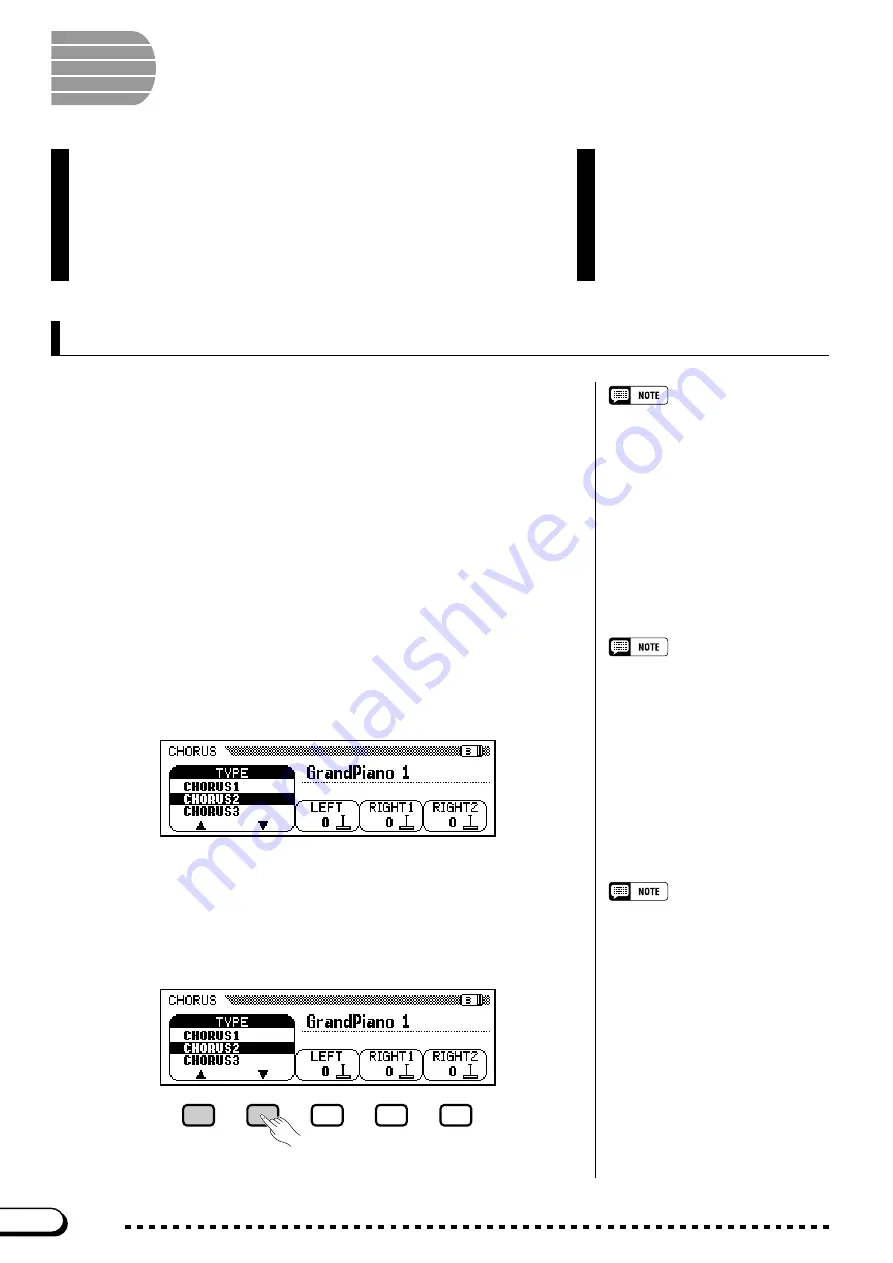
44
CVP-202
Changing the Chorus Settings
Unlike the reverb (page 41) and other effects (page 46), which can be
turned on or off using the appropriate panel buttons, the chorus feature is
always considered to be “on.” How chorus is applied to any given voice
depends on the current chorus type and depth settings. You can change
these settings using the functions in the CHORUS display page.
Chorus
The Clavinova’s chorus effects let you modify the voices you play
from the keyboard, adding warmth for an even richer sound.
Flanger effects add pronounced modulation, for a spacy futuris-
tic quality. You can choose from a variety of chorus and flanger
effects, and set the depth of the effect added to each keyboard
voice.
○ ○ ○ ○ ○ ○ ○ ○ ○ ○ ○ ○ ○ ○ ○ ○ ○ ○ ○ ○ ○ ○ ○ ○ ○ ○ ○ ○ ○ ○ ○ ○ ○ ○ ○ ○ ○ ○ ○
■
Displaying the Chorus Settings
........................................................
Z
Press [DIRECT ACCESS], then [REVERB].
➔
The LCD displays either the REVERB page or the REVERB
DEPTH page (whichever was selected most recently).
X
Press the PAGE [
>
] button once or twice, as needed.
• You can also press [DIRECT AC-
CESS] followed by [EFFECT], then
use the PAGE [
<
] button to display the
CHORUS page from either the EF-
FECT page or the EFFECT DEPTH
page.
• Refer to the other sections of this
chapter for details on reverb and other
effect settings.
Press PAGE
[
>
]
twice if the REVERB page was displayed, or once if
the REVERB DEPTH page was displayed.
➔
The CHORUS page is displayed.
Chorus Type
• Settings: See table on page 163.
• Basic setting: Depends on style.
You can change the chorus type selection in the CHORUS page.
Use the
CHORUS
▲
and
▼
buttons to change the chorus type, or
select the
CHORUS
function and use the data dial or the
[–]
and
[+]
but-
tons.
■
Changing the Chorus Type
.....................................................................
42
The settings of the CHORUS display
have no effect on Song mode or Auto
Accompaniment playback.
















































