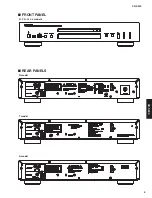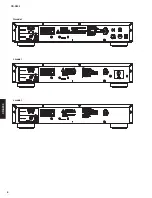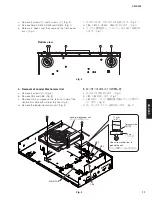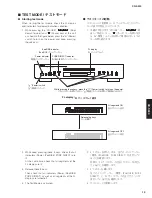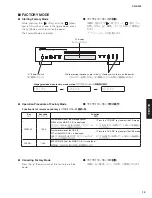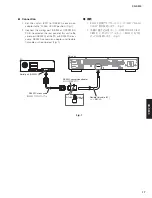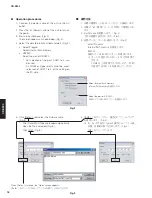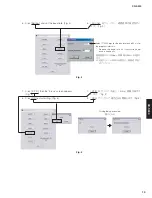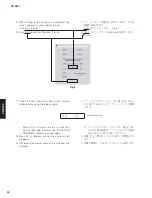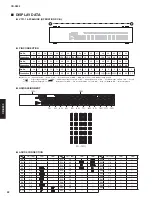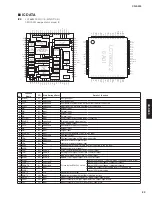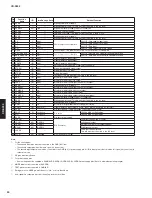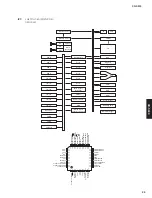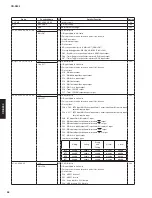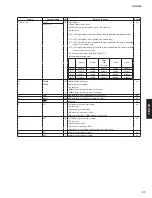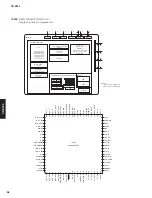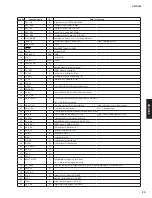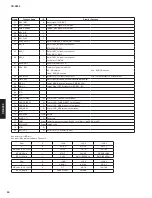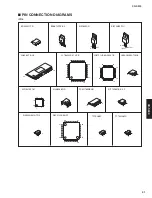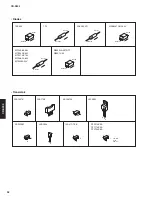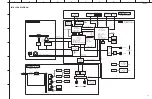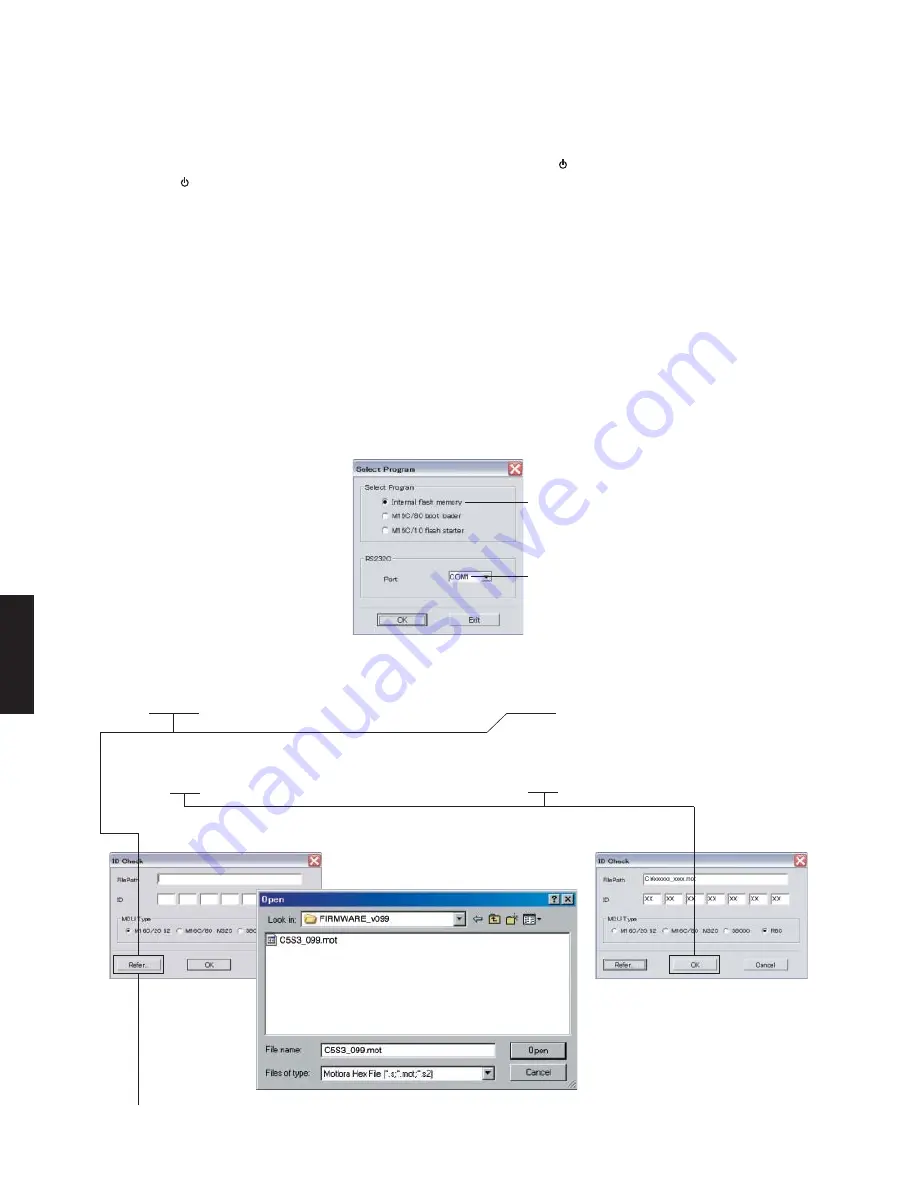
18
CD-S300
CD-S30
0
●
Operation
procedures
1. Connect the power cable of this unit to the AC
outlet.
2. Press the “ ” (Power) switch of this unit to turn on
the power.
3. Start up FlashSta.exe. (Fig. 2)
The screen appears as shown below. (Fig. 2)
4. Select the data to be transmitted and port. (Fig. 2)
• Select
Program
Select Internal flash memory.
• RS232C
Select the port of RS-232C
* For selection of the port, COM1 to 4 can
be used.
As COM5 or higher port cannot be used,
select out of COM 1 to 4 of the setting on
the PC side.
● 操作方法
1. 本機の電源コードを AC コンセントに接続します。
2. 本機の “ ”(電源)スイッチを押して電源を入れ
ます。
3. FlashSta.exe を起動します。(Fig. 2)
下記の画面が表示されます。(Fig. 2)
4. 送信データ、ポートを選択します。(Fig. 2)
・ Select Program
Internal fl ash memory を選択します。
・ RS232C
接続している RS-232 Cポートを選択します。
※ ポートの選択は COM1 〜 4 までが使用で
きます。
COM5 以上は使用できませんので、PC 側
の設定で COM1 〜 4 を選択してください。
Fig. 2
Select Internal flash memory
Internal fl ash memory を選択します
Select the port of RS-232C
接続している RS-232C ポートを選択します
5. [Refer...]をクリックし、書き込むファームウェア
を選択します。(Fig. 3)
※ ID、および MCU Type は書き込みファイル選
択後、自動的に取り込まれます。(Fig. 3)
[OK]をクリックします
5. Click [Refer...] and select the firmware name.
(Fig. 3)
*
The ID and MCU Type are loaded automatically
when the file is selected. (Fig. 3)
Click [OK]. (Fig. 3)
Fig. 3
When [Refer...] is clicked, the “Open” screen appears.
[Refer...]をクリックすると「ファイルを開く」が表示されます
Содержание CD-S300
Страница 5: ...5 CD S300 CD S300 FRONT PANEL R T A G L J models R model T model REAR PANELS A model ...
Страница 6: ...6 CD S300 CD S300 L model G model J model ...
Страница 7: ...7 CD S300 CD S300 REMOTE CONTROL PANEL CDX8 ...
Страница 56: ...57 CD S300 CD S300 MEMO ...
Страница 57: ...CD S300 ...