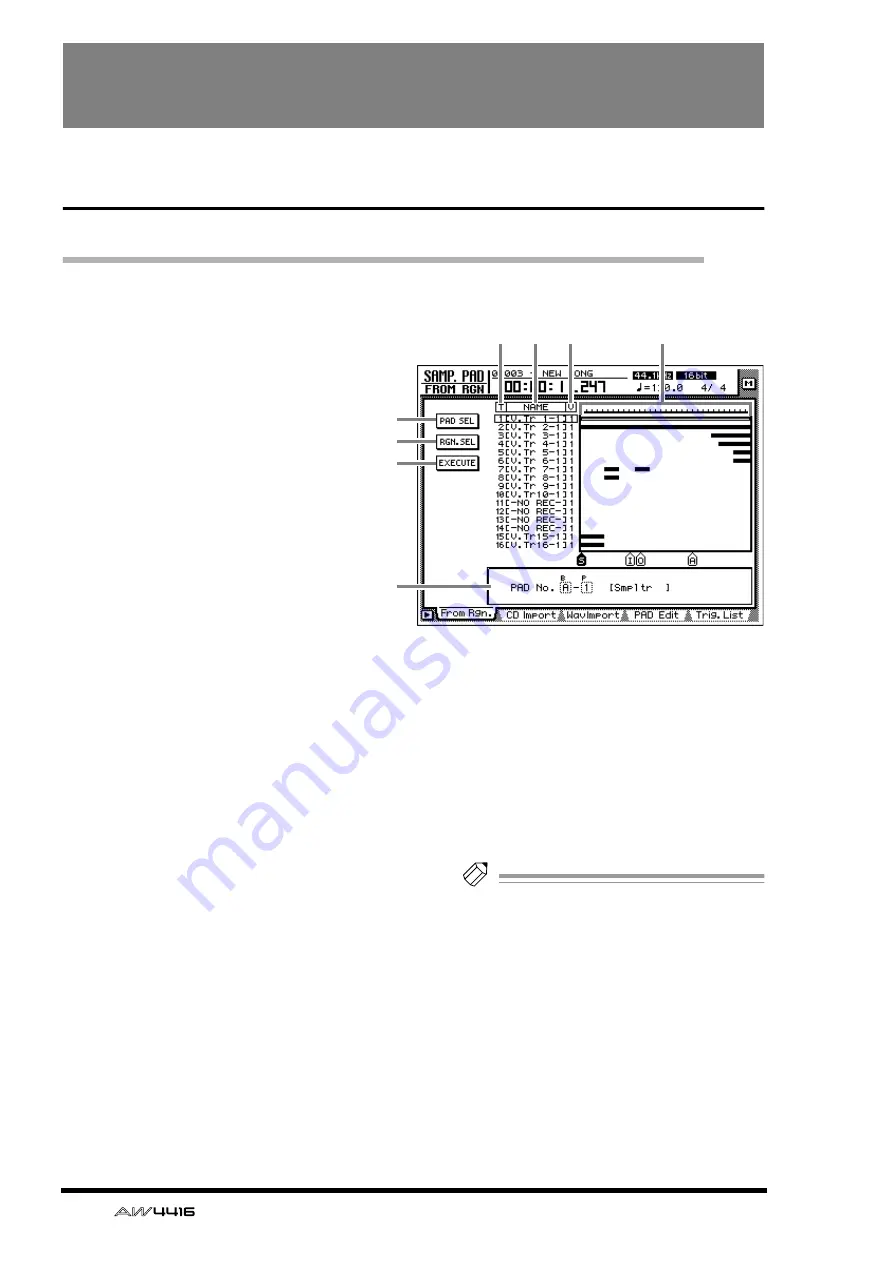
80
— Reference Guide
SAMP. PAD screen
From Rgn. page
Assign a region to a sampling pad
[Function]
Assign a region (continuous audio data
recorded in one operation) to a sampling
pad.
[Key operation]
• Sampling pad section [EDIT] pad
→
[F1]
(From Rgn.) key
• Repeatedly press the [EDIT] pad until the
screen shown at the right appears.
[Mouse operation]
M button
→
SAMP. PAD EDIT button
→
From Rgn. tab
[Screen functions]
A
PAD SEL (pad select) button
This button selects the pad to which a region
will be assigned.
B
RGN. SEL (region select) button
This button selects the region that will be
assigned to the pad.
C
EXECUTE button
This button executes the assignment. When you
move the cursor to this button and press the
[ENTER] key, the region you selected in
2
will
be assigned to the pad you selected in
1
.
D
T (track)
This column shows the track number (1–16).
E
N (name)
This column shows the virtual track name.
Tracks in which nothing has been recorded are
displayed as “-NO REC-”.
F
V (virtual track)
This column shows the virtual track number (1–
8) selected for each track.
G
Track view
This area shows a bar graph to indicate the
regions included in each track.
H
Parameter area
In this area you can set the parameters for the
selected menu.
Note
The total length of the samples that can be
assigned to the sampling pads is a maximum
of 90 seconds (for a 44.1 kHz/16 bit song). If
you wish to use part of a region that is longer
than this, you must first divide the region
appropriately (EDIT screen TR Edit page).
4 5
6
1
2
3
8
7
















































