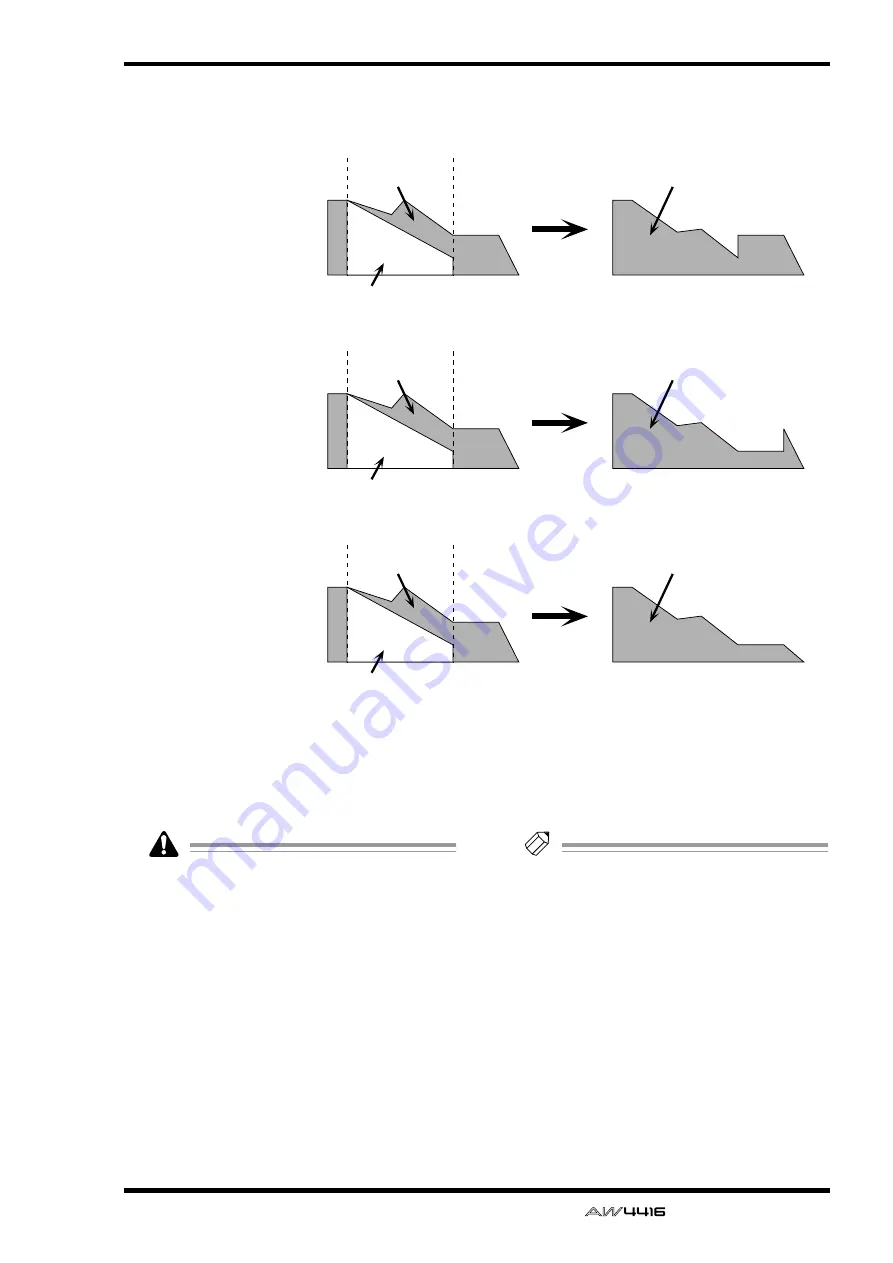
AUTOMIX screen
— Reference Guide
117
G
NEW MIX button
When you move the cursor to this button and
press the [ENTER] key, the current automix will
be erased, and a new automix will be created.
When a song is in its initial state, there is no
current automix. You must first create a new
automix before you can operate the automix.
H
UNDO
When you move the cursor to this button and
press the [ENTER] key, the content that was last-
recorded in the automix will be erased, return-
ing the automix to its previous state.
I
CLR.BUF (clear buffer) button
When you move the cursor to this button and
press the [ENTER] key, the undo buffer will be
erased.
Tip!
For example if the current automix is too
large to be stored in memory, you can try
using this button. (However, the data prior to
the most recent operation will be lost.)
J
AUTOMIX TRANSPORT
These buttons control automix recording and
playback. By moving the cursor and pressing
the [ENTER] key you can perform the corre-
sponding operation. These buttons have the fol-
lowing functions.
●
ABORT
This button stops automix recording and dis-
cards the changes. If you turn on this button
while recording automix, a popup window will
ask whether you wish to discard the automix.
Fader movement
before editing
Fader movement
after editing
Fader movement edited
in RELATIVE mode
Fader Edit Mode= RELATIVE
RET= on
Fader movement
before editing
Fader movement
after editing
Fader movement edited
in RELATIVE mode
Fader Edit Mode= RELATIVE
RET= off
END= off
Fader movement
before editing
Fader movement
after editing
Fader movement edited
in RELATIVE mode
Fader Edit Mode= RELATIVE
RET= off
END= on






























