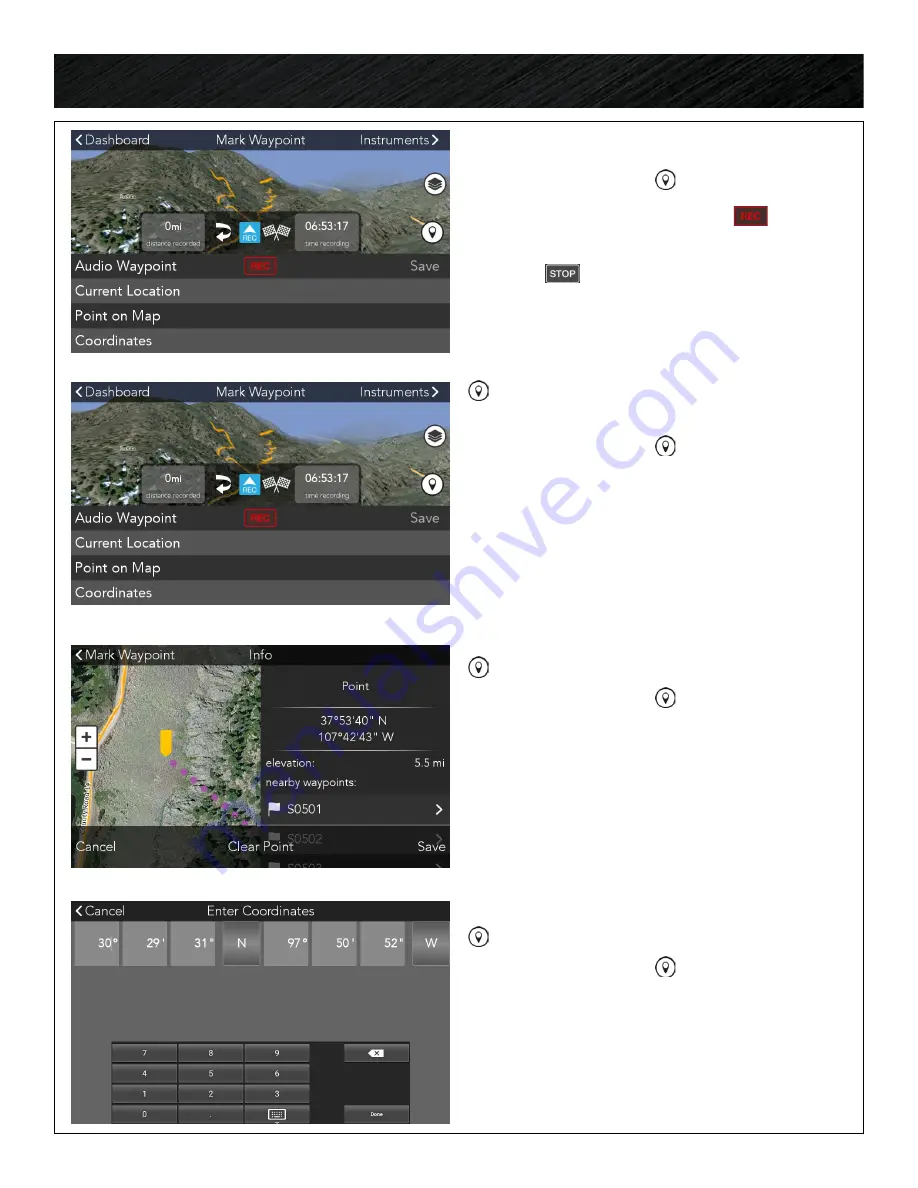
Map & Navigation.
AUDIO WAYPOINTS
• When Paused, click .
• Next to
Audio Waypoint
, click
to begin
recording your audio waypoint.
• Press
to stop the recording.
• Press
SAVE
and complete any additional
details you want to capture.
SET WAYPOINT AT CURRENT
LOCATION
• When Paused, click .
• Press
Current Location.
• Select a waypoint type and press
Next.
• You can optionally enter a name, details, and
add photos to waypoints.
• Press
Save
.
SET WAYPOINT AT POINT ON MAP
• When Paused, click .
• Press
Point on Map.
• Tap anywhere on the screen to place a point
on the map.
• Press
Save
or
Cancel
or you can press
Clear
Point
and mark a different location.
SET WAYPOINT AT COORDINATES
• When Paused, click .
• Press
Coordinates.
• Enter the coordinates for the waypoint. Press
Done
.
• Press
Save
or
Cancel
.
29






























