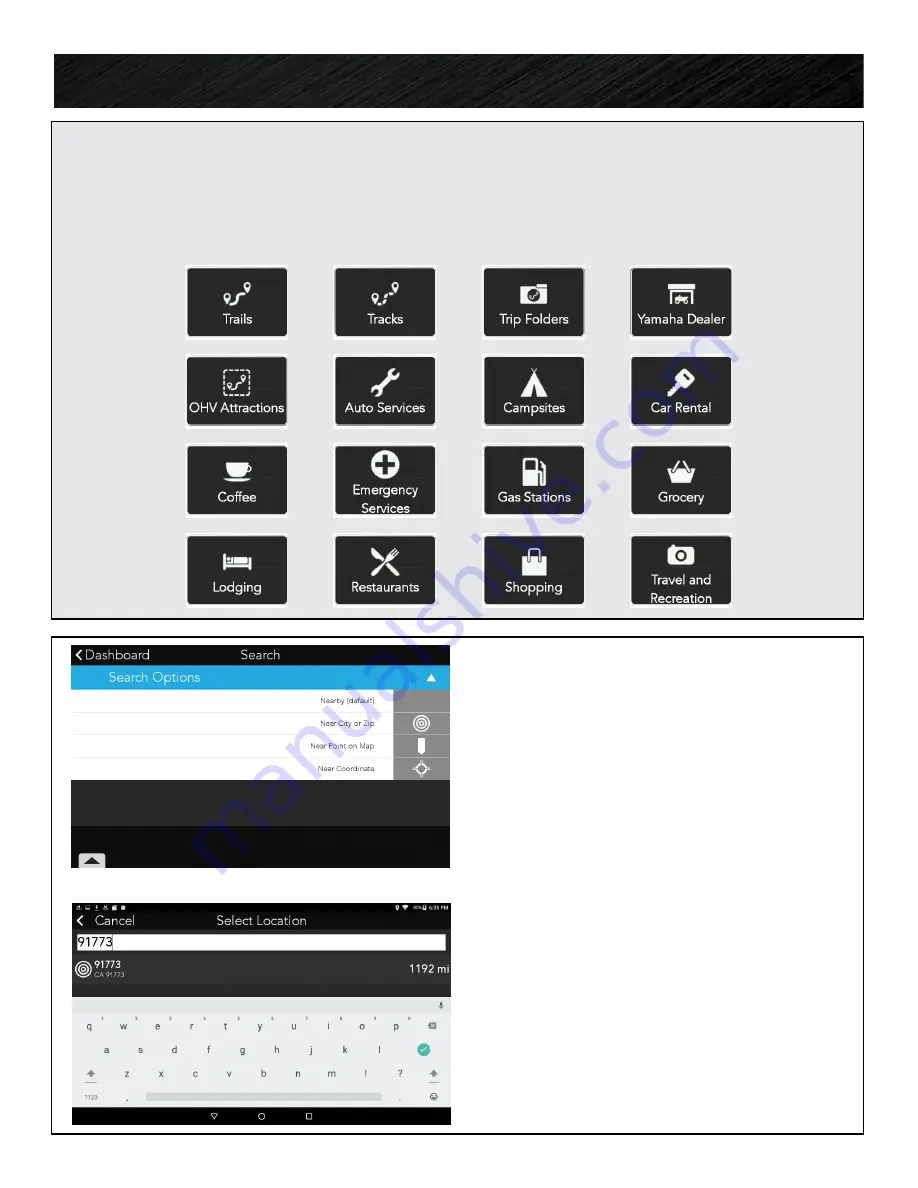
22
SEARCH LOCATION/NEAR CITY OR ZIP
• Press the option of Near City or Zip.
• Enter the City or U.S. Zip Code.
• Select from the results shown to confirm the
area to search around.
• Continue your search by entering an address,
keyword or by selecting on of the search
categories.
SET SEARCH LOCATION
By default your GPS will search around your
current location (Nearby). You can change it to
the location you want to search around.
On the Search screen, press the
Nearby
button
in the top right of the screen and select from the
options to enter a new location for your search.
SEARCH
Enter keywords, an address and/or select a category to search for. You can also set a specific
location to search around.
SEARCH CATEGORIES
Search.






























