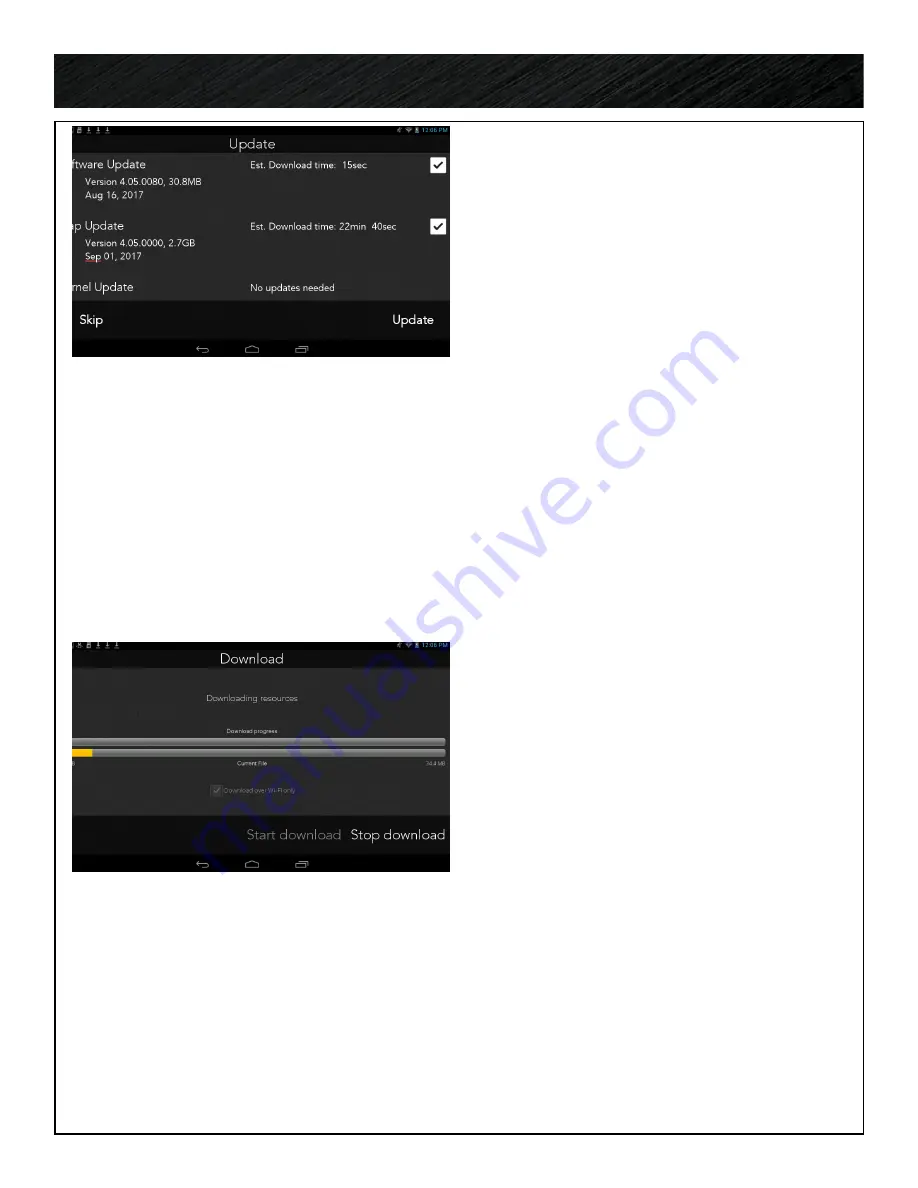
12
UPDATE SOFTWARE & MAPS.
Note:
Wi-Fi must be
ON
to get updates. You
must also have a good Internet connection to
complete updates. The update screen will tell
you if there is an available software, map and/or
kernel update. It will tell you the version, brief
description and the estimated download time
based on your Wi-Fi connection.
1. Check the boxes for the updates you wish
to download and install, or press
Skip
to
optionally skip the updates and do them later.
2. Press
Update
button at the bottom right.
SOFTWARE UPDATES
You will see a progress bar across the bottom
of the Updates screen as the software update
downloads. When you are notified the download
is complete press
Install
. The Adventure Pro
software will close and you will follow the
Android installation steps
Once the software update is installed, the
Adventure Pro software will reopen and ask you
to download Resources. Click
Start Download
.
MAP UPDATES
You will see a progress bar across the bottom
of the Updates screen as the map update
downloads. When you are notified the update is
complete, click
OK
.
NO UPDATES
If there are no updates available, the options
will be grayed out and show the word “Current”,
meaning your software, map and kernel on your
GPS are the most current versions.
Getting Started.



























