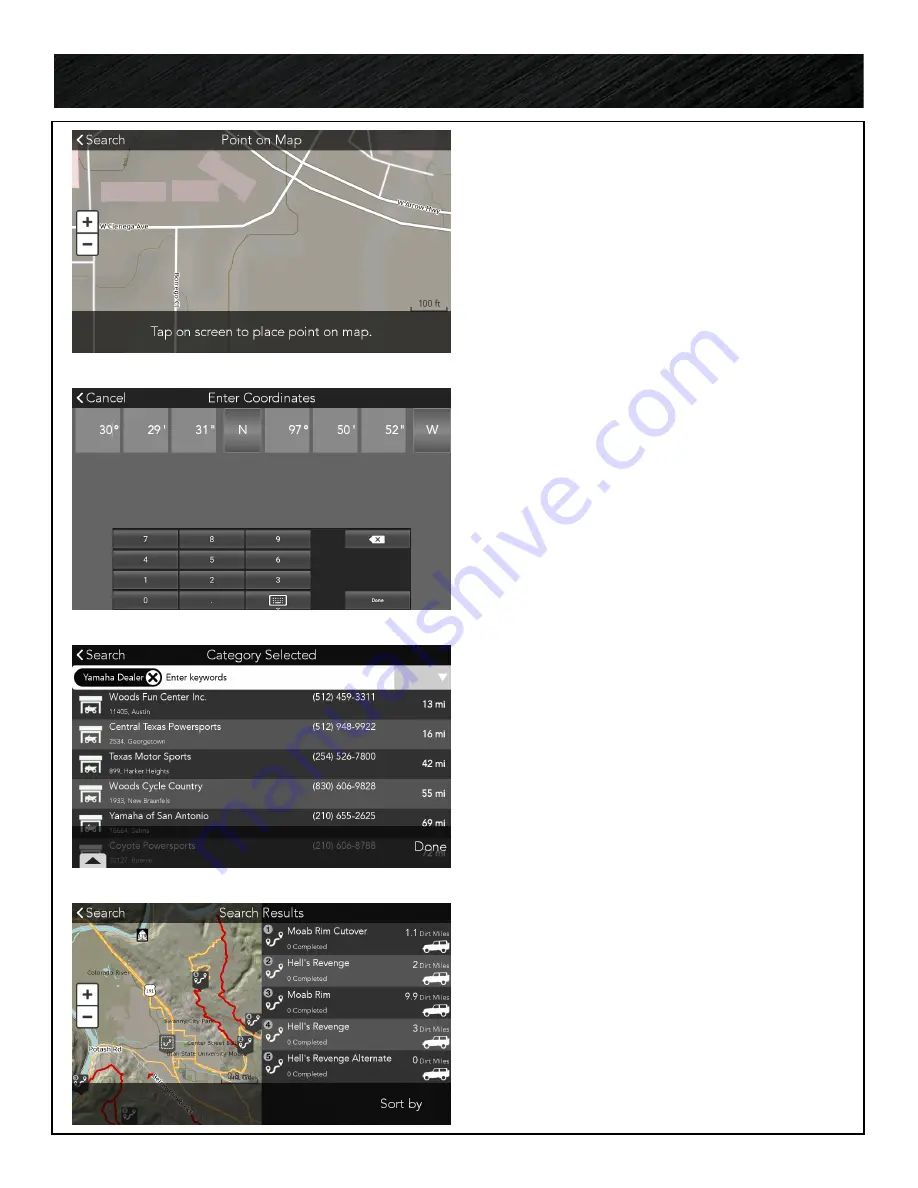
23
Search.
SEARCH RESULT/LIST VIEW
By default search results are displayed in list
form.
Select a result from the list or choose
DONE
to
view the search results in a Map View.
SEARCH RESULT/MAP VIEW
Search results are displayed five at a time with
five numbered markers shown on the map and in
a corresponding list on the right.
• Select an item from the list or map to open
the Info for that item.
• Scroll up on the list to view the next five
search results.
SEARCH LOCATION/NEAR POINT ON
MAP
• Press the option for Near Point on Map.
• Tap on the screen to place a point on the
map.
• Press OK or Clear Point.
• Continue your search by entering an address,
keyword or by selecting one of the search
categories.
SEARCH LOCATION/NEAR
COORDINATES
• Press the option for Near Coordinates.
• Enter the coordinates.
• Continue your search by entering an address,
keyword or by selecting one of the search
categories.
NOTE: The default coordinate format is in
Degrees, Minutes, Seconds. You can change the
coordinate format settings in Settings>General






























