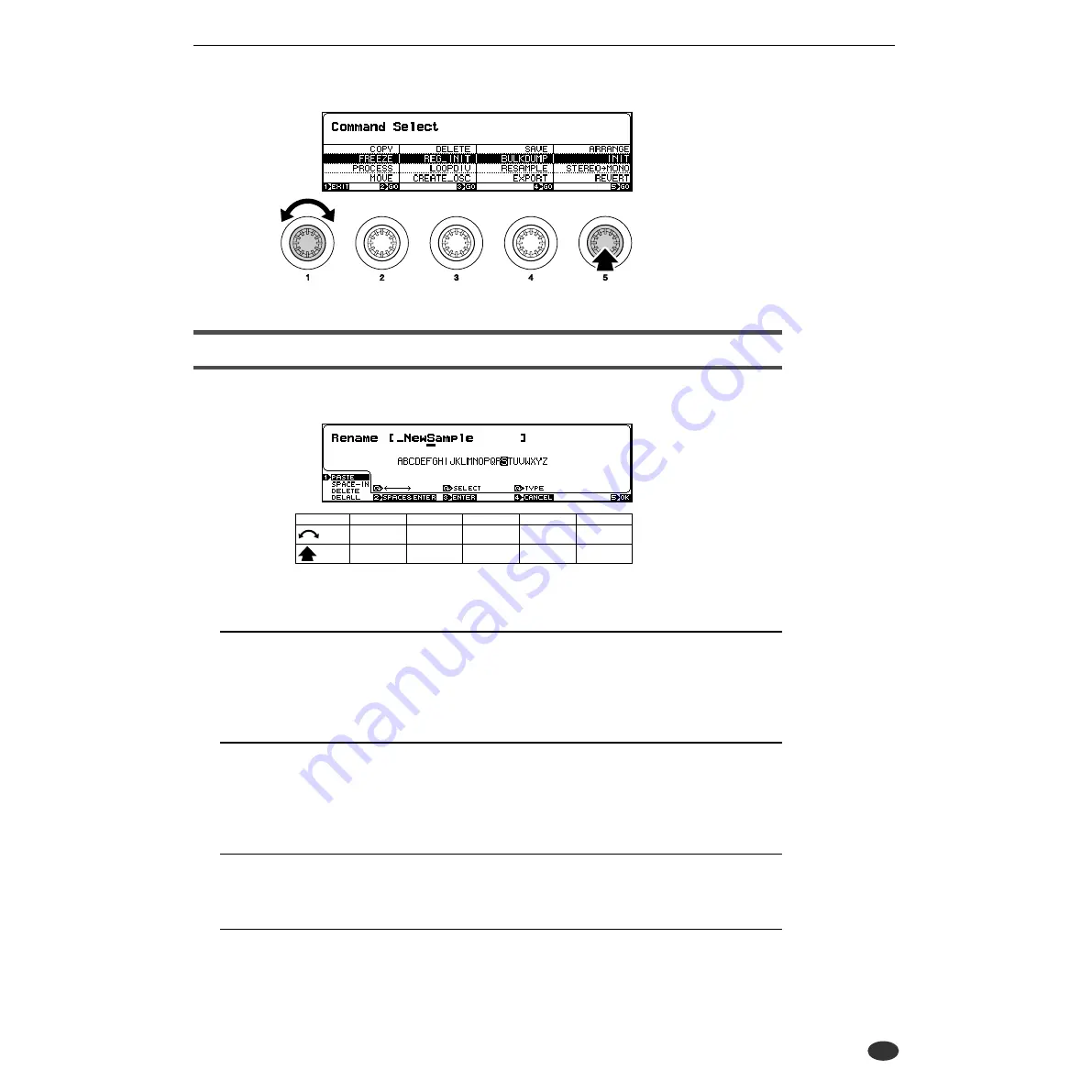
3. Basic Operation
● ● ● ● ● ● ● ● ● ● ● ● ● ● ● ● ● ● ● ● ● ● ● ● ● ● ● ● ● ● ● ● ● ● ● ● ● ● ●
A5000/A4000 •
Chapter 3 The A5000/A4000 System & Features
81
Character Entry
A display like the one shown below will appear when you choose to enter a sample name, program, name,
etc.
Characters are entered via this display as follows:
Cursor Position
The name being entered appears on the upper line. An underline cursor will appear below one of the
characters in the name (in the example display above, the cursor is below “m”), and a new character
can be entered at the cursor position. Rotate Knob 2 to move the cursor left or right to the desired
character location.
Character Selection
After positioning the cursor at the desired character location, use Knob 3 to select a character in the
lower display line. When a character is selected, the character at the cursor position in the name will
change accordingly. The type of available characters can be changed by rotating Knob 4: you can
select upper-case alphabet, lower-case alphabet, numbers, or symbols.
Enter & Move To the Next Character
When you’ve selected the desired character for the current cursor location as described above, press
Knob 3 to actually enter that character and move the cursor to the next character location.
Enter a Space & Move To the Next Character (Erase a Character)
Position the cursor at the desired character location and press Knob 2 (SPACE&ENTER) to enter a
space at that location and move to the next character.
Knob 1
Knob 2
Knob 3
Knob 4
Knob 5
Turn
action
Function
menu
Cursor
Character
select
Character
type
—
Press
action
EXEC
SPACE &
ENTER
ENTER
CANCEL
OK
Содержание A4000
Страница 1: ......
Страница 30: ...Sound Check 30 Chapter 1 Setting Up A5000 A4000 ...
Страница 116: ...PLAY CONTROL 116 Chapter 4 PLAY Mode A5000 A4000 ...
Страница 296: ......






























