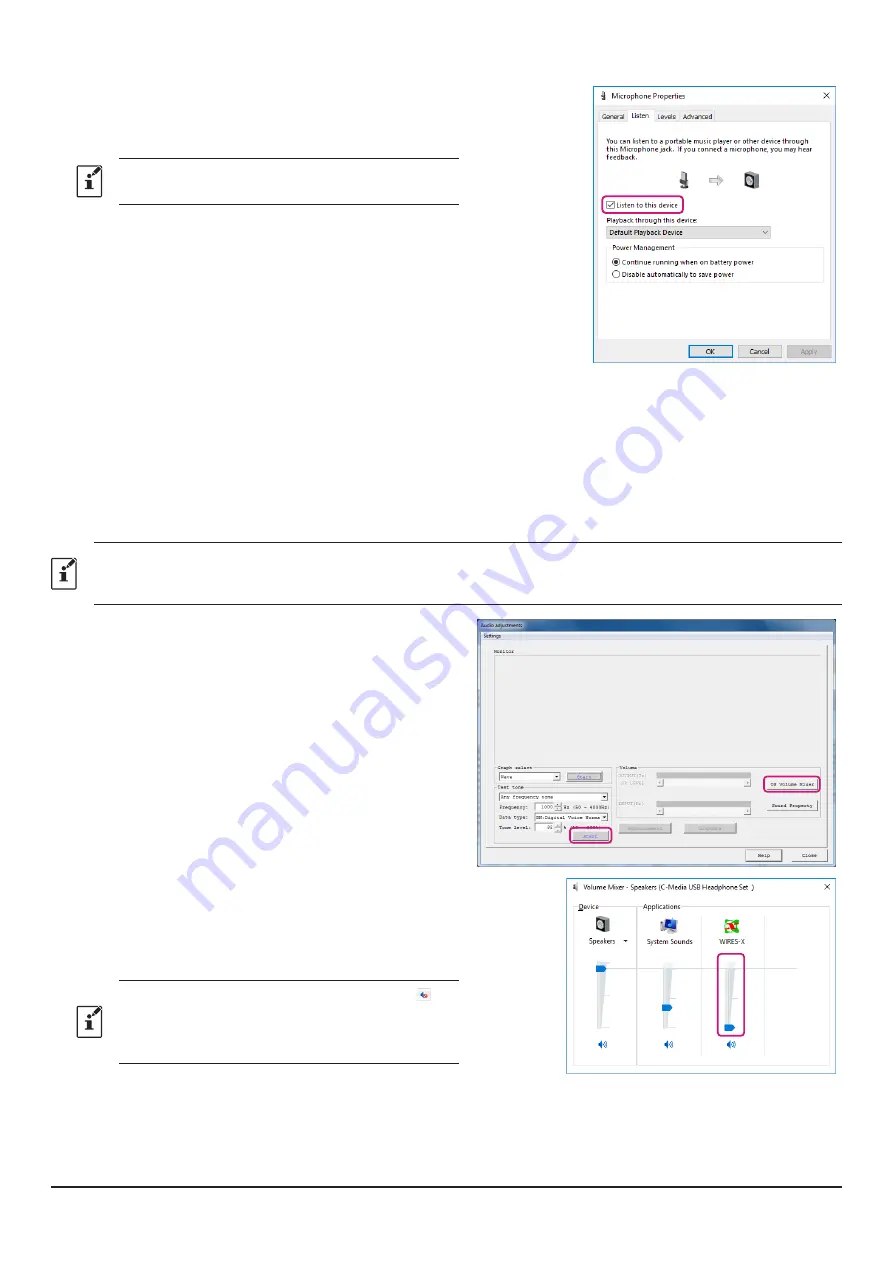
58
8.
【
This setting is necessary only when using the FT3D
or FT2D transceiver
】
Click the [
Listen
] tab and check “
Listen to this device
”.
Depending on your computer, there may be no [
Listen
]
tab. In that case, please proceed to step 9 as it is.
9. Press the [
OK
] button several times to close all Windows
setting screens.
The microphone input level adjustment of the personal com-
puter is completed with the above.
Continue to adjust the speaker output level of the personal
computer.
Adjust speaker output level of PC
Adjust the volume level so that the “
VOL bar graph
” is 50% by turning the
VOL
knob of FT2D, and then make the following
adjustments. Also, when using FT2D as a transceiver of a Portable Digital Node station, adjust it so that it is almost the same
volume level.
1. Click “
OS Volume Mixer
”.
The WINDOWS “
Volume Mixer - Speakers
” window
opens.
2. Click [
Start
] in the “
Test Tone
” area.
A test tone is output.
3. Adjust the volume level of “
WIRES-X
” on the “
Volume
Mixer - Speakers
” screen so that the test sound that you
hear from the PC speaker will be easy to hear.
When adjustment is completed, click the [
Start
] button
again, to stop the test sound.
• If the speaker output is muted, click the icon “ ” at
the bottom of the slider to release the mute.
• If the volume level of “
Speaker/Headphone
” is
decreased, adjust the volume so that it is easy to hear.


















