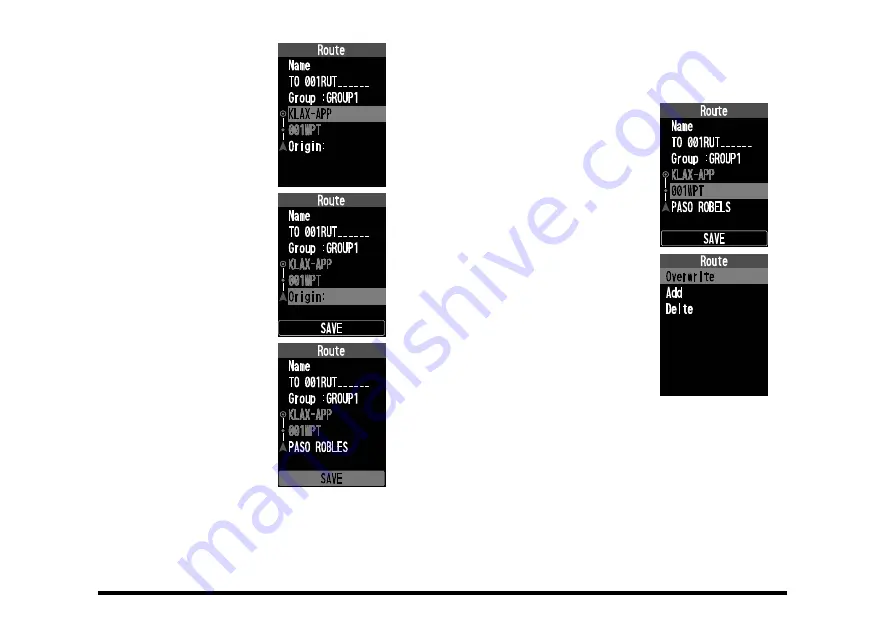
66
The added waypoint will
be entered one step down.
(e.g.: 001WPT)
12. Repeat steps 10 and 11 to
add more waypoints.
Up to 30 waypoints can be
added to a route.
Set the departure point (Ori-
gin)
13. Press the [▲] / [▼] keys to
select “
Origin:
”, and then
press the [
ENT
] key.
14.
Set the departure point
by the same operation as
steps 6 and 7.
The set departure point will
be displayed. (e.g.: PASO
ROBLES)
16. Press the [▲] / [▼] keys to
select “
SAVE
” and press
the [
ENT
] key to save the
route in memory.
This completes saving the
route.
z
Change (overwrite) waypoints
You can change the waypoints you registered while
editing the route.
1. Press the [▲] / [▼] keys
to select the waypoint you
want to change, and then
press the [
ENT
] key.
2. Press the [▲] / [▼] keys
to select “
Overwrite
” and
then press the [
ENT
] key.
3. Select the memory to over-
write by the same opera-
tion as 6 and 7.






























