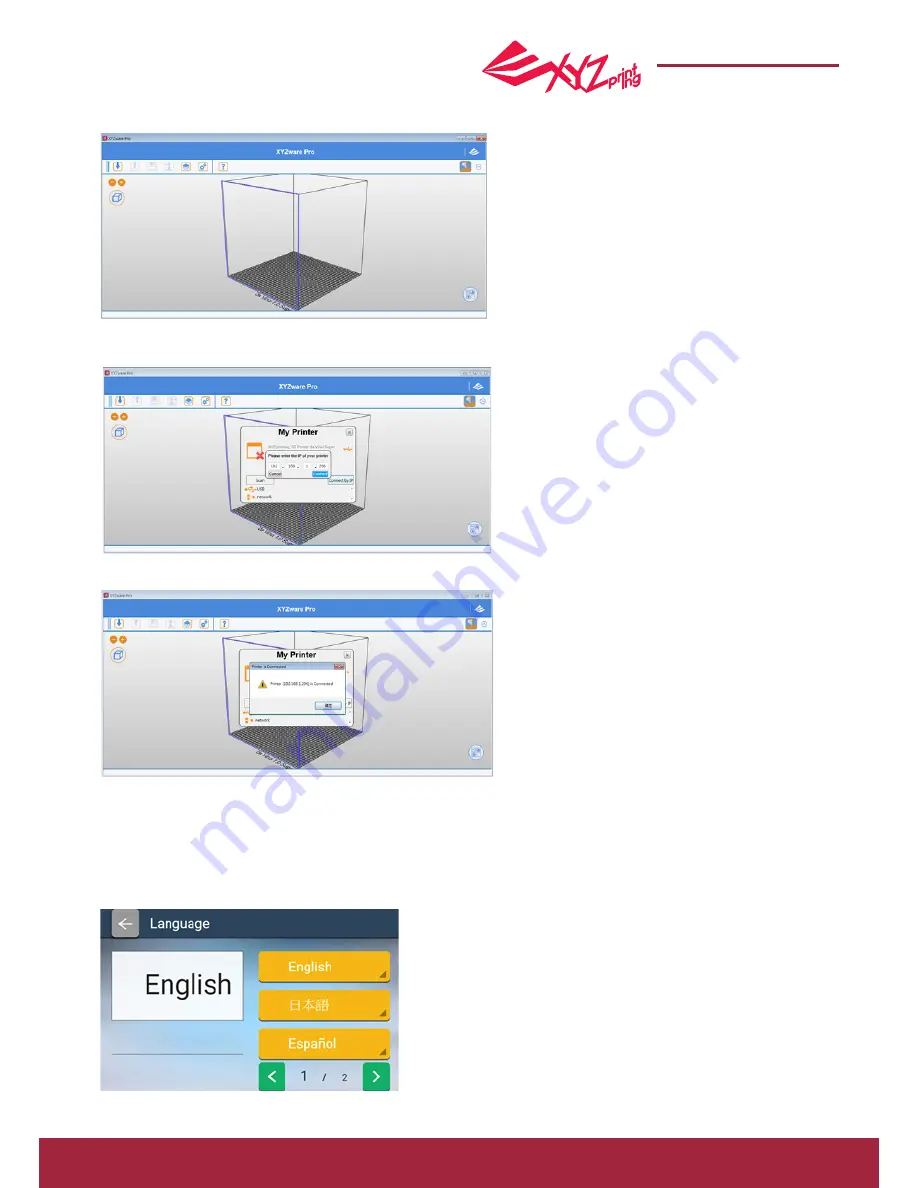
P 16
da Vinci Super 3D printer
da Vinci Super
Language
●
Change language settings
The da Vinci Super provides eight display languages, including
traditional and simplified Chinese, English, Japanese, German,
Italian, Spanish and French. The language setting can be
changed by tapping Settings > Languages in the main screen.
1. Open XYZware. Select the Printer Monitor button at the lower right corner of the interface.
2. Select Connect by IP and then enter the IP address of the printer. To check the IP, use the IP Address (PRINTER)
function on the printer control panel.
3. Confirm the connection. The printer is now able to receive files to be printed through a Wi-Fi connection.
Confirming the connection in XYZware Pro



































