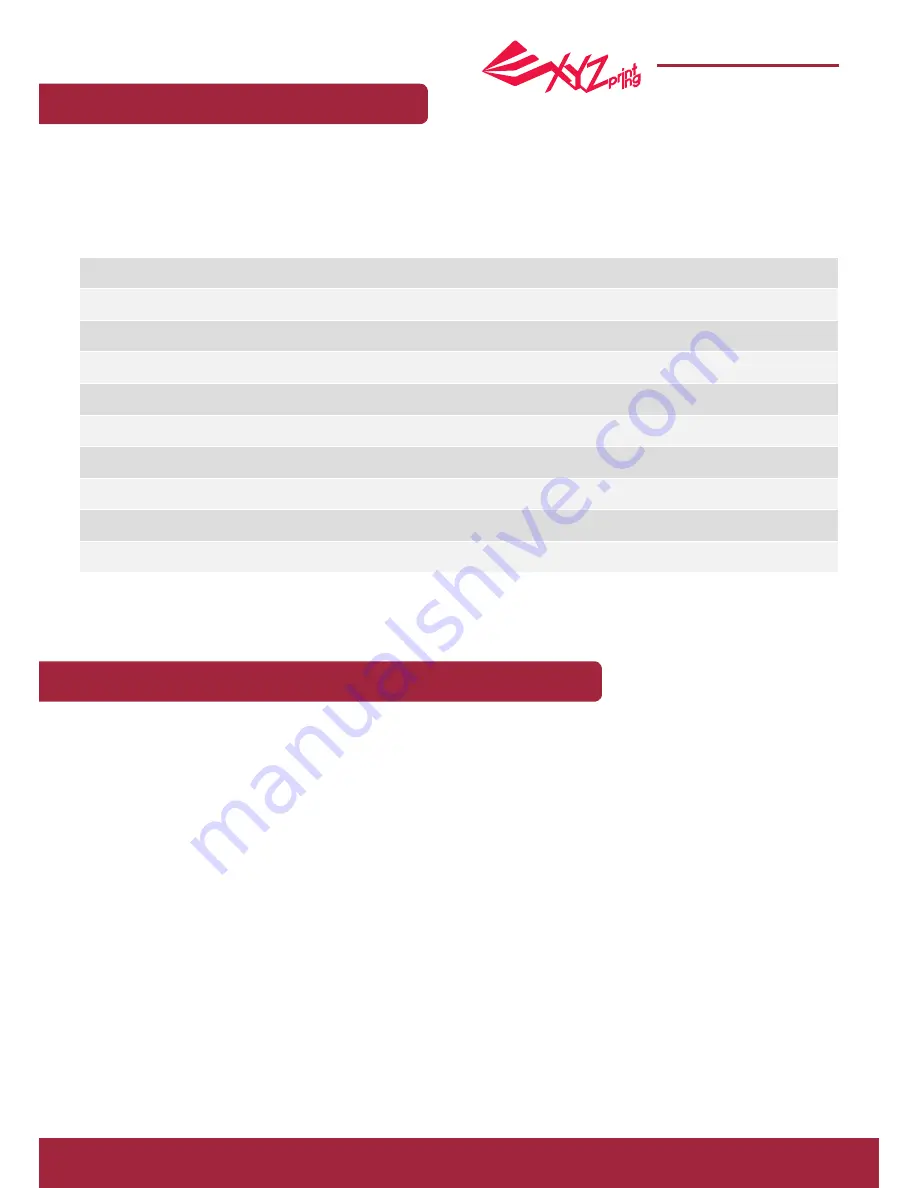
P 18
da Vinci Super 3D printer
da Vinci Super
Supporting information
If your printer experiences problems, review the following troubleshooting instructions to resolve the issue. If the issue
persists, contact the customer service center.
If your printer experiences problems, a relevant service code will be displayed on the printer screen and/or software
interface. Please refer to the following service code description table for initial troubleshooting.
Issue code and troubleshooting
Error Code No.
0 0 1 0
0 0 1 1
0 0 1 3
0 0 1 4
0 0 3 0
0 0 3 1
0 0 3 2
0 0 5 0
0 0 5 2
Failure Description
Print bed heated for too long
Print head heated for too long
Print bed heated issue--
temperature exceed
Print bed heated issue--
temperature exceed
Abnormal--X axis
Abnormal--Y axis
Abnormal--Z axis
Internal communication error --
memory error
Print head memory error
User Action
Please reboot or check the print bed heater & thermistor harness connection
(need to open back cover).
Please check the Flexible flat cable and reboot.
Please reboot or check the print bed heater & thermistor harness connection (need
to open back cover).
Please check the Flexible flat cable and reboot.
Check the X axis cable of the motor and the sensor, and check the X axis position of
the sensor.
Check the Y axis cable of the motor and the sensor, and check the Y axis position of
the sensor.
Check the Z axis cable of the motor and the sensor, and check the Z axis position of
the sensor.
Reboot the printer.
Replace the print head.
Post-sales maintenance and services
Please retain the original packing materials. We recommend packing the printer in its original packaging before sending
the printer for repairs during the warranty period. Using other packing materials when sending the printer may result in
damages during the shipping process. XYZprinting reserves the right to charge maintenance fees when this occurs.

































