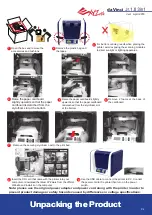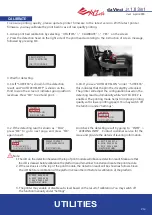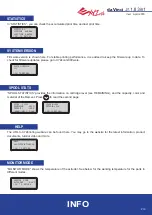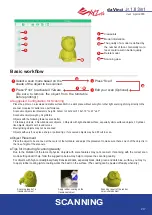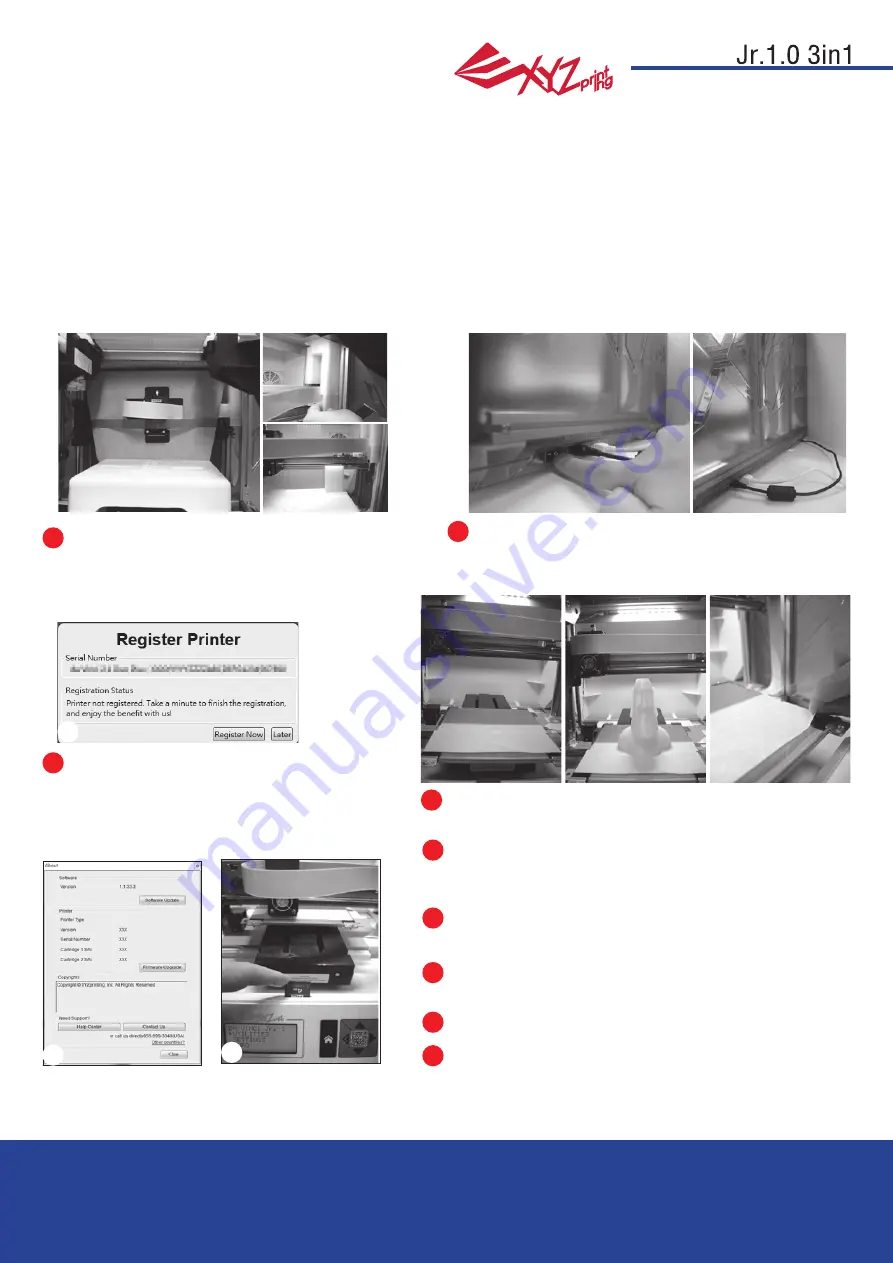
Ver.1
April 2016
P 2
da Vinci
The purpose of this user manual is to help users understand and use the da Vinci Junior 1.0w 3D printer correctly. It
contains the operating instructions, maintenance information and application skills of the da Vinci Junior 1.0w 3D print-
er. To learn more about the latest news of the da Vinci Junior 1.0w 3D printer, please contact local dealers or visit the
official
website of XYZprinting: http://www.xyzprinting.com
Trademarks
All trademarks and registered trademarks are the property of their respective owners.
Print History
New editions of this manual incorporate new and changed material different from previous editions. Minor corrections
and updates may be incorporated into reprints of the current edition without releasing additional announcements or
documentation regarding the updated version. The User Manual is for user reference only. If you need to obtain the
latest information, you are welcomed to visit the XYZprinting website: www.xyzprinting.com
Before using this printer, please first remove the
fixed materials from the printing module and printing
bed. Switching on the printer's power without
removing these fixed materials may damage the
machine.
Registration via XYZware before your first print
is strongly recommended. When registered with
XYZprinting, you will receive latest technical
supports and updates. To register, simply click
"Register Now" to begin.
You may use XYZware to initiate manual updates to the printer
firmware and software. When using the printer for the first time,
we recommend connecting to the Internet and performing manual
update once to obtain the latest resources.
The optimal room temperature for printing is 15-32
◦
C (60-90
◦
F).
Printing quality may be affected if room temperature is higher or
lower.
If you need more detailed technical support and program
resources, visit the website:
http://support.xyzprinting.com/global_en/Support
Before operating the printer, insert the SD card in the SD card port
to make sure that the printing program is able to run properly.
For da Vinci 1.0 3in1 3D printer, when placing the printer, avoid
exposing the scan modules inside the printer to direct sunlight or
lighting apparatus for better scanning performance.
Before you start printing, please affix the bed tape on the print
bed. The bed tape may be removed after printing is complete. (Bed
tape can be reused.)
Before launching XYZware, connect the PC to with printer
using the USB cable. For a better user
experience, it is strongly advised to follow the proper
procedure for using the product.
Important Notice
Please carefully read the contents of the product
instruction manual before using this product.
2
3
4
5
5
1
6
7
8
9
8
3