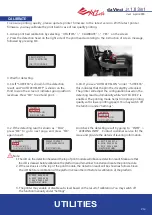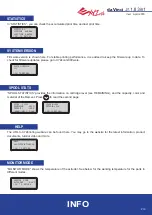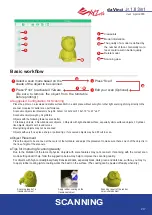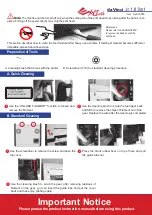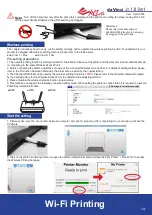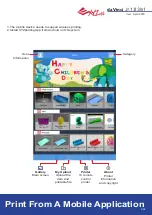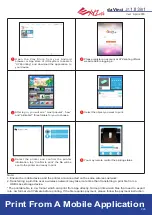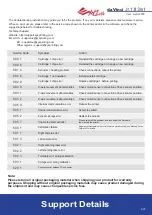Ver.1
April 2016
P 19
da Vinci
Laser engraver module must be purchased separately.Please read through this manual
and all safety reminders carefully before using, operating, dismantling,replacing,
or removing this product. Please also comply with relevant safety reminders and
instructions.
Note: Avoid using materials that are light colored, white, or have glossy surfaces for laser engraving.
Achieve the best engraving results with gray colored or dark colored materials.
Plastic materials (such as PP / ABS / PE) may be engraved. However, please avoid using materials
that are transparent, white, or lightly colored.
The engraving module is only capable of engraving planar objects. The target should thus be
placed flatly on the panel. Avoid engraving warped or curved objects that are not completely flat.
Recommended laser engraving material:
Replace and Installing the laser engraving module:
Functions of the laser engraving software:
◆
Paper
◆
Cardboard
◆
Leather
◆
Wood
◆
Plastic
Before replacing the extruder module with the laser engraving module, check if there are remaining filaments in
the nozzle and remove them accordingly. After removing the filament, please select [CHANGE NOZZLE].
Once the laser engraver module has been installed, open the “XYZware” software. Select the laser engraving
function located at the upper right of the toolbar. Import the picture file to be engraved, edit and set laser en
-
graving effects, and initiate the engraving process.
◆
Wait for the panel to display the message that allows you to switch off the power to replace the printing module.
To release the extruder:
1.Press the white button at the back of the extruder to release it. 2.Lightly press the spring around the feed hole
and remove the filament guide tube. Press on the harness chips and disconnect the cable.
Installing the laser engraving module:
1.Connect the flat cable to the laser engraving module. (Remind the flat cable direction.) 2.Align the laser engrav
-
ing module with the bracket and press it to fix the holder.
Dismantling the laser engraving module:
1.Press the white button at the back of the laser engraving module to release it. 2.Detach the connected cables.
3.Complete dismantling and provide proper safekeeping of the laser engraving module.
●
●
●
Product Overview
●
Engraver
head
Heating bus slot
Fan
SELECT MODULE