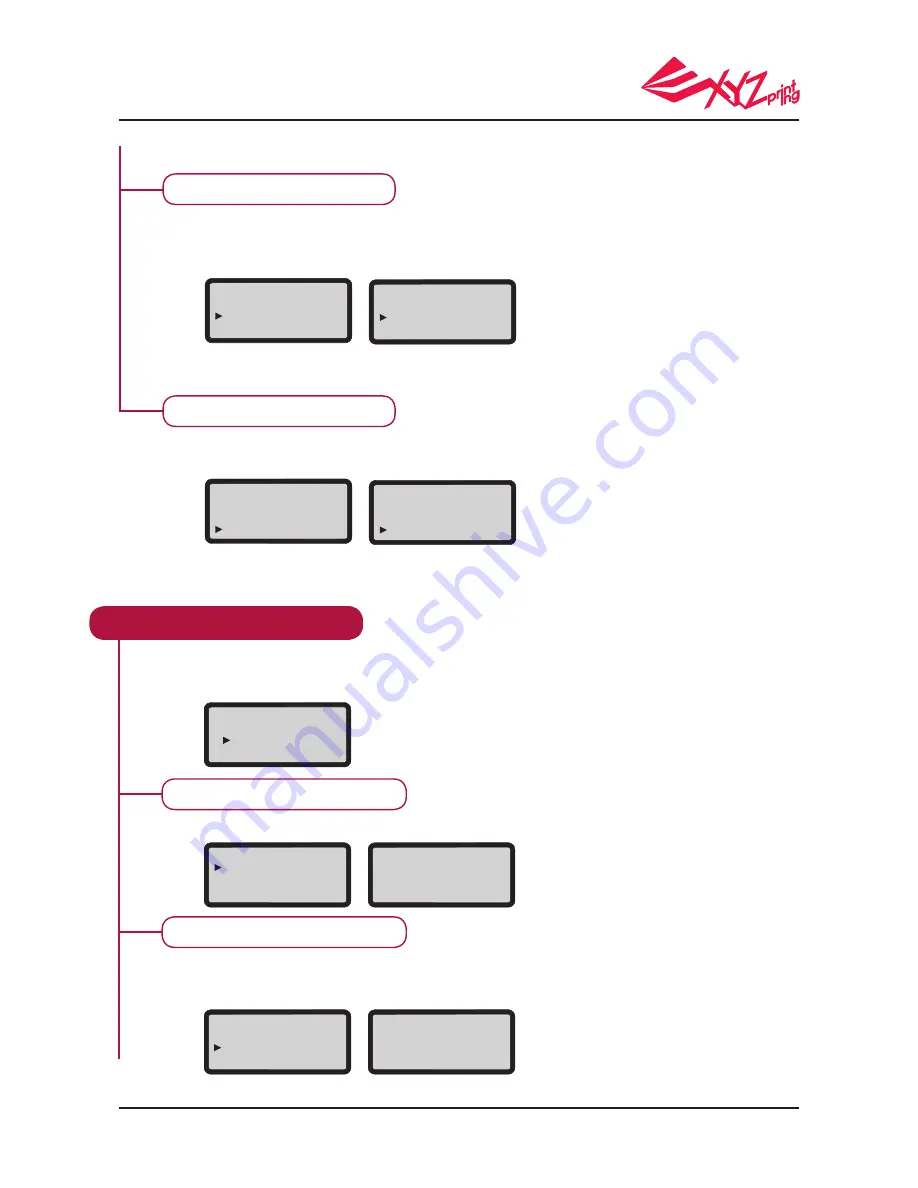
P 12
V.1.1
da Vinci 1.0 Pro 3in1
ENERGY SAVE
LED luminaries are installed in the printing chamber. To save energy consumed, the
lighting will go off after idling for 3 minutes (shown as 03M on the display) by default.
All settings can be reset to factory default with a few clicks.
Select “06M” (for auto off after 6 minutes) or “OFF” (for never turn off the LED) and press
“OK” to change the setting.
Select "YES" and press "OK" to reset all settings.
SETTINGS
LANGUAGE EN
ENERGY SAVE 03M
RESTORE DEFAULT
SETTINGS
LANGUAGE EN
ENERGY SAVE 03M
RESTORE DEFAULT
ENERGY SAVE [ 03M ]
OFF
03M
06M
RESTORE DEFAULT
ARE YOU SURE?
NO
YES
RESTORE DEFAULT
STATISTICS
SYSTEM VERSION
Show the accumulated printing time and the last printing time. If you want to exit, press “OK”.
Show the version information of the current firmware. We suggest upgrading printer
firmware to the latest version to ensure steady quality. To check whether latest version
of firmware is available, use XYZware. If you want to exit, press “OK”.
INFO
STATISTICS
SYSTEM VERSION
CARTRIDGE STATS
Pro. 3in1
SETTINGS
INFO
MONITOR MODE
INFO
STATISTICS
SYSTEM VERSION
CARTRIDGE STATS
STATISTICS
LIFE TIME 00006H
LAST TIME 00H34m
[OK] TO RETURN
SYSTEM VERION
0.0.4
[OK] TO RETURN
INFO
The firmware and printer statistical information, including:
◆
STATISTICS
◆
SYSTEM VERSION
◆
CARTRIDGE STATS
◆
WIFI INFO
◆
NOZZLE INFO
◆
HELP













































