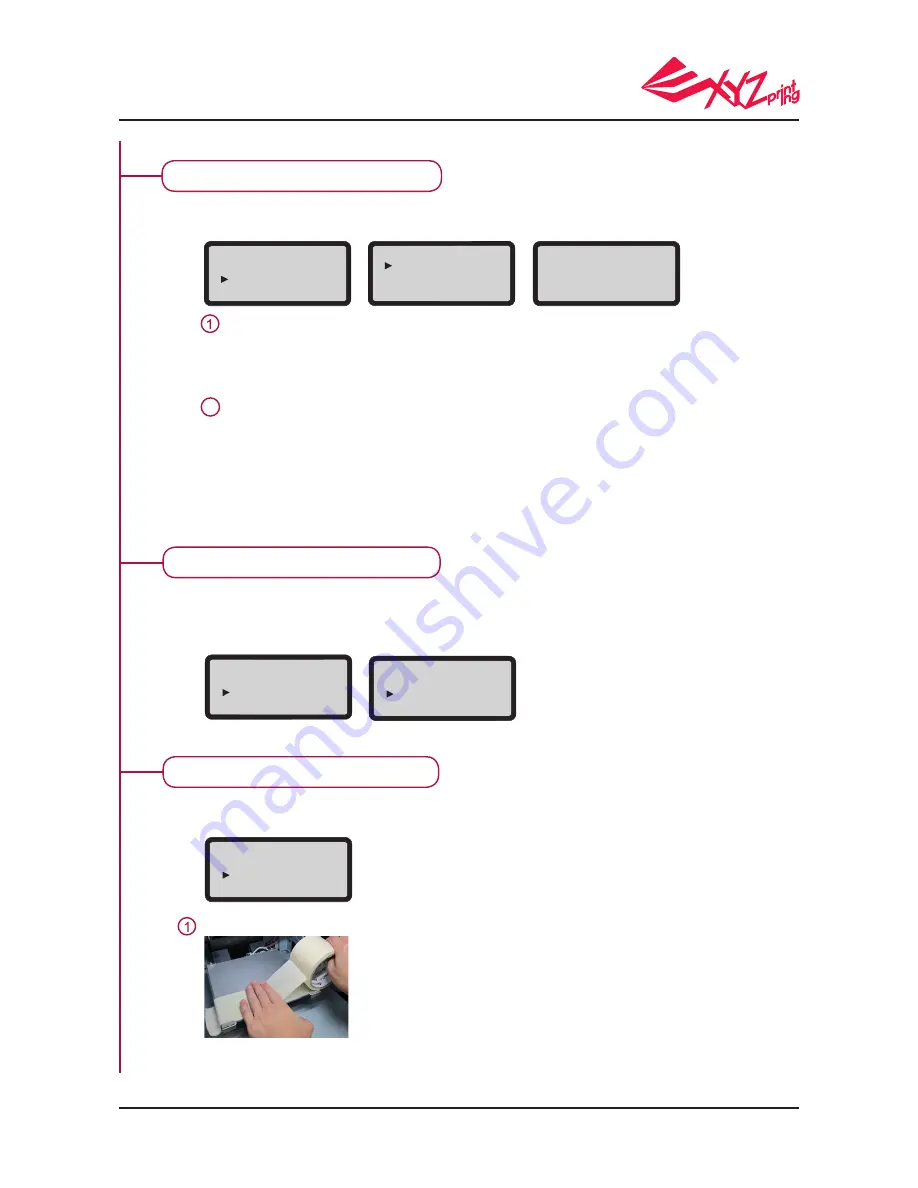
P 8
V.1.1
da Vinci 1.0 Pro 3in1
JOG MODE
Manually adjust the movement of X/Y/Z Axis for printer maintenance.
How to move the extruder:
Select “X-AXIS” to move extruder rightwards and leftwards
Select “Y-AXIS” to move extruder forwards and backwards
Select “Z-AXIS” to move the print bed
Use “UP” and “DOWN” buttons to select the moving distance. Then, select “-“
based on the desired distance and press the “TO THE LEFT” button or select “+”
and press the “TO THE RIGHT” button to adjust the moving distance.
Press the “TO THE LEFT” button: The extruder will be adjusted rightwards/
backwards or closer to the print bed.
Press the “TO THERIGHT” button: The extruder will be adjusted leftwards/forwards
or away from the print bed.
Select a target to move:
●
●
●
●
●
●
Adjust the distance
JOG MODE
X-AXIS
Y-AXIS
Z-AXIS
UTILITIES
Z OFFSET
JOG MODE
CALIBRATE
X-AXIS [ OK ]
>>
EXIT
[
-
]
▲
[
■
001mm ]
▲
[
+
]
010mm
020mm
2
CALIBRATE
Use the function to adjust the print bed and make adjustment based on the reference
value. The printing quality will be affected by the levelness of the print bed. If you want
to confirm the levelness of the print bed, turn on the function to measure and check
recommended adjustment.
UTILITIES
JOG MODE
CALIBRATE
BUILD SAMPLE
CALIBRATE
ARE YOU SURE?
NO
YES
Refer to P.16 for CALIBRATE
BUILD SAMPLE
3 built-in samples are stored in the printer. You can learn to use the printer through
building samples.
Stick the bed tape onto the print bed before printing
UTILITIES
CALIBRATE
BUILD SAMPLE
CHANGE NOZZLE









































