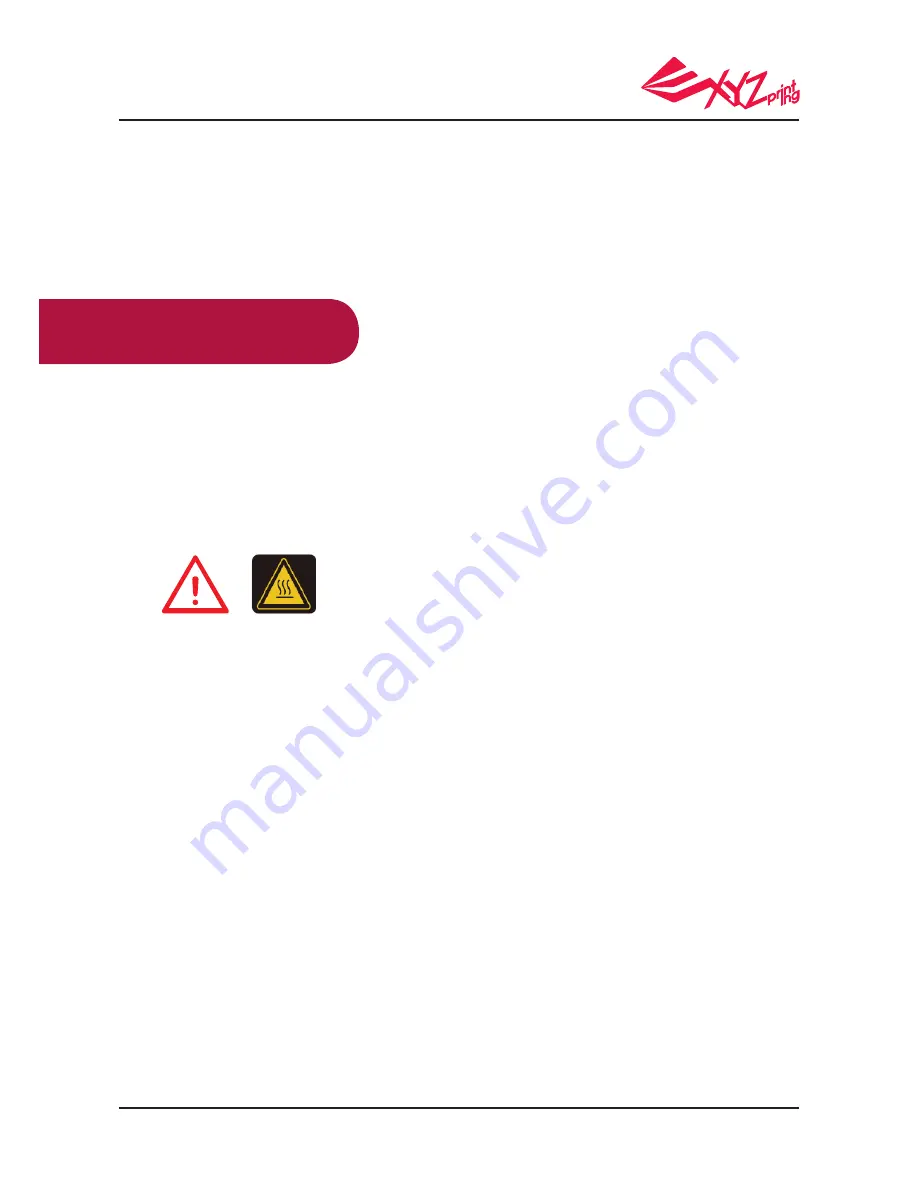
P 2
V.1.1
da Vinci 1.0 Pro 3in1
The purpose of this user manual is to help users understand and use the da Vinci 1.0
Professional 3in1 3D printer correctly. It contains the operating instructions, maintenance
information and application skills of the da Vinci 1.0 Professional 3in1 3D printer.
For the latest information about da Vinci 1.0 Professional 3in1 3D printer and XYZprinting
products, please contact your sales representative or visit XYZprinting website:http://www.
xyzprinting.com
Do not place the printer in humid or dusty environment such as bathrooms and high traffic areas.
Do not place the printer on an unbalanced or unstable surface. Printer may fall or tumble causing
harm and /or injury.
Do not let children operate this device without adult supervision. Moving parts can cause serious
injury.
Please use the grounded power cord supplied with the printer to prevent a possible electrical
shock.
Do not place any objects on top of the printer. Liquids and objects that fall into the printer can
lead to printer damage or safety risks.
Do not use flammable chemicals or alcohol wipes to clean this device.
Make sure to set the power switch to the off position and remove the power cord before
transporting the device.
Do not touch the interior of the print while printing as it may be hot and include moving parts.
Do not touch the interior of the print while printing as it may be hot and include moving parts.
Some components of the printer are moving during operation. Do not attempt to touch or change
anything inside before power off the printer.
The process of heating the filament will produce a light non-toxic odor. Having a well ventilated
area will ensure a more comfortable environment.
Do not attempt to service the printer beyond the instructions specified in this document. In the
case of irrecoverable problem, contact XYZprinting service center or your sales representative.
Product Safety
Safety and Compliance
Trademarks
Important Safety Information
Before you use, operate the product, change or remove any parts, components or materials of the
product, or maintain the printer, please ensure that you carefully read this User Manual and the
safety instructions described below, and strictly follow the instructions of such safety information.
The following warnings and attention notices are a best effort attempt to cover all scenarios;
unfortunately it is not possible to do so in the case of performing maintenance procedures that are
not described in this manual the burden of safety falls to the customer side.
All trademarks and registered trademarks are the property of their respective owners.
●
●
●
●
●
●
●
●
●
●
●
●
●
●
●



































