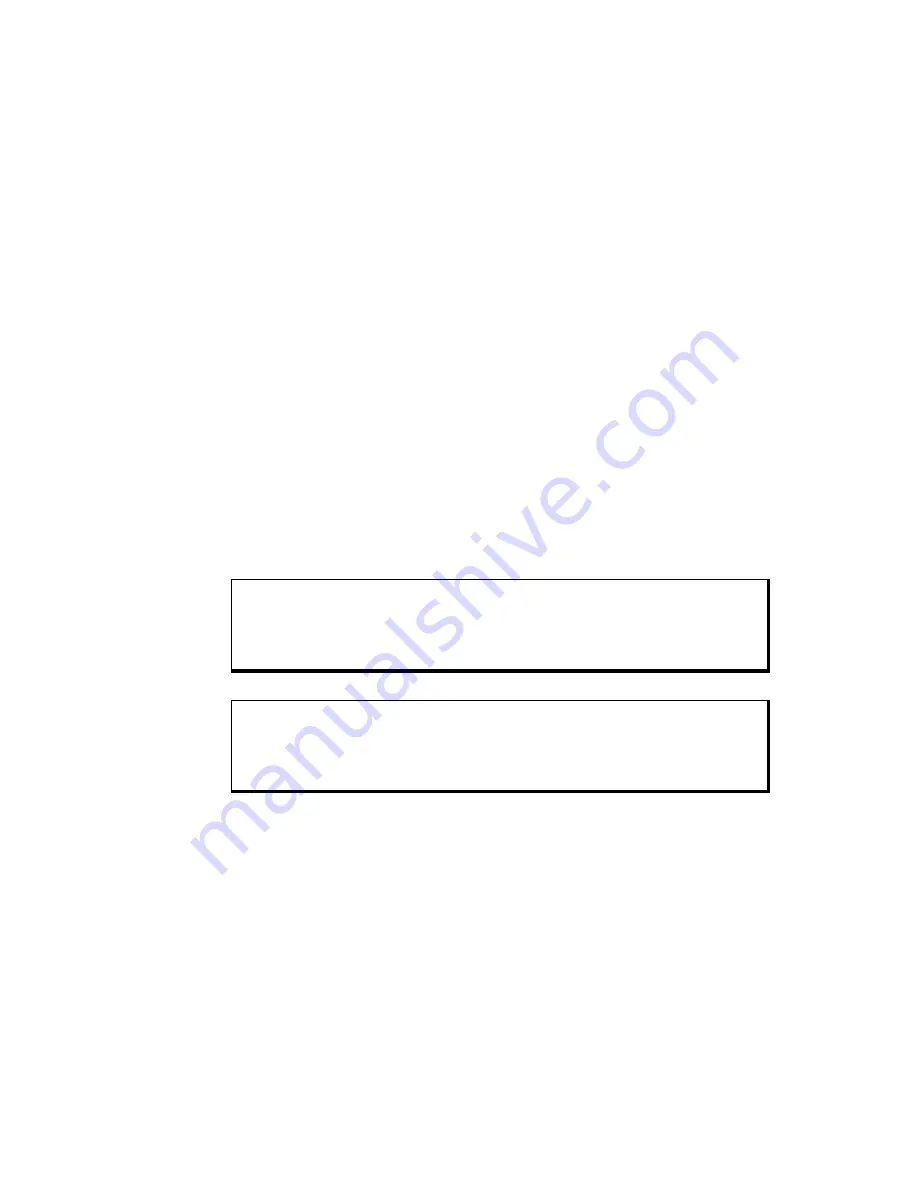
5015SLR Flat Panel Industrial Touch Monitor
Chapter 1 - Introduction
2
144812(D)
Unpacking the Unit
When you remove the 5015SLR from its shipping box, verify that you have the parts
listed below. Save the box and inner wrapping in case you need to reship the unit.
•
5015SLR unit
•
Installation Mounting Clip Fastners (14)
•
VGA cable, 10 ft. (3 m), and
•
RS-232C Cable, 10 ft. (3 m) for RS-232C touch option, and
•
USB Cable, 10 ft. (3 m) for USB touch option
•
Documentation and Support Library CD-ROM, which contains this manual and all
drivers required by this unit.
Quick Startup
This section depicts the steps to get the system up and running without explaining the
capabilities and options.
Warning
Remove power from the unit and disconnect the power cord before making
any adjustments to the inside or outside of the monitor.
Warning
For Hazardous Locations installation, review
Hazardous Locations
Installation
in Chapter 2 before startup.
To prepare the system for use, perform the following steps.
1. Attach the appropriate touch cable (USB or RS-232), following the instructions
in Chapter 2.
2. Attach the VGA cable.
3. Attach the power cord from the power receptacle to a properly grounded 100-240
V AC, 50-60 Hz, or an optional 18-30 V DC power source. (See
System Power
in
Chapter 2 for more information.)
4. First, turn on power to the 5015SLR (via an outlet power switch if applicable).
Then turn on power to the host computer. The system will boot up into the
operating system.
5. If using touch feature, install drivers on the host computer via the floppy, the CD-
ROM, or the network, as applicable.




















