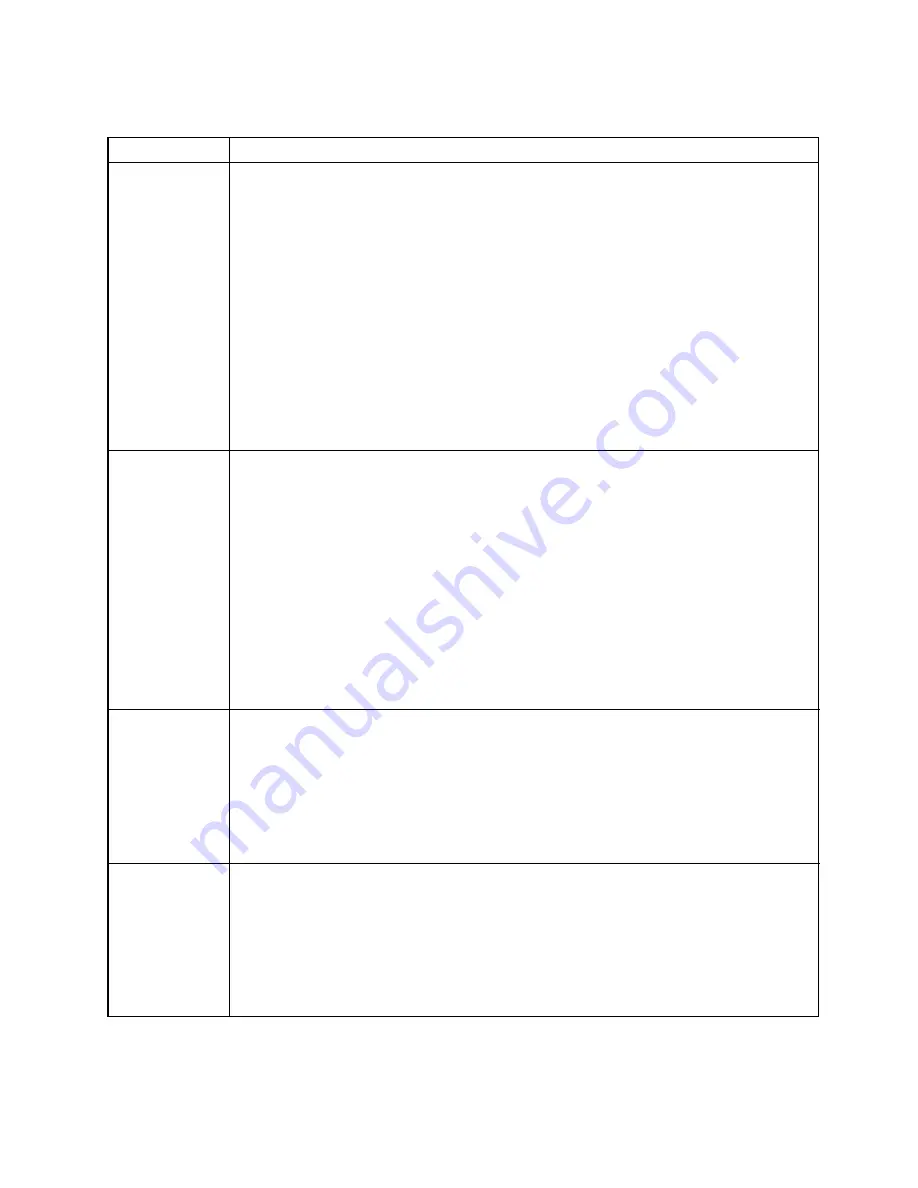
3600 Series Flat Panel Industrial PC
Chapter 3 – Keypad Utility Program
42
142214 (F)
Table 3-3. Macros Edit Menu
Command
Description
Teach
Allows you to record up to 105 keystrokes in a macro. When Teach is selected, a
graphic representation of the keypad currently in memory displays. Menu bar choices
are Exit, ASCII, and Click OFF. To access the menu bar, use
F
1.
As usual, Exit returns you to the Macros menu. ASCII specifies the format to display
the keystrokes as they are entered. ASCII is the default setting. The Click OFF choice
is not supported.
To select a key to define, use the arrow keys to position the cursor on the desired key
and press
ENTER
. After you select a key, the utility records every keystroke made on
the external full-stroke keyboard. The keystrokes are saved in a macro assigned to the
chosen key. As the keystrokes are entered, they are displayed using the chosen
format.
ESC
stops recording and returns you to the Teach Menu, so you cannot record the
ESC
key. However,
ESC
can be included in a macro by using the editor.
Changes made to the macros in the Teach Menu are not programmed until you select
Download.
Edit
Displays a graphic representation of the keypad in memory and a menu bar displaying
Exit and Click OFF. Exit returns to the Macros menu. Click OFF is not supported.
To select a key to edit, use the arrow keys to position the cursor on the desired key
and press
ENTER
. In edit mode, the macro is displayed as two lines. The top line
displays the macro in either hex or decimal format, and is the line in which the editing
takes place. The bottom line displays the macro in ASCII format; this line is not user
configurable. The bottom line keeps track of which part of the macro being edited, and
is updated by the utility as editing takes place. The insert, delete, and cursor control
keys on the full-stroke keyboard are active for editing.
When a key is selected from the Edit Macro option, the menu bar displays the
following choices: Exit, Cut, Copy, Paste, Codes, Hex, and I/O (Insert/Overtype). The
macro for the chosen key is also displayed. To access the menu bar, use
F
1. Use the
Insert key on your full-stroke external keyboard to toggle between insert and overtype
mode.
Edit/Cut
Cut deletes a sequence of scan codes from the macro. To select a section to cut:
1. Place the cursor on the first character to cut.
2. Press
F
1 (to access the menu bar choices) and select
CUT
.
3. Press
ENTER
. Cut should still be highlighted, but the cursor will appear on the Edit
line. Move the cursor to the last character to cut and press
ENTER
.
The last character of every macro is the end of the macro (EOM) and cannot be
deleted.
Edit/Copy
Copy duplicates a sequence of scan codes from the macro into memory. To select the
section to copy:
1. Place the cursor on the first character to copy. Press
F
1 and select Copy.
2. Press
ENTER
. Copy should still be highlighted, but the cursor will appear on the
Edit line.
3. Move the cursor to the last character to copy and press
ENTER
.
The copied item does not appear on the screen until you select Paste.






























