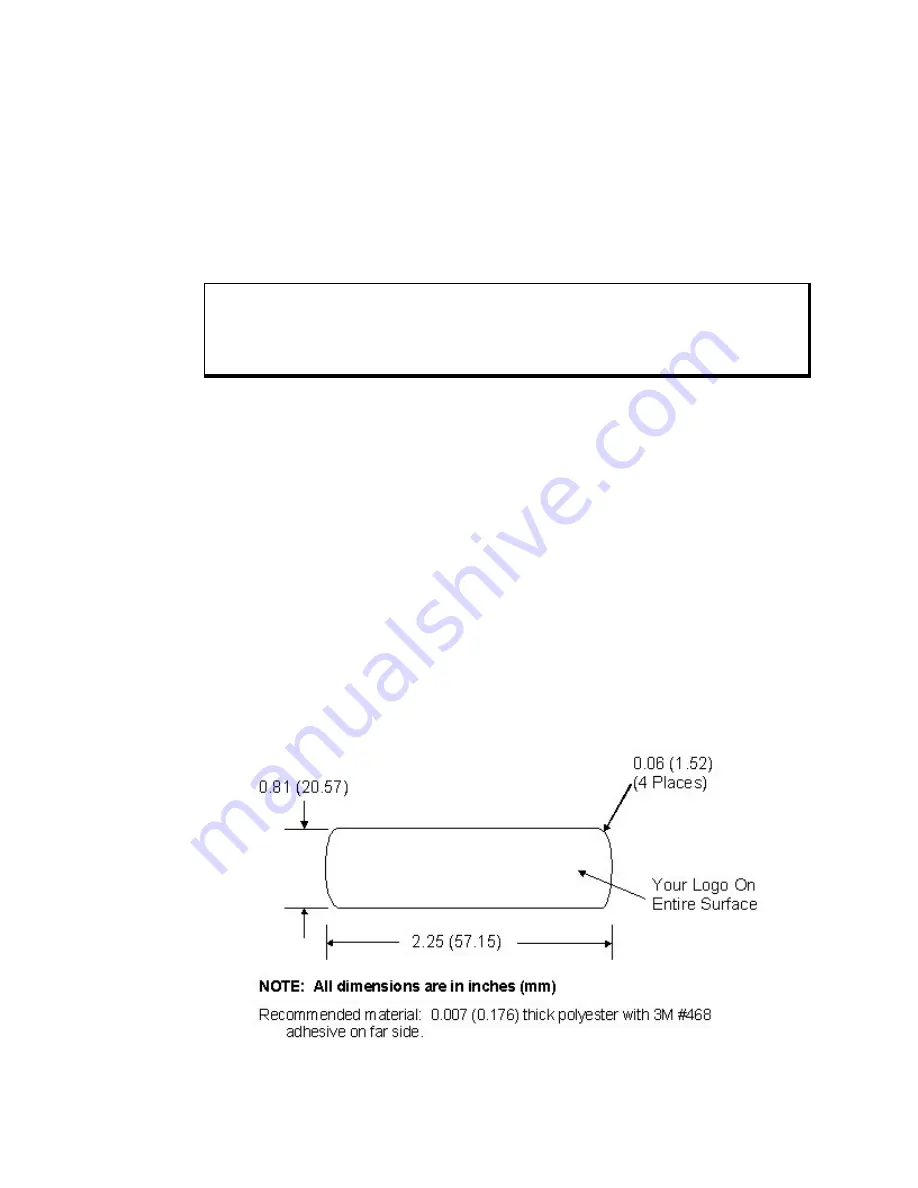
3600 Series Flat Panel Industrial PC
Chapter 2 – Installation
25
142214 (F)
5. Click on the Settings tab.
6. Set the Averaging to 0.
7. Click Apply.
You are now ready to calibrate your touch screen. Follow the instructions found in
the following applet to calibrate the touch screen:
START/PROGRAMS/UPDD/CALIBRATE
Note
The touch screen and controller is a matched pair calibrated at the factory. If
touch screen and controllers are interchanged calibration may be needed.
For computers running MS-DOS®, the touch screen drivers must be loaded
before you can calibrate. After the drivers are loaded, switch to
C:\Touch, and run
TBCAL.EXE to calibrate the touch screen:
1. Enter the "H" command for hard calibrate
2. Touch the cross hairs as directed by the calibrate utility
3. Save the settings
4. Exit the calibrate utility with the "X" command
Custom Logo
You have the option to place a custom label on the unit. Refer to Figure 2–6 for
the dimensions and recommended requirements for a customized label. Once a
customized label is procured, place the new label over the “Xycom Automation –
Pro-face” label.
Figure 2–6. Logo Label Dimensions






























