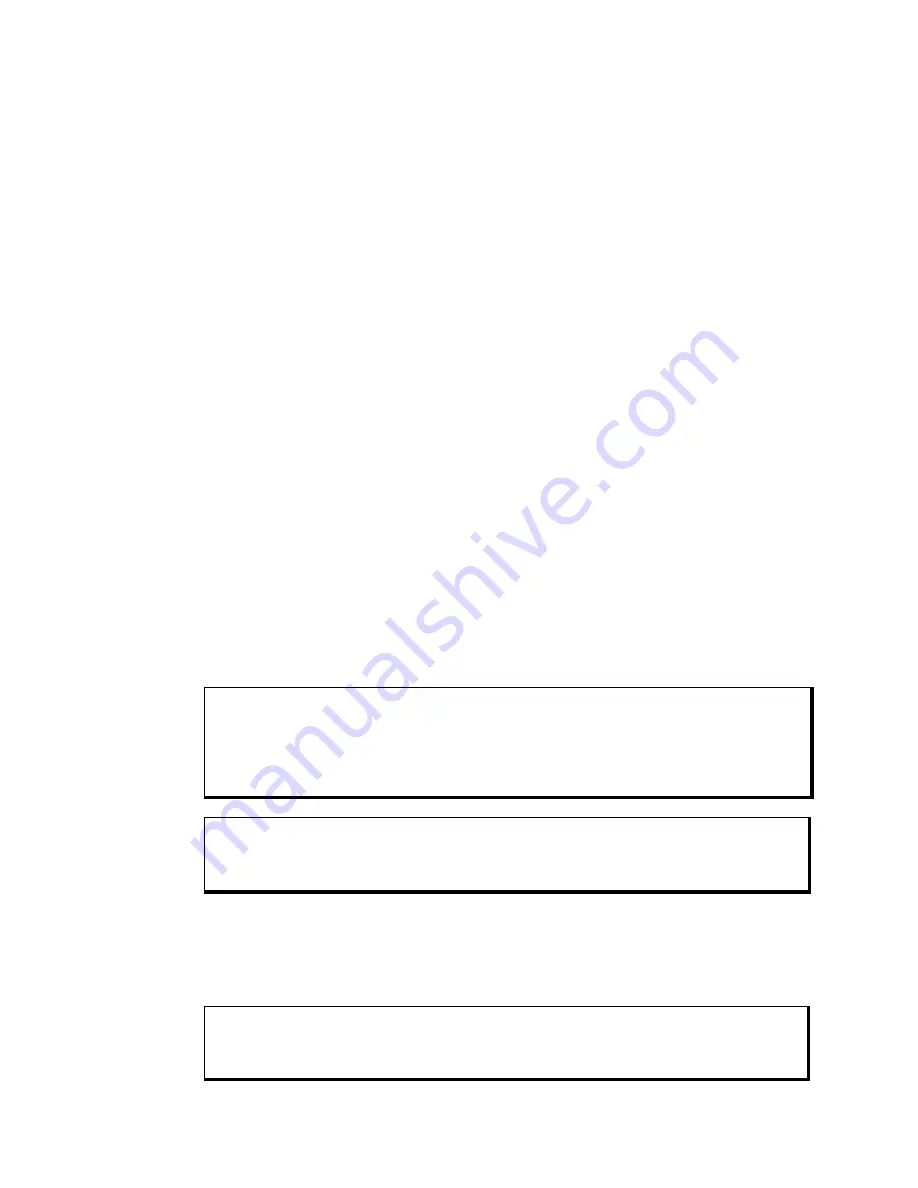
3600 Series Flat Panel Industrial PC
Chapter 3 – Keypad Utility Program
39
142214 (F)
Using the Keypad Utility
The keypad utility uses a menu bar and pull-down menu system. All menu bars are
displayed across the top of the screen. “Xycom Automation KP3 Utility” and the
current menu titles are shown at the bottom of the screen (see Figure 3-1).
A full-stroke keyboard is needed to enter keystrokes while recording a new key
macro, editing an existing macro, or entering utility commands. You can redefine
all keys on the keypads, except the F/A (Function/Alpha) key. While the utility is
running, the keypads are disabled.
Dialog boxes appear for user prompts, and to display error and user advice
messages. Any keys used specifically in each menu are shown at the bottom of
each screen (see
Figure 3-1).
Two keys allow you to exit the menus:
•
ESC
moves to the previous menu or out of the utility from the Main Menu
•
F1
returns to the current menu headings in some of the menus where
Exit
can
be chosen to exit this menu
Startup
To begin using the keypad utility, type kp3util at the prompt (for the floppy drive
when no DOS is available, or the subdirectory you created earlier). The program
will bring up the main menu. Open the def3612.pkm file in the main menu to
program the keypad. (This file contains the default keypad settings for the 3600
series.) Changes to the default file should be saved to a new file with the pkm
extension. If you do not open a file, the macros pull-down menu will not be
available.
Note
If you make any changes to your keypad and want to set it back to the default
settings, open the pkm file for your unit (e.g., def3612.PKM for 3615KPM) from
the File/Open menu, and then download it from the download menu.
Caution
Do not save any changes to the default files.
Main Menu
Table 3-1 shows the Main Menu screen. The functions of the pull-down
menus are described in the following sections.
Note
Exit and Download do not have pull-down menus.






























