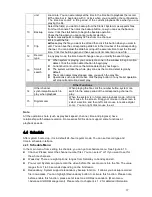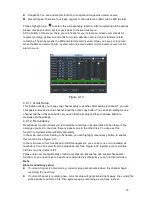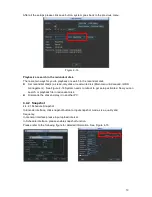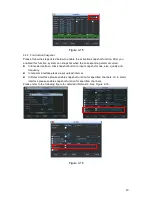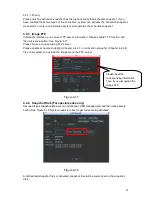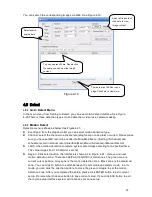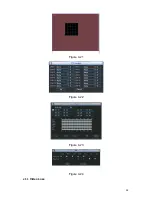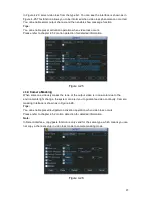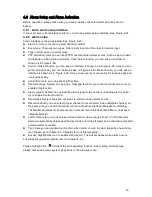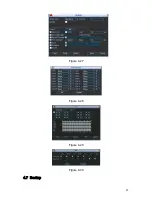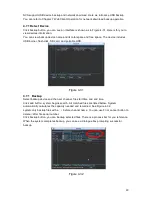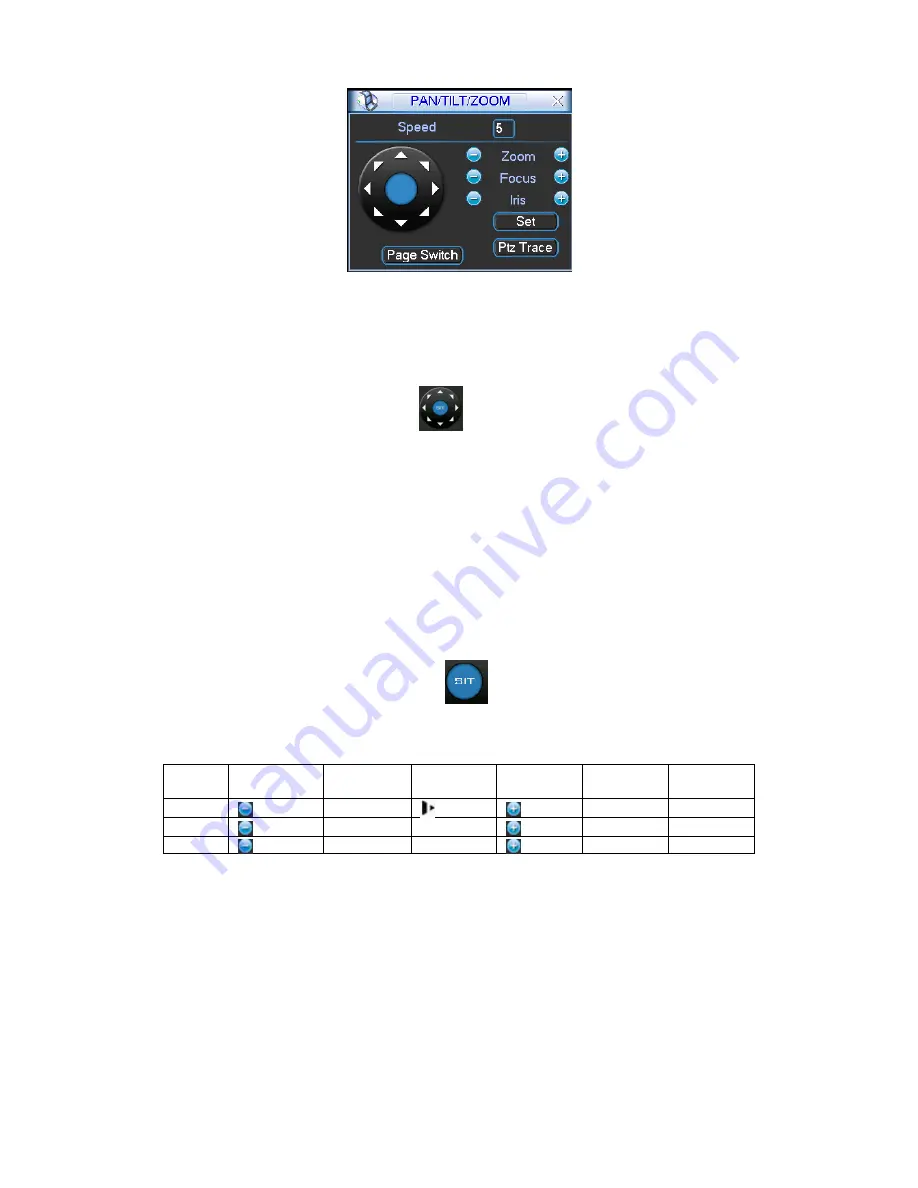
51
Figure 4-36
In Figure 4-36, please click direction arrows (See Figure 4-37) to adjust PTZ position. There are
total 8 direction arrows.
Figure 4-37
4.8.3 3D Intelligent Positioning Key
In the middle of the eight direction arrows, there is a 3D intelligent positioning key. SeeFigure
4-38.
X
Please make sure your protocol supports this function and you need to use mouse to
control.
Click this key, system goes back to the single screen mode. Drag the mouse in the screen to
adjust section size. The dragged zone supports 4X to 16X speeds. It can realize PTZ
automatically. The smaller zone you dragged, the higher the speed.
Figure 4-38
Here is a sheet for you reference.
Name
Function
key
function
Shortcut
key
Function
key
function
Shortcut
Key
Zoom
Near
Far
Focus
Near
│
Far
►
│
Iris
close
Open
4.9
Preset/ Patrol/Pattern/Scan
In Figure 4-36, please
click the ―set‖ button. The interface is shown as below. See Figure 4-39.
Here you can set the following items:
Preset
Tour
Pattern
Border
Содержание XP116VS
Страница 1: ...1 4 8 16 Channel Real time D1 NVS User s Manual Version 1 0 0 XP116VS ...
Страница 15: ...15 Dimension 440mm 300mm 42 1mm Weight 2 35KG Exclude HDD Installation Mode Desktop installation ...
Страница 44: ...44 Figure 4 21 Figure 4 22 Figure 4 23 Figure 4 24 4 5 3 Video Loss ...
Страница 47: ...47 Figure 4 27 Figure 4 28 Figure 4 29 Figure 4 30 4 7 Backup ...
Страница 92: ...92 Figure 6 11 ...
Страница 148: ...148 Samsung HA101UJ CE 1T SATA ...