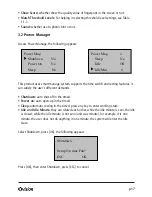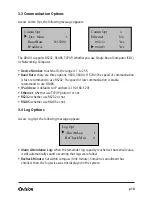p 3
I. Introduction
This chapter is about the Main Features of the XD401Fingerprint unit.
Product Appearance
Key Controls
•
OK - Confirm key:
Confirm your present operation.
•
MENU - Menu key:
Press down the key for seconds to enter the management
interface in the initial status.
•
Cancel key:
Cancel your present operation.
•
Scrolling up key:
Scrolling up the menu
•
Scrolling down key:
Scrolling down the menu
•
IN
- Check for ON of work
•
OUT
- Check OUT of work
•
Power key:
Control the power on and off
•
Door bell