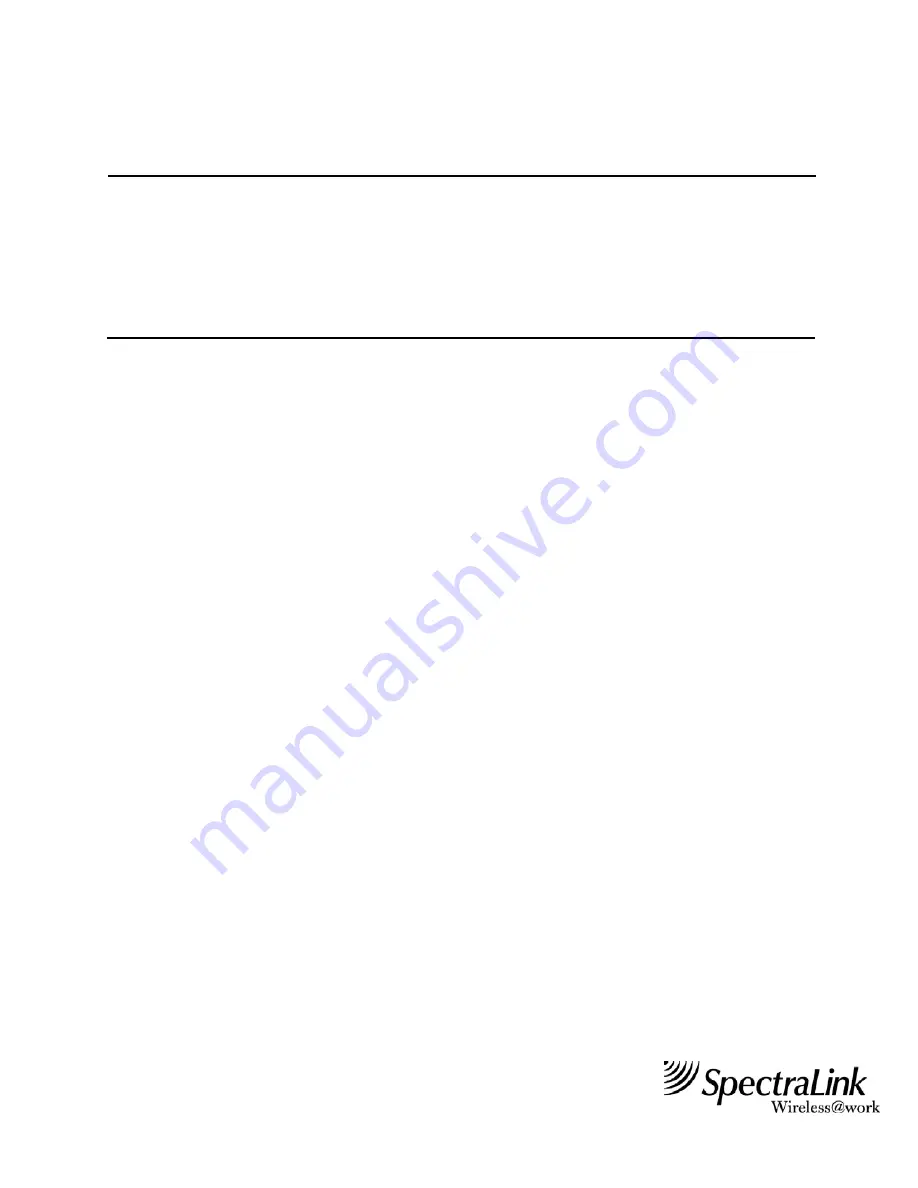
Technical Bulletin CS-00-01
THE INFORMATION PROVIDED IN THE SPECTRALINK TECHNICAL BULLETIN IS PROVIDED "AS IS" WITHOUT WARRANTY OF ANY KIND. NO
OBLIGATION OR LIABILITY WILL ARISE OUT OF, SPECTRALINK RENDERING TECHNICAL OR OTHER ADVICE OR SERVICE IN CONNECTION
HEREWITH.
SpectraLink Corporation • 5755 Central Avenue • Boulder, Colorado 80301 • 303.440.5330
Connecting a Modem to a NetLink 150 Telephony Gateway
Date:
April 01, 2003
Software Versions:
All
Hardware Revisions:
All
Product Type:
All
Access Level:
Reseller
Originator:
Anthony Paszyna
Approvers:
John Elms
Gary Bliss
Status:
Approved
Revision:
B
Description
This document describes the steps needed to connect a US Robotics Sportster 33.6 modem to
SpectraLink’s NetLink 150 Telephony Gateway. An analog modem line must be provided separately,
regardless of the model of Gateway
.
If your site consists of multiple gateways, a single modem can be
used to support all of them. If you choose to use different modems, this document may not include all the
steps necessary to properly configure the modems.
Change the Dip Switches
The dip switches on the back of the modem must be set properly. Set the dip switches to the following:
1 2 3 4 5 6 7 8
UP X X X X X X
DOWN
X
X
Switches 3 and 8 must be down, and the rest must be up.
Change the Internal Settings
The following steps are used to program the internal settings. This can be done using a standard
communications package such as ProComm Plus or Hyperterminal.
Once connected to the modem type in the following:
AT&F1 <Enter> Loads factory default settings
AT&N6 <Enter> Sets the baud rate to 9600
AT&H0 <Enter> Sets Transmit Data Flow control to disabled
AT&R1 <Enter> Sets modem to ignore Request to Send (RTS)
AT&W0 <Enter>
Saves the configuration
Power off the modem and back on.
Type: ATI4 <Enter> To display the settings.
They should match the figure below (the following screen picture was taken using ProComm Plus.)




















